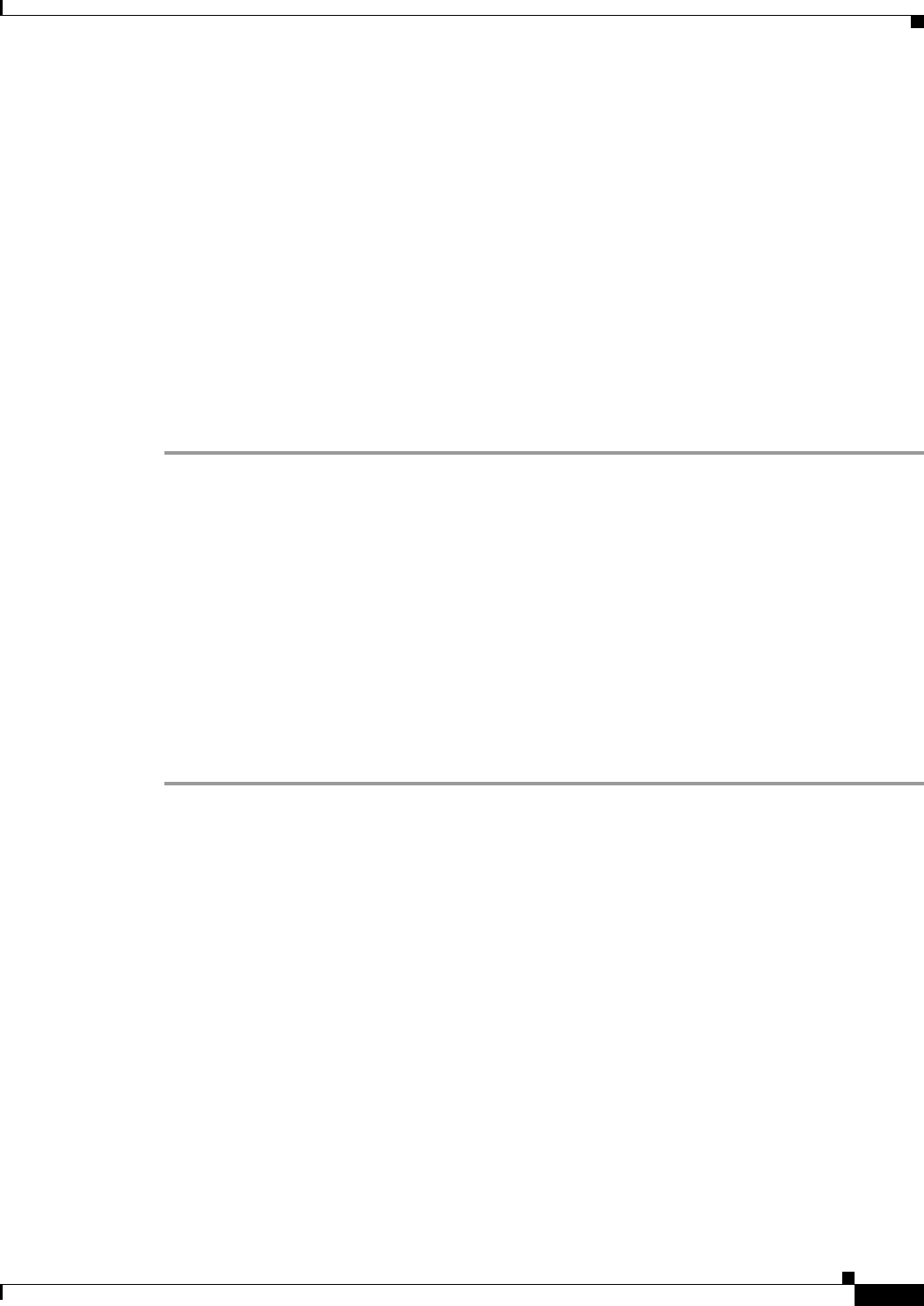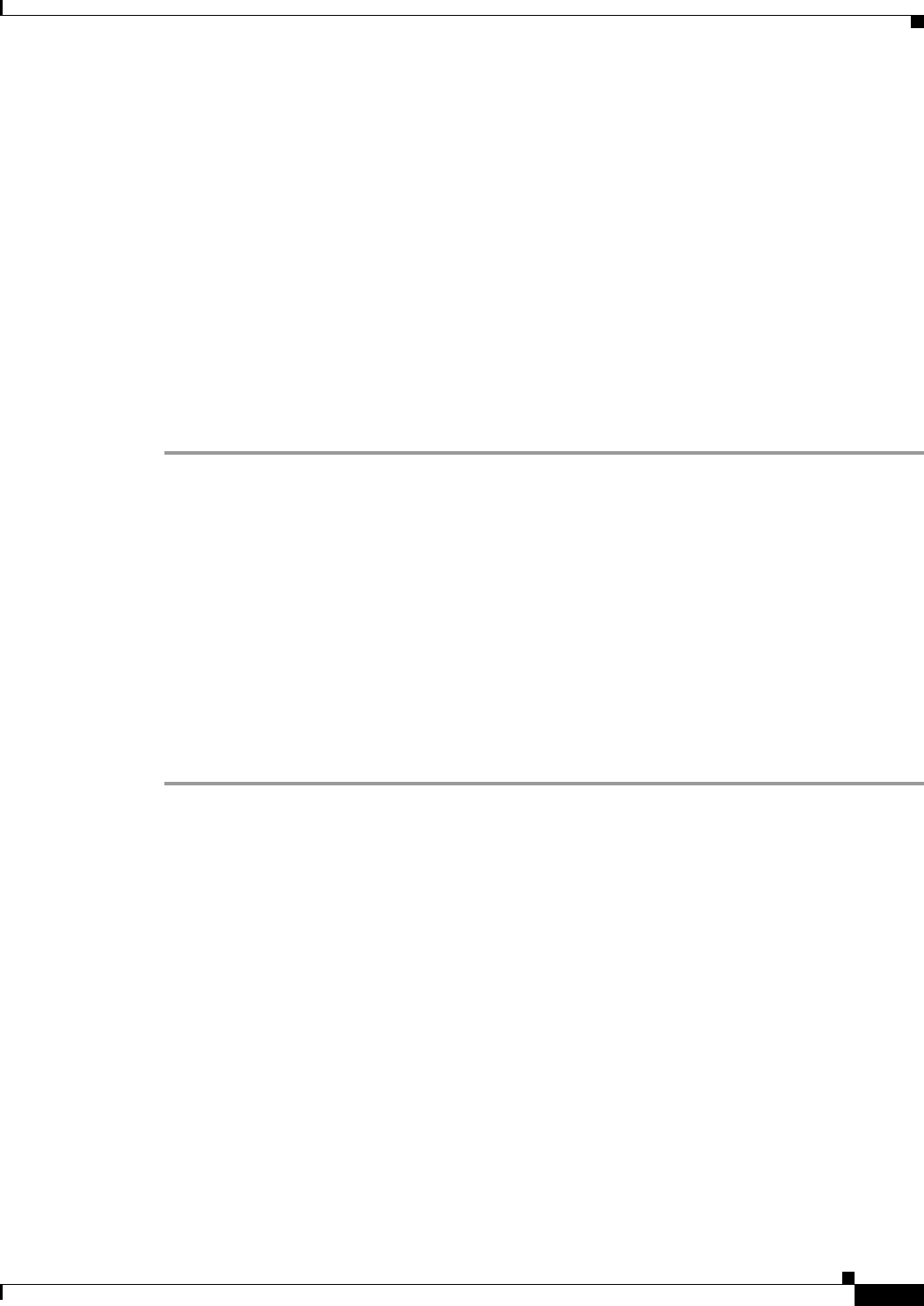
4-19
Installation and Upgrade Guide for Cisco Unified MeetingPlace Web Conferencing Release 5.3
OL-10029-01
Chapter 4 Installing Cisco Unified MeetingPlace Web Conferencing Release 5.3 in a Load Balancing Configuration
Installation Tasks: Cisco Unified MeetingPlace Web Conferencing Release 5.3 in a Load Balancing Configuration
c. Paste the GUIDS.reg file in to drive:\Program Files\Cisco Systems\MPWeb.
This replaces the GUIDS.reg file that the installer created.
d. For changes to take effect, restart your server.
Step 3 Define the attachment location and SSL option for the web server.
• Complete Step 3 in the “Installing the First External Web Server” section on page 4-15.
Step 4 Stop all Cisco Unified MeetingPlace Web Conferencing services:
a. From the Windows Services control panel, right-click Cisco MeetingPlace Web Conferencing.
b. Choose Stop.
Step 5 Configure Cisco Unified MeetingPlace Web Conferencing services.
• Complete Step 3 to Step 5 in the “Configuring Services for the First External Web Server” section
on page 4-16.
Step 6 Repeat the steps in this procedure until you have installed all the external web servers.
Configuring Redirection of External Meetings
External meetings are held on an external web server so that users can access their meetings from the
Internet. Rather than have all of your users log in to a particular external web server, configure automatic
redirection of all external meetings from your internal web servers to a designated external web server.
Before You Begin
You must have properly installed Cisco Unified MeetingPlace Web Conferencing on all of your internal
and external web servers.
Procedure
Step 1 From the internal web server, sign in to Cisco Unified MeetingPlace Web Conferencing.
Step 2 From the Welcome page, click Admin; then, Web Server.
Step 3 From a blank Web Server Name field, enter the name of a new web server to represent your designated
external web server.
Step 4 For Hostname, enter the fully qualified domain name (FQDN) of your external web server, that is,
hostname.domain.com. If your web server is not in a Domain Name Server (DNS), enter the IP address
instead.
• You must be able to resolve this hostname from the internal web server.
• If you are using SSL, make sure that the hostname on the SSL certificate resolves to the external
web server’s IP address.
• If you are using SSL and a segmented DNS, make sure that the DNS name and the SSL certificate
name differ.
Step 5 To add this web server to the database, click Submit.
This server now appears as part of your list of web servers on the bottom portion of the page.
• If you only have one internal web server and one external web server, stop here.
• If you have more than one internal web server, proceed to Step 6.