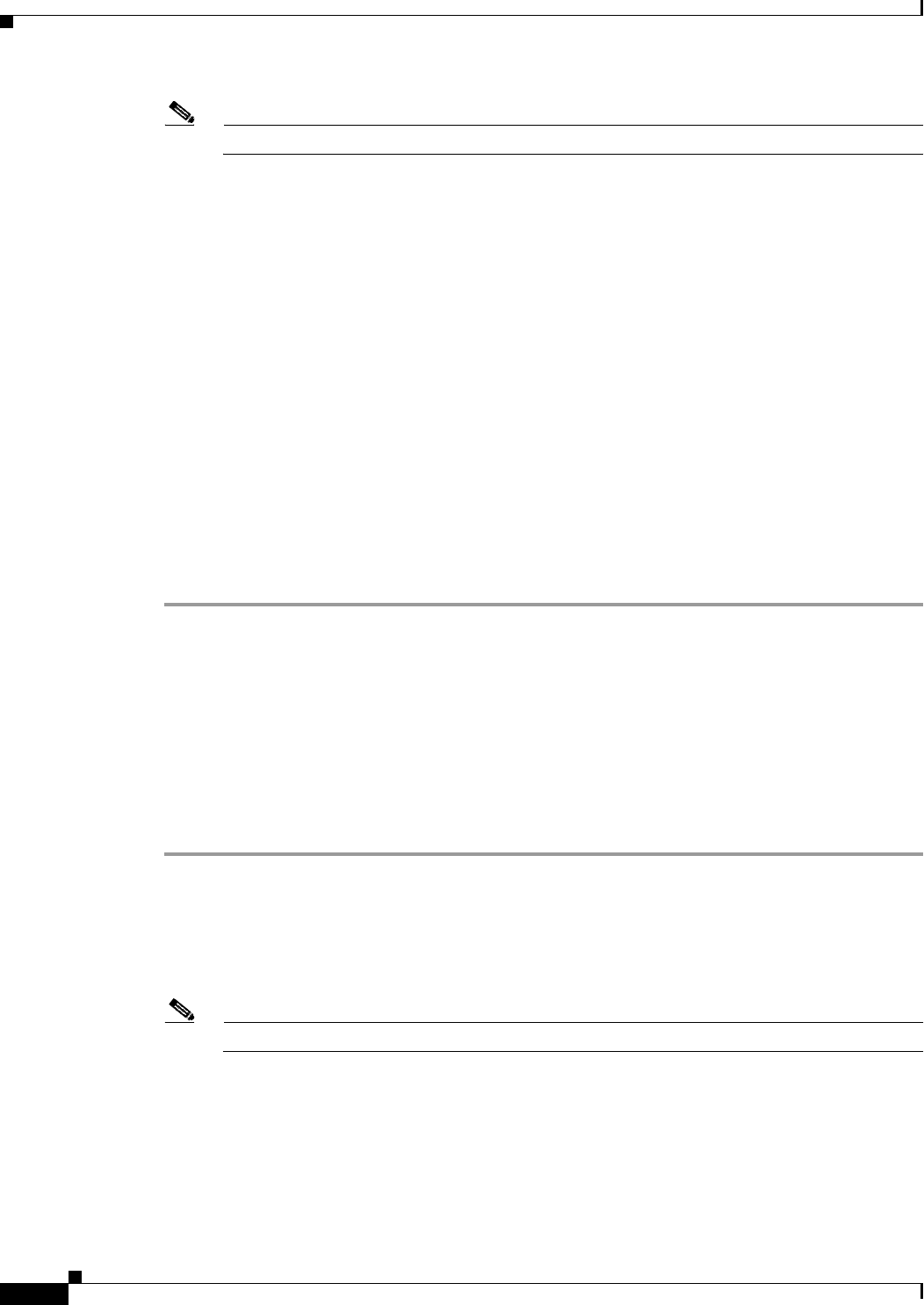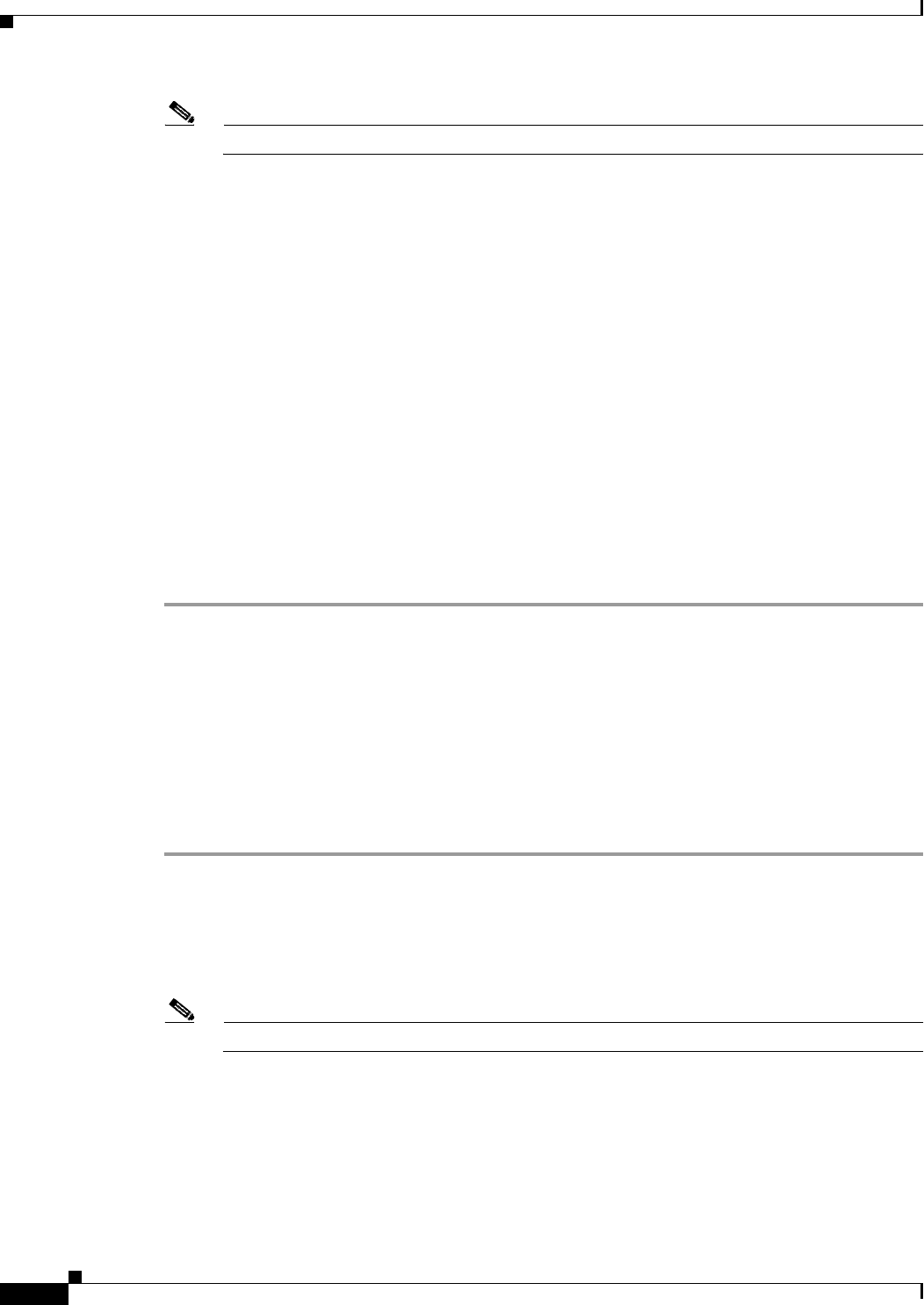
4-10
Installation and Upgrade Guide for Cisco Unified MeetingPlace Web Conferencing Release 5.3
OL-10029-01
Chapter 4 Installing Cisco Unified MeetingPlace Web Conferencing Release 5.3 in a Load Balancing Configuration
Preinstallation Tasks: Cisco Unified MeetingPlace Web Conferencing Release 5.3 in a Load Balancing Configuration
Note Enter different values for your internal and external clusters.
Step 2 Determine and create a common storage location.
• You can create this folder on the same machine as your first internal web server, or on a separate
machine. Keep in mind that this common storage location is where attachments are stored and,
therefore, where all web servers in this cluster go to find attachments. For more information, see the
“Creating a Common Storage Location” section on page 4-11.
• Enter this value in the space provided as a UNC path, that is, \\servername\shared
folder\MPWeb\Meetings.
• Common storage location (attachments):___________________________________________
Step 3 (Optional) Determine common storage locations for audio files.
• If you are doing audio conversions, we recommend that you separate the encoded audio files from
the rest of the meeting’s associated attachments by determining common storage locations for the
audio files.
• When created, change these folders to “shared folder” status and enter the locations below.
• Common storage locations (audio files): ___________________________________________
• Windows Media:______________________________________________________________
• MP3:_______________________________________________________________________
Preparing the External Cluster
Before You Begin
(Optional) Read Chapter 3, “Installing Cisco Unified MeetingPlace Web Conferencing for a Segmented
Meeting Access Configuration” to understand the difference between internal and external servers.
Procedure
Step 1 Determine and create a common domain Windows administration account.
• This account is used by all of the web servers in this cluster. It starts Cisco Unified MeetingPlace
Web Conferencing services and allows all web servers in this cluster to access the shared storage
location using a UNC path.
• After creating this account, enter the value here:______________________________________
Note Enter different values for your internal and external clusters.
Step 2 Determine and create a common storage location.
• You can create this folder on the same machine as your first external web server, or on another
machine. Keep in mind that this common storage location is where attachments are stored and,
therefore, where all web servers in this cluster go to find attachments. For more information, see the
“Creating a Common Storage Location” section on page 4-11.