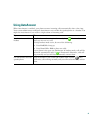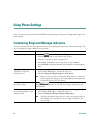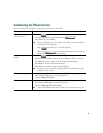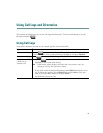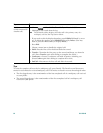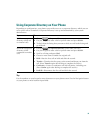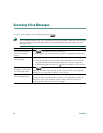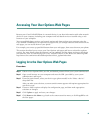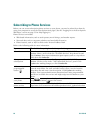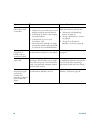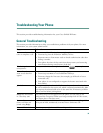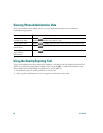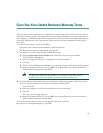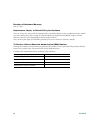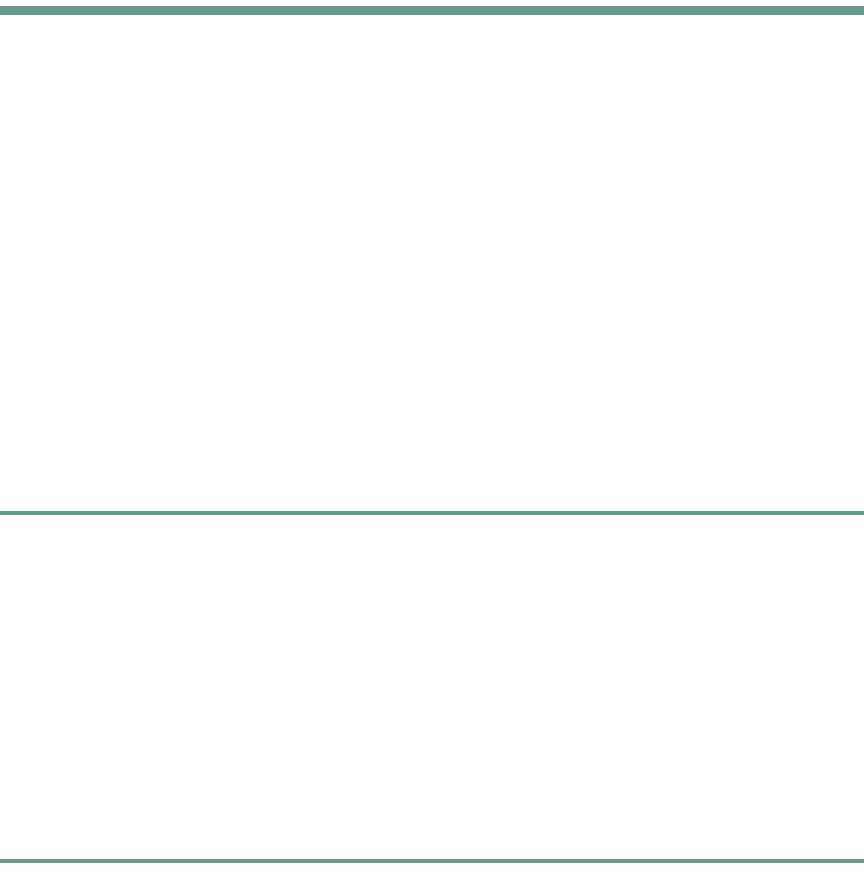
55
Accessing Your User Options Web Pages
Because your Cisco Unified IP Phone is a network device, it can share information with other network
devices in your company, including your computer and web-based services accessible using a web
browser on your computer.
You can establish phone services, and control settings and features from your computer using the
Cisco Unified CallManager User Options web pages. Once you configure features and services on the
web pages, you can access them on your phone.
For example, you can set up speed dial buttons from your web pages, then access them on your phone.
This section describes how to access your User Options web pages and how to subscribe to phone
services. For more details about the features you can configure and the phone services to which you
can subscribe, refer to Customizing Your Cisco Unified IP Phone on the Web at the following URL:
http://www.cisco.com/univercd/cc/td/doc/product/voice/c_ipphon/index.htm
Logging In to the User Options Web Pages
Procedure
Step 1 Obtain a User Options URL, user ID, and default password from your system administrator.
Step 2 Open a web browser on your computer and enter the URL (provided by your system
administrator) and log on.
Step 3 From the general menu, select your device type (phone model) in the “Select a device”
drop-down list.
After you make your selection, a context-sensitive menu appears with options appropriate for
your device type.
Step 4 Choose a feature option to display the configuration page, and then make appropriate
selections or changes.
Step 5 Click Update to apply and save your changes.
Step 6 Click Return to the Menu to go back to the context-sensitive menu, or click Log Off to exit
the User pages.