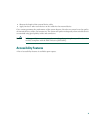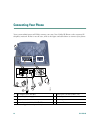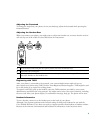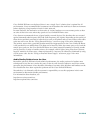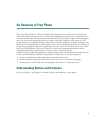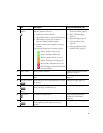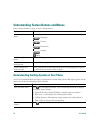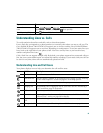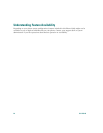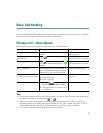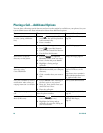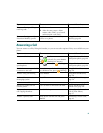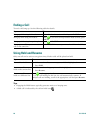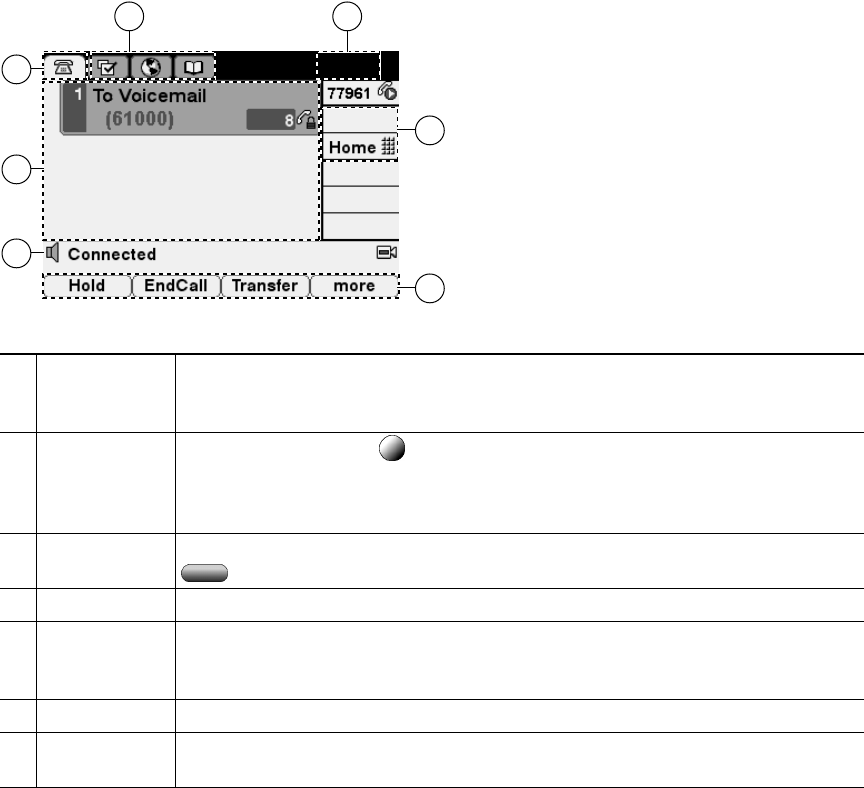
21
Understanding Phone Screen Features
This is what your main phone screen might look like with active calls and several feature menus open:
Cleaning the Phone Screen
Gently wipe the phone screen with a soft, dry cloth. Do not use any liquids or powders on the phone.
Using anything other than a soft, dry cloth can contaminate phone components and cause failures.
1
Primary phone
line
Displays the phone number (extension number) for your primary phone line.
When several feature tabs are open, the phone number and the time and date
alternate display in this area.
2
Icons for
programmable
buttons
Programmable buttons can serve as phone line buttons, speed-dial buttons,
phone service buttons or phone feature buttons. Icons and labels indicate how
these buttons are configured. For an icon reference, see the Phone Screen Icons
section in the Quick Reference Card at the front of this guide.
3
Softkey labels Each displays a softkey function. To activate a softkey press the softkey button
.
4
Status line Displays audio mode icons, status information, and prompts.
5
Call activity
area
Displays current calls per line, including caller ID, call duration, and call state
for the highlighted line (standard view). See the “Understanding Line and Call
Icons” section on page 23 and the “Viewing Multiple Calls” section on page 29.
6
Phone tab Indicates call activity.
7
Feature tabs Each feature tab indicates an open feature menu. See the “Understanding
Feature Buttons and Menus” section on page 22.
17
6
5
4
2
3
137522
77961