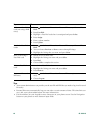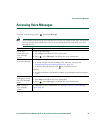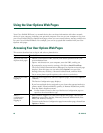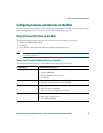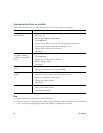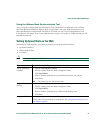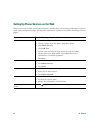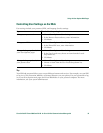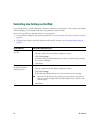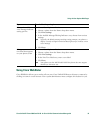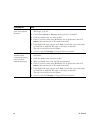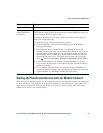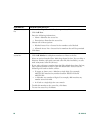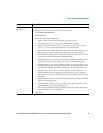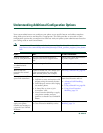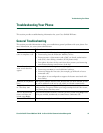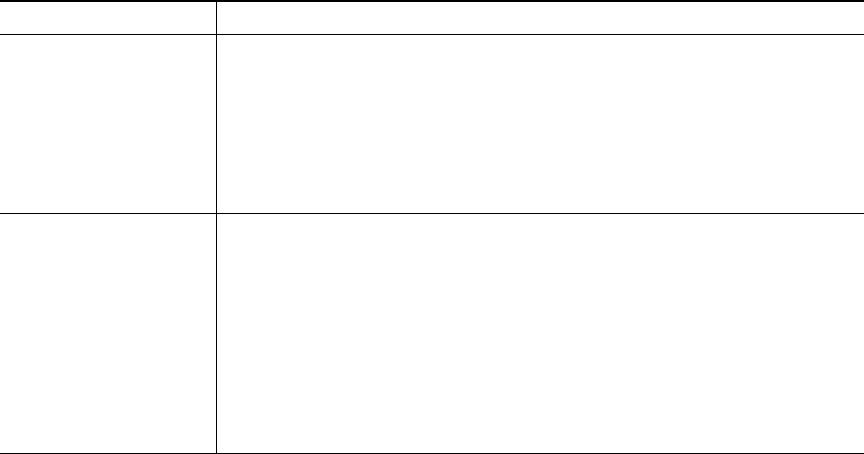
54 OL-12474-01
Controlling Line Settings on the Web
Line settings affect a specific phone line (directory number) on your phone. Line settings can include
call-forwarding, voice message indicators, ring patterns, and line labels.
You can set up other line settings directly on your phone:
• Set up call forwarding for your primary phone line—see Forwarding All Calls to Another Number,
page 20.
• Change rings, display, and other phone-model specific settings—see Changing Phone Settings,
page 39.
If you want to... Then do this after you log in...
Set up call forwarding
per line
1. Choose User Options > Device.
2. Choose a phone from the Name drop-down menu.
3. Click Line Settings.
4. In the Incoming Call Forwarding area, choose call forwarding settings
for various conditions.
5. Click Save.
Change the voice
message indicator
setting per line
1. Choose User Options > Device.
2. Choose a phone from the Name drop-down menu.
3. Click Line Settings.
4. In the Message Waiting Lamp area, choose from various settings.
Note
Typically, the default message waiting setting prompts your phone to
display a steady red light from the handset light strip to indicate a new
voice message.
5. Click Save.