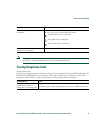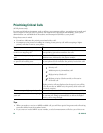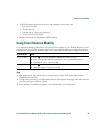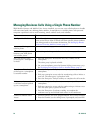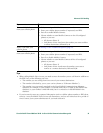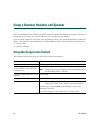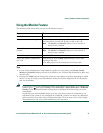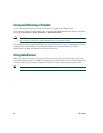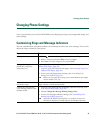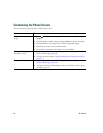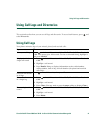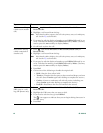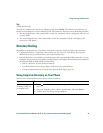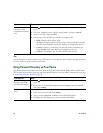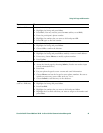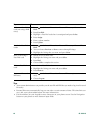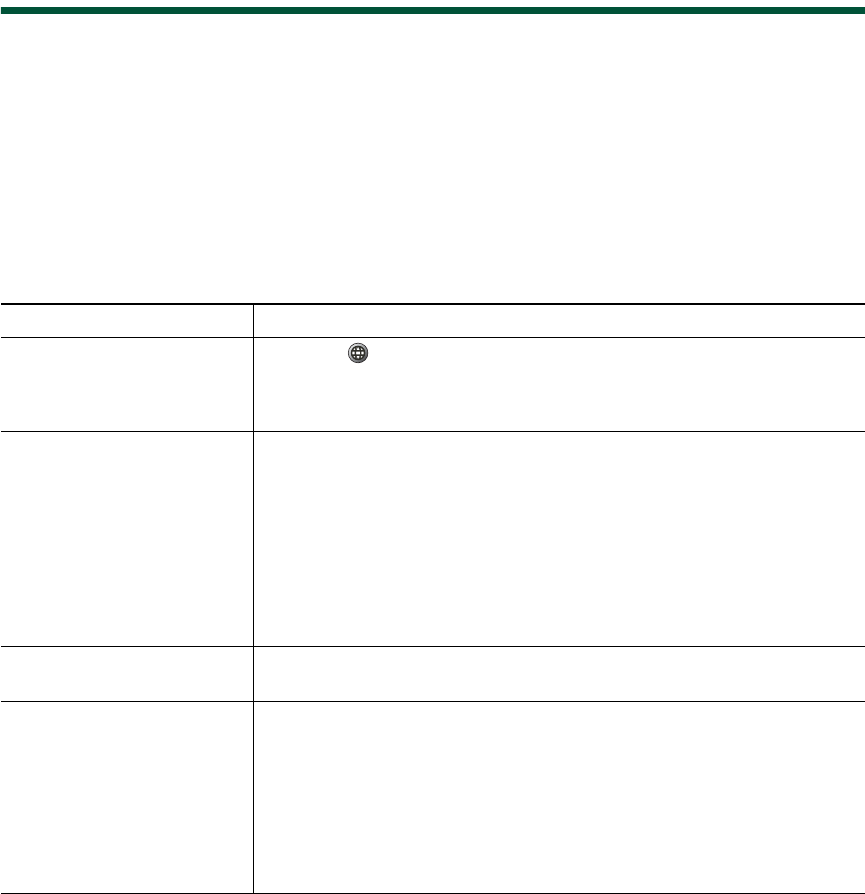
Changing Phone Settings
Cisco Unified IP Phone 7906G and 7911G for Cisco Unified Communications Manager 6.0 39
Changing Phone Settings
You can personalize your Cisco Unified IP Phone by adjusting the ring tone, background image, and
other settings.
Customizing Rings and Message Indicators
You can customize how your phone indicates an incoming call and a new voice message. You can also
adjust the ringer volume for your phone.
If you want to... Then...
Change the ring tone 1. Press and select Settings > User Preferences > Rings.
2. Select a ring tone and press Play to hear a sample.
3. Press Save to set the ring tone, or press Cancel.
Change the ring pattern
(flash-only, ring once,
beep-only, etc.)
Log in to your User Options web pages. (See the Accessing Your User
Options Web Pages, page 48.)
1. Log in to your User Options web pages. (See Accessing Your User
Options Web Pages, page 48.)
2. Access your call ring pattern settings. (See Controlling Line
Settings on the Web, page 54.)
Note
Before you can access this setting, your system administrator might
need to enable it for you.
Adjust the volume level for
the phone ringer
Press the Volume button while the handset is in the cradle. The new
ringer volume is saved automatically.
Change the way that the
voice message light on your
handset works
1. Log in to your User Options web pages. (See the Accessing Your
User Options Web Pages, page 48.)
2. Choose Change the Message Waiting Lamp policy...
3. Access your message indicator settings. (See Controlling Line
Settings on the Web, page 54.)
Note
Typically, the default system policy is to indicate a new voice
message by displaying a steady light on the handset light strip.