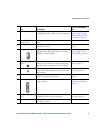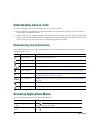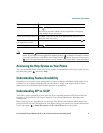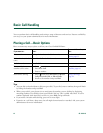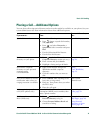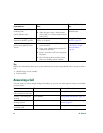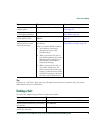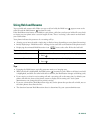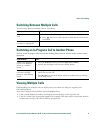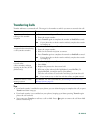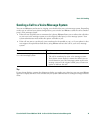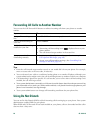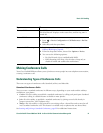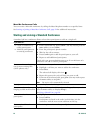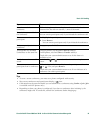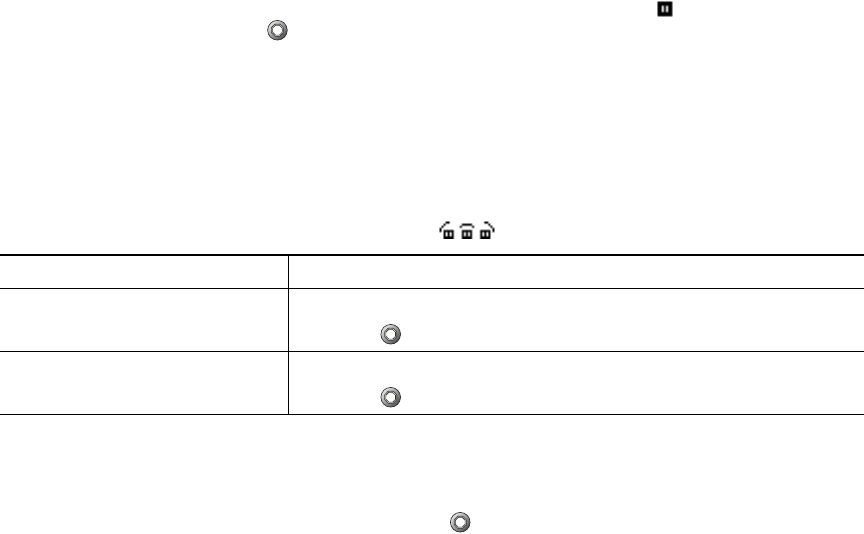
16 OL-12474-01
Using Hold and Resume
You can hold and resume calls. When you put a call on hold, the Hold icon appears next to the
caller ID and the Hold button
becomes lit (red).
If the Hold Reversion feature is enabled for your phone, calls that you leave on hold will revert back
to ringing on your phone after a certain length of time. These “reverting” calls remain on hold until
you resume them.
Your phone indicates the presence of a reverting call by:
• Alerting you at intervals with a single ring (or flash or beep, depending on your phone line setting).
• Briefly displaying a “Hold Reversion” message in the status bar at the bottom of the phone screen.
• Displaying the animated Hold Reversion icon next to the caller ID for the held call.
Tips
• Engaging the Hold feature typically generates music or a beeping tone.
• When a held call is highlighted, the Hold button
becomes lit (red). When a call that is not held
is highlighted, and there are other held calls on the line, the Hold button changes to blinking (red).
• If you receive an alert for an incoming call and a reverting call at the same time, by default your
phone will shift the focus of the phone screen to display the incoming call. Your system
administrator can change this focus priority setting.
• If you use a shared line, Hold Reversion rings only on the phone that put the call on hold, not on
the other phones that share the line.
• The duration between Hold Reversion alerts is determined by your system administrator.
If you want to... Then...
Put a call on hold 1. Make sure the call you want to put on hold is highlighted.
2. Press .
Remove a call from hold 1. Make sure the appropriate call is highlighted.
2. Press .