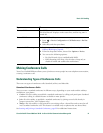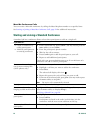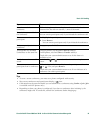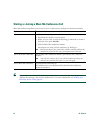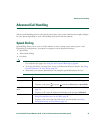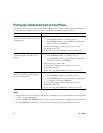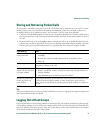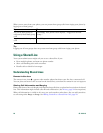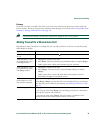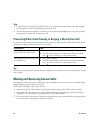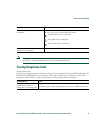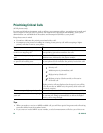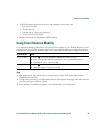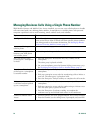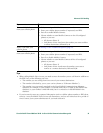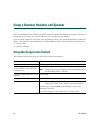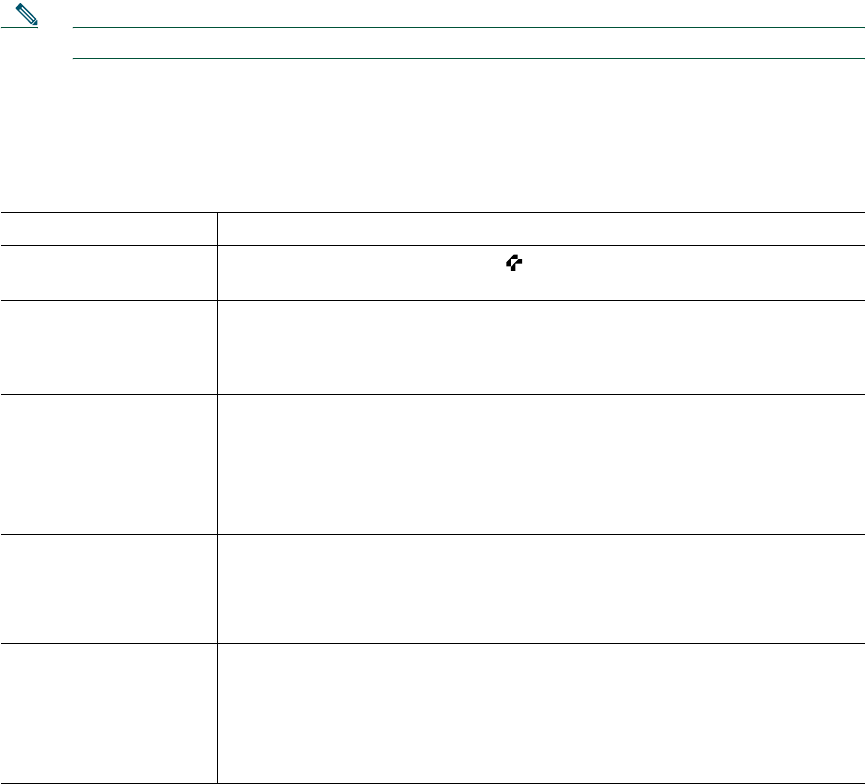
Advanced Call Handling
Cisco Unified IP Phone 7906G and 7911G for Cisco Unified Communications Manager 6.0 29
Privacy
If you do not want coworkers who share your line to see information about your calls, enable the
Privacy feature. Doing so also prevents coworkers from barging your calls. See Preventing Others from
Viewing or Barging a Shared-Line Call, page 30.
Note The maximum number of calls that a shared line supports can vary by phone.
Adding Yourself to a Shared-Line Call
Depending on how your phone is configured, you can add yourself to a call on a shared line using
either Barge or cBarge.
If you want to... Then...
See if the shared line is
in use
Look for the remote-in-use icon .
Add yourself to a call
on a shared line using
the Barge softkey
1. Highlight a remote-in-use call.
2. Press Barge. (You may need to press the more softkey to display Barge.)
Other parties hear a beep tone announcing your presence.
Add yourself to a call
on a shared line using
the cBarge softkey
1. Highlight a remote-in-use call.
2. Press cBarge. (You may need to press the more softkey to display
cBarge.)
Other parties hear a tone and brief audio interruption, and call
information changes on the phone screen.
Add new conference
participants to a call
that you have barged
Barge the call using cBarge, if available.
Unlike Barge, cBarge converts the call into a standard (ad hoc) conference
call, allowing you to add new participants. See Making Conference Calls,
page 21.
Leave a barged call Hang up.
If you hang up after using Barge, the remaining parties hear a disconnect
tone and the original call continues.
If you hang up after using cBarge, the call remains a conference call
(provided at least three participants remain on the line).