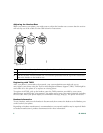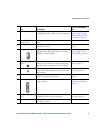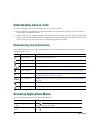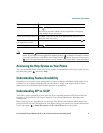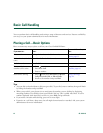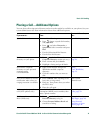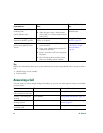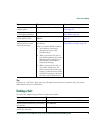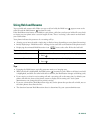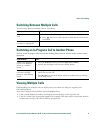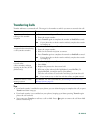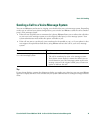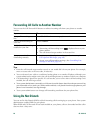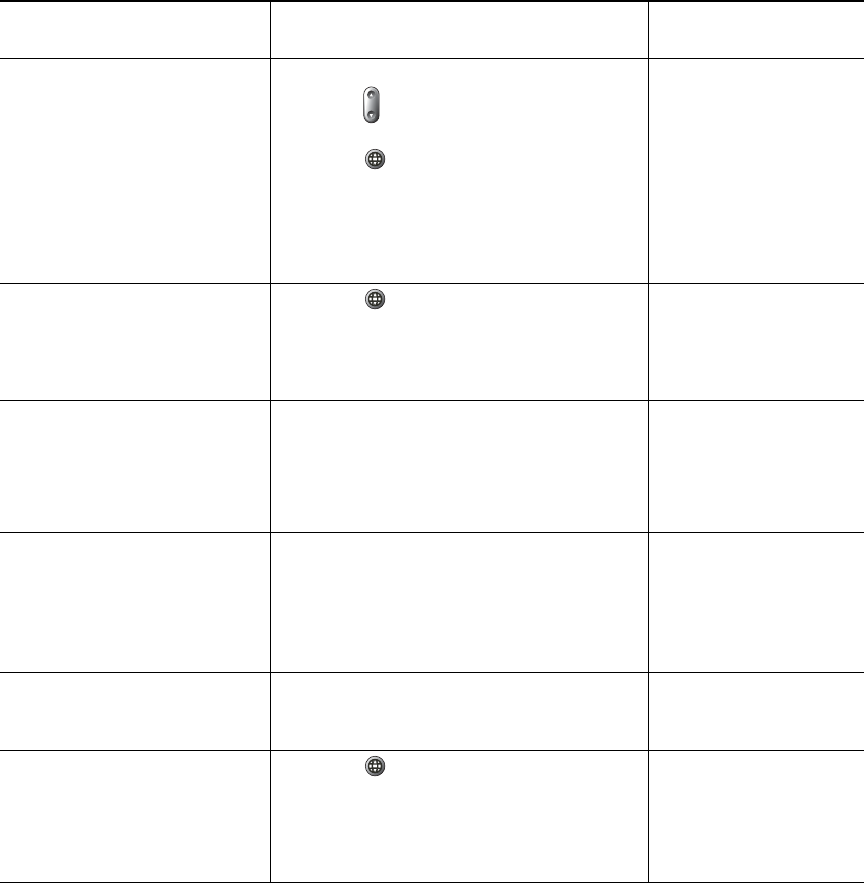
Basic Call Handling
Cisco Unified IP Phone 7906G and 7911G for Cisco Unified Communications Manager 6.0 13
Placing a Call—Additional Options
You can place calls using special features and services that might be available on your phone. See your
system administrator for more information about these additional options.
If you want to... Then...
For more information,
see...
Speed dial a number Do one of the following:
• Press , choose a speed-dial number,
and press Dial.
• Press and select Directories >
Speed Dials. Select a number and press
Dial.
• Use the Abbreviated Dial feature.
• Use the Fast Dial feature.
Speed Dialing, page 25.
Dial from a corporate
directory on your phone
1. Press and select Directories >
Corporate Directory (name can vary).
2. Enter a name and press Search.
3. Highlight a listing and go off-hook.
Using Call Logs,
page 41.
Dial from a corporate
directory on your personal
computer using
Cisco WebDialer
1. Open a web browser and go to a
WebDialer-enabled corporate
directory.
2. Click the number that you want to
dial.
Using
Cisco WebDialer,
page 55.
Use Cisco CallBack to receive
notification when a busy or
ringing extension is available
1. Press CallBack while listening to the
busy tone or ring sound.
2. Hang up. Your phone alerts you when
the line is free.
3. Place the call again.
Your system
administrator.
Make a priority (precedence)
call (SCCP phones only)
Enter the Multilevel Precedence and
Preemption (MLPP) access number, then
enter a phone number.
Prioritizing Critical
Calls, page 32.
Dial from a Personal Address
Book (PAB) entry
1. Press and select Directories >
Personal Directory to log in.
2. Choose Personal Address Book and
search for a listing.
Using the User Options
Web Pages, page 48.
Using Personal
Directory on Your
Phone, page 44.