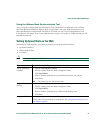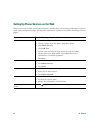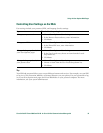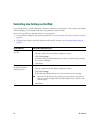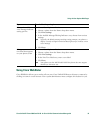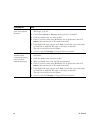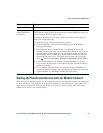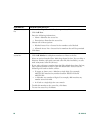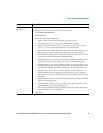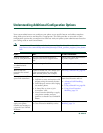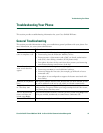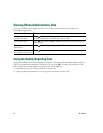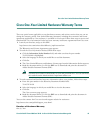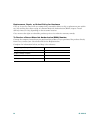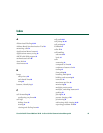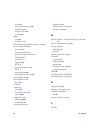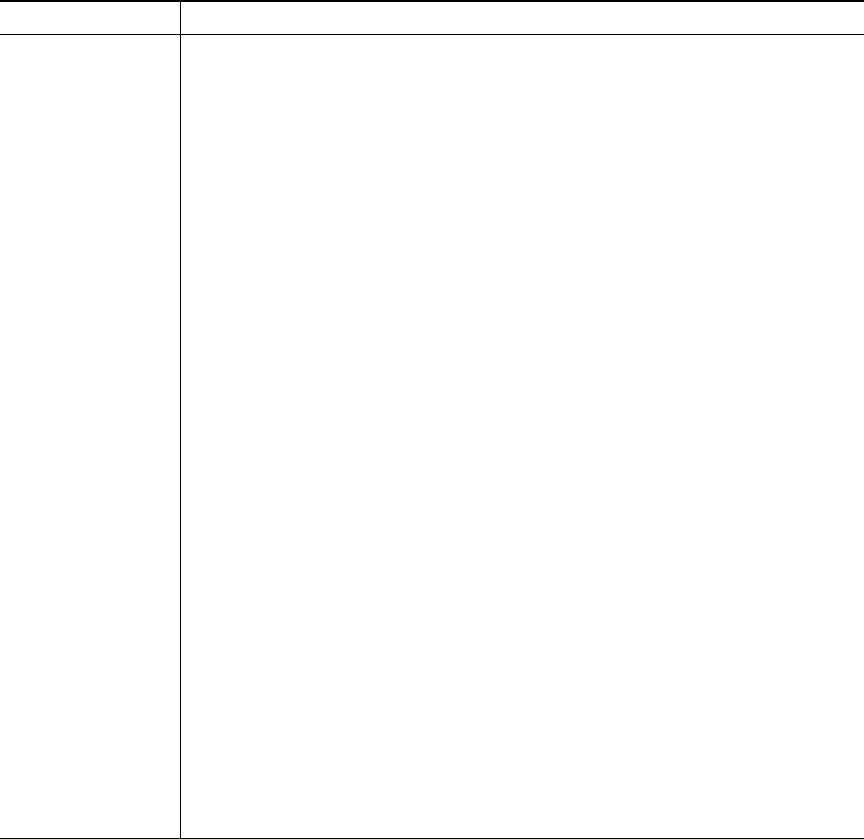
Using the User Options Web Pages
Cisco Unified IP Phone 7906G and 7911G for Cisco Unified Communications Manager 6.0 59
Add a new remote
destination
1. Choose User Options > Mobility Settings > Remote Destinations.
2. Select the device from the Name drop-down list box.
3. Click Remote Destinations.
4. Click Add New.
5. Enter the following information:
–
Name—Enter a name for the cellular (or other) phone.
–
Destination Number—Enter your cellular phone number.
–
Answer Too Soon Timer—Enter the amount of time before you can
pick up a call on the remote destination (in milliseconds).
–
Answer Too Late Timer—Enter the amount of time after which it is too
late to pick up a call on the remote destination (in milliseconds).
–
Delay Before Ringing Timer—Enter the amount of time before the call
rings on the remote destination (in milliseconds).
–
Remote Destination Profile—Select a remote destination profile, which
contains the settings that apply to all of your remote destinations.
–
Allowed Access List—Select a phone number or rule that allows your
cellular phone to ring when a call comes in to your desktop phone. You
can select an allowed access list or blocked access list, but not both.
–
Blocked Access List—Select a phone number or rule for which your
cellular phone does not ring when a call comes in to your desktop
phone. You can select an allowed access list or blocked access list, but
not both.
–
Mobile Phone—Select to allow your cellular phone to accept a call sent
from your desktop phone.
–
Enable Mobile Connect—Select to allow your cellular phone to ring
simultaneously with your desktop phone.
–
Smart Client Installed—Select to indicate that the remote destination
you are setting up is a smartphone.
6. Click Save.
If you want to... Then do this after you log in...