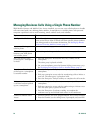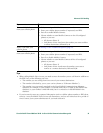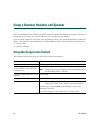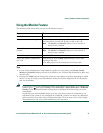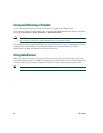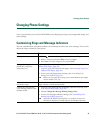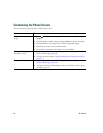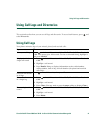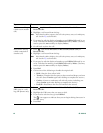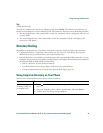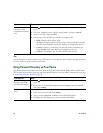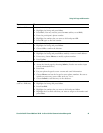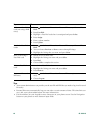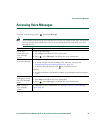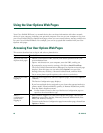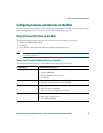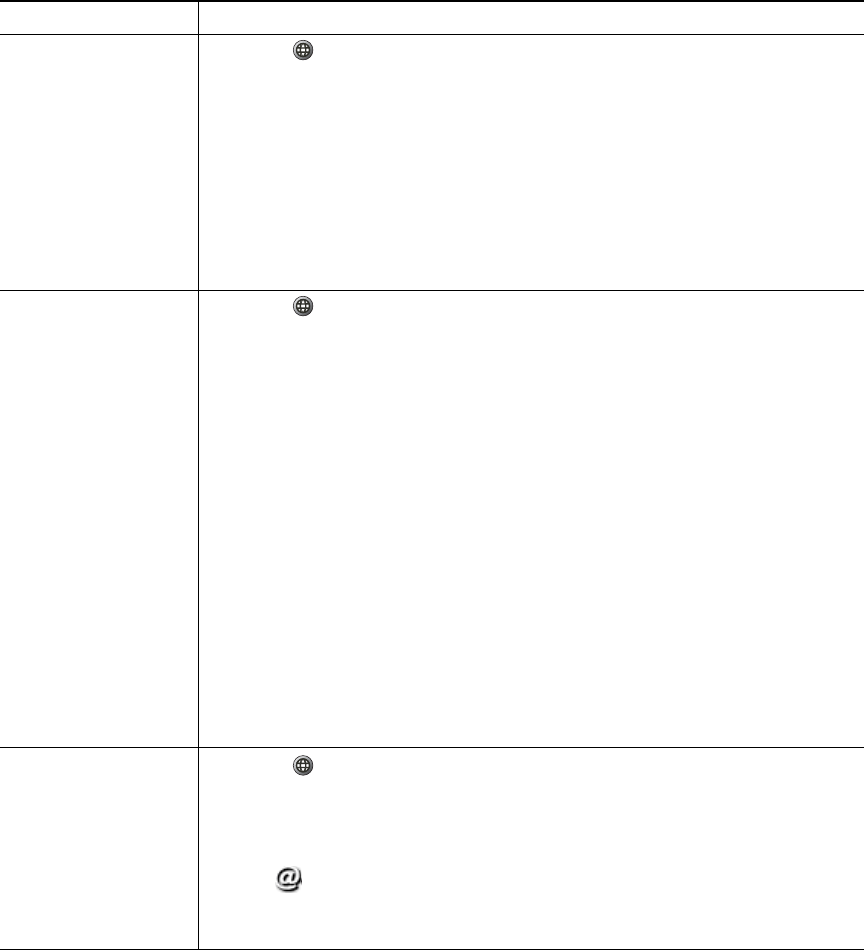
42 OL-12474-01
Dial from a call log
(while not on another
call)
1. Press and choose Directories > Missed Calls, Placed Calls, or
Received Calls.
2. Highlight a call record from the log.
Note
If the Details softkey appears, the call is the primary entry of a multiparty
call. See the Tip section below.
3. If you need to edit the displayed number, press EditDial followed by <<
or >>. To delete the number, press EditDial followed by Delete. (You may
need to press the more softkey to display Delete.)
4. Go off-hook to place the call.
Dial from a call log
(while connected to
another call)
1. Press , and choose Directories > Missed Calls, Placed Calls, or
Received Calls.
2. Highlight a call record from the log.
Note
If the Details softkey displays, the call is the primary entry of a multiparty
call. See the Tip section below.
3. If you need to edit the displayed number, press EditDial followed by <<
or >>. To delete the number, press EditDial followed by Delete. (You may
need to press the more softkey to display Delete.)
4. Press Dial.
5. Choose one of the following to handle the original call:
–
Hold—Puts the first call on hold.
–
Transfer—Transfers the first party to the second and drops you from
the call. (Press Transfer again after dialing to complete the action.)
–
Confrn—Creates a conference call with all parties, including you.
(Press Confrn again after dialing to complete the action.)
–
EndCall—Disconnects the first call and dials the second.
Place a call from a
URL entry in a call
log (SIP phones only)
1. Press , and choose Directories > Missed Calls, Placed Calls, or
Received Calls.
2. Highlight the URL entry that you want to dial.
3. If you need to edit the entry, press EditDial.
The icon appears to indicate that you can begin editing characters in
the URL entry.
4. Press Dial.
If you want to... Then...