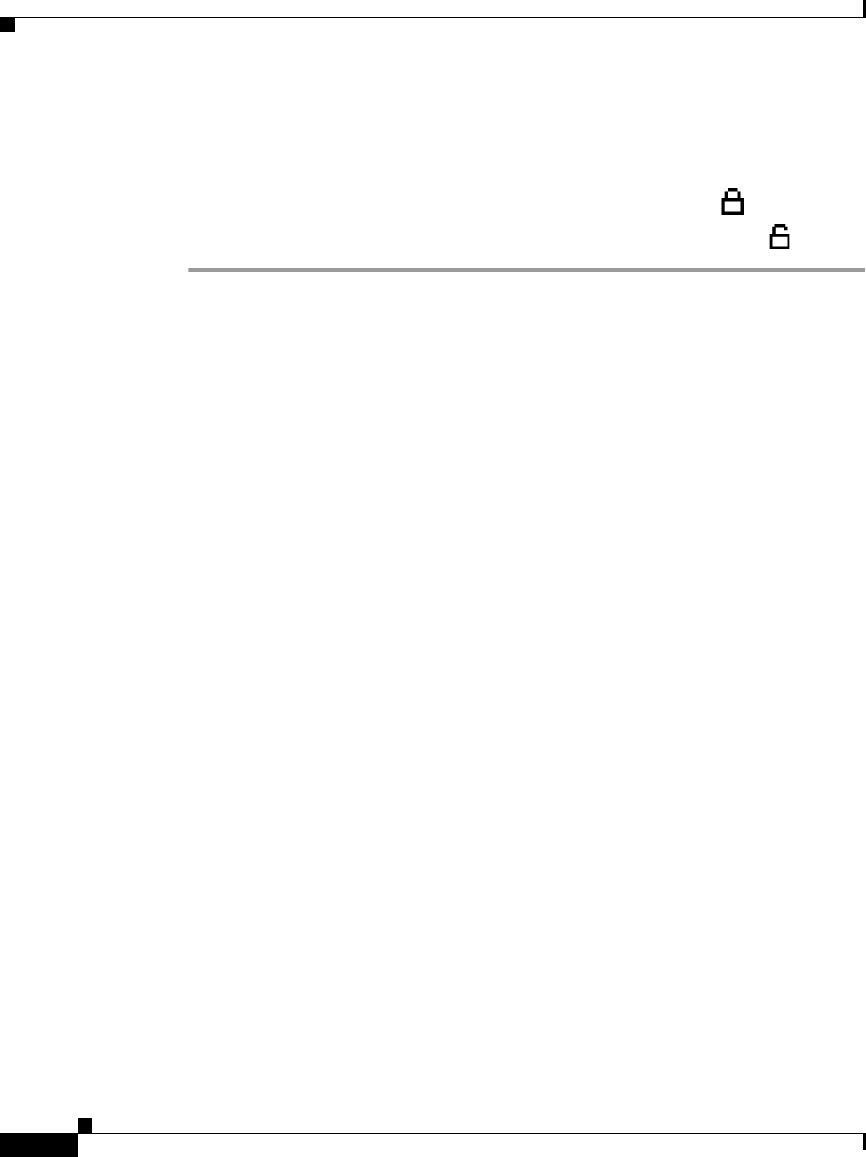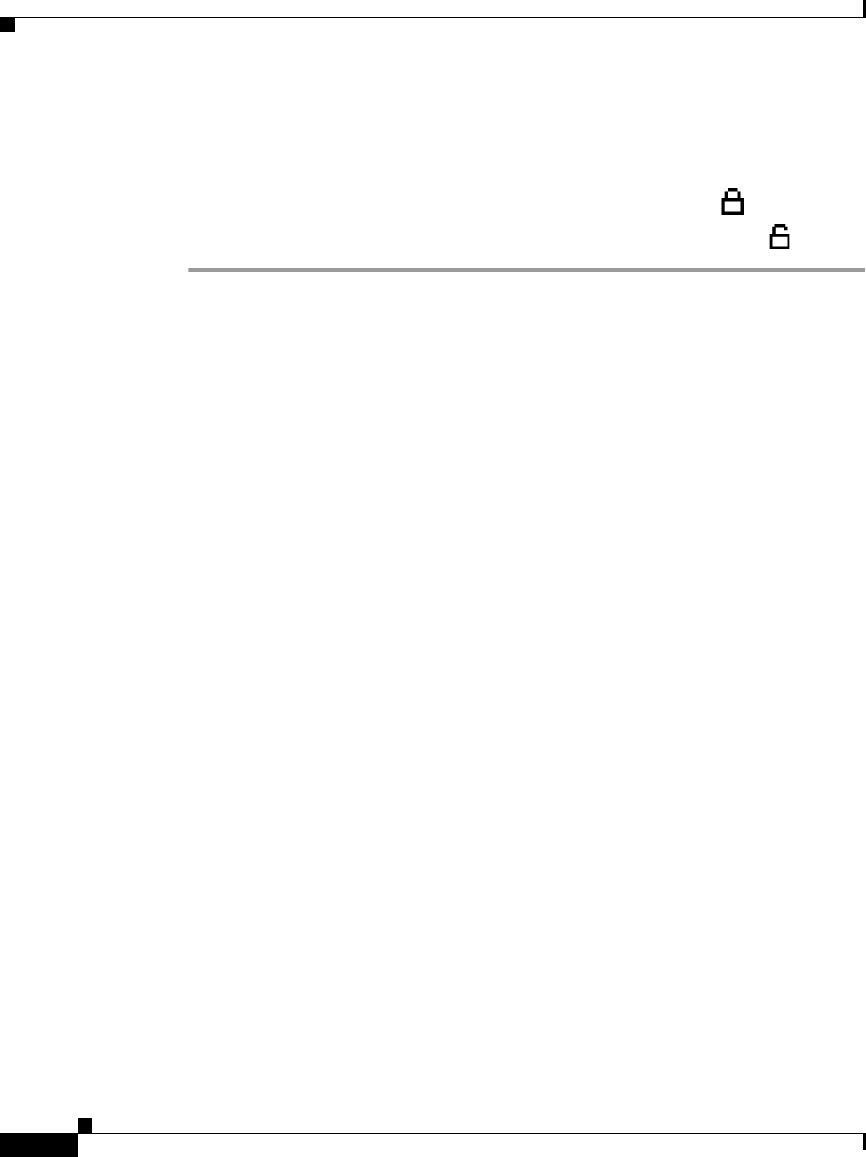
Chapter 4 Configuring Network Settings on the Cisco Unified IP Phone
Accessing Network Configuration Settings through the Network Configuration Menu
4-6
Cisco Unified IP Phone Administration Guide for Cisco Unified CallManager 4.2, Cisco Unified IP Phone
OL-8617-01
For information about entering a password, see the “Guidelines for Editing
Settings in the Network Configuration Menu” section on page 4-6.
Step 5 Look at the icon in the upper-right portion of the phone screen.
When options are locked, the icon appears as a locked padlock .
When options are unlocked, the icon appears as an unlocked padlock .
Related Topics
• Displaying the Network Configuration Menu, page 4-4
• Guidelines for Editing Settings in the Network Configuration Menu, page 4-6
Guidelines for Editing Settings in the Network Configuration
Menu
When you edit the value of an option on the Network Configuration menu, follow
these guidelines:
• Use the keys on the telephone keypad to enter numbers and letters.
• To enter letters using the keypad, use a corresponding number key. Press the
key one or more times to display a particular letter. For example, press the 2
key once for “a,” twice quickly for “b,” and three times quickly for “c.” After
you pause, the cursor automatically advances to allow you to enter the next
letter.
• If an option can accept either numbers or letters, the Number or Alpha
softkey will appear. Press the Number softkey to enter numbers. Press the
Alpha softkey to enter letters.
• To enter a period (for example, in an IP address), press the . (period) softkey.
• To correct a mistake, press the << softkey to delete the character to the left of
the cursor.
• Press the Cancel softkey before pressing the Validat. softkey or the Save
softkey to discard any changes you have made.
Related Topics
• Displaying the Network Configuration Menu, page 4-4