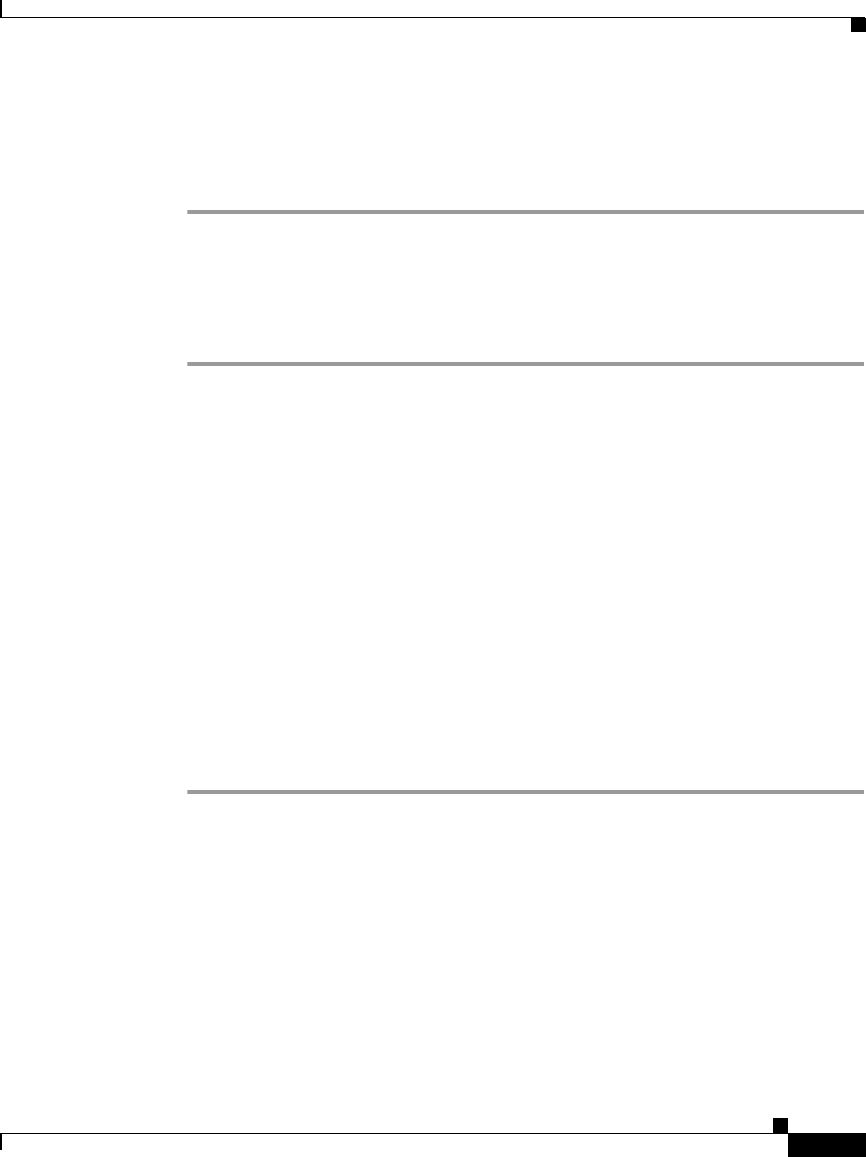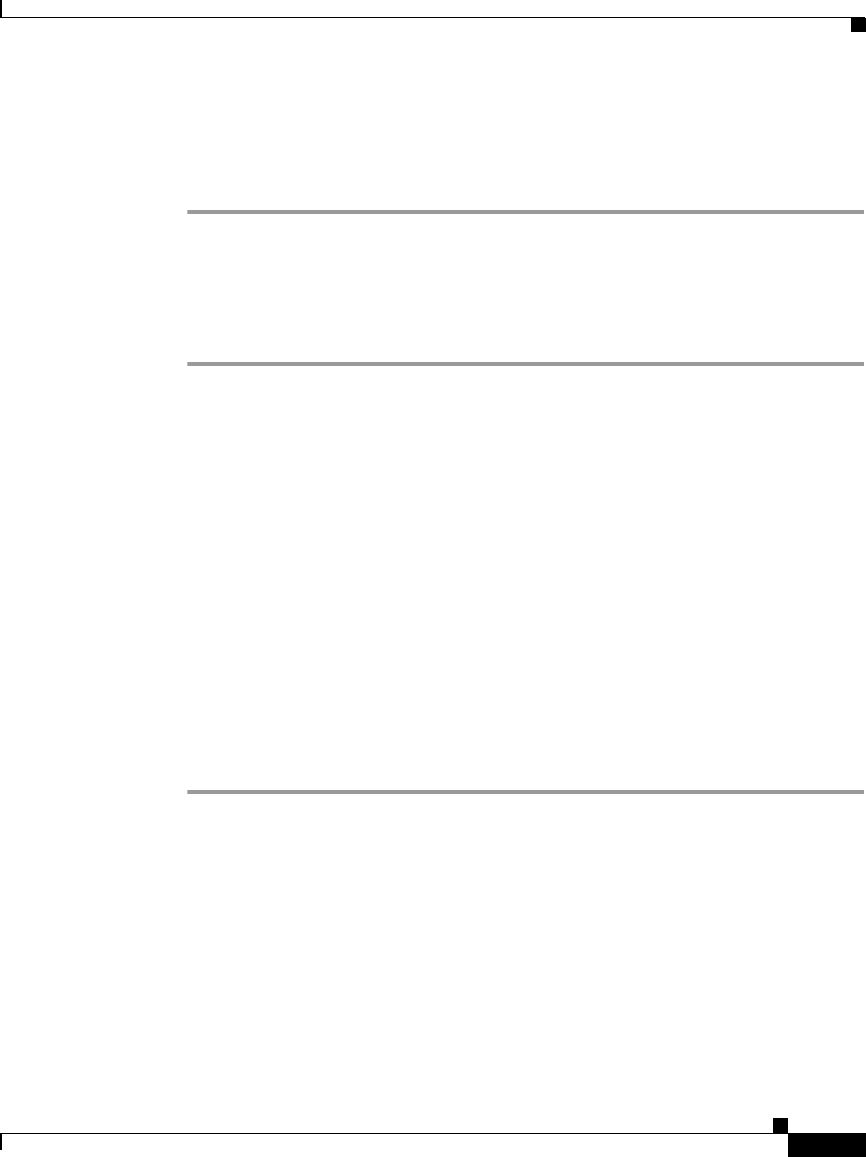
4-19
Cisco Unified IP Phone Administration Guide for Cisco Unified CallManager 4.2, Cisco Unified IP Phone
OL-8617-01
Chapter 4 Configuring Network Settings on the Cisco Unified IP Phone
Configuring IP Settings
You may be prompted to enter a password.
The Network Parameters web page appears.
Step 3 To set the IP address, enter an address in the StaticIP field and click Apply.
Using the Phone Network Configuration Screen
Procedure
Step 1 Display the Network Configuration menu.
For instructions, see the “Displaying the Network Configuration Menu” section
on page 4-4.
Step 2 Unlock Network Configuration menu options.
For instructions, see the “Unlocking and Locking Options on the Network
Configuration Menu” section on page 4-5.
Step 3 Scroll to IP Address.
Step 4 Press the Edit softkey.
Step 5 Enter the new IP address.
For information about entering values, see the “Guidelines for Editing Settings in
the Network Configuration Menu” section on page 4-6.
Step 6 Press Va lidat.
Step 7 Press Save.
Assigning a Default Router
If you manually assign an IP address to the Cisco Unified IP Phone, you must
indicate the default router to be used. The default router provides connectivity to
the IP network beyond the subnet to which the phone belongs.
Before you can assign a default router, you must disable DHCP. For instructions,
see the “Disabling DHCP” section on page 4-15.