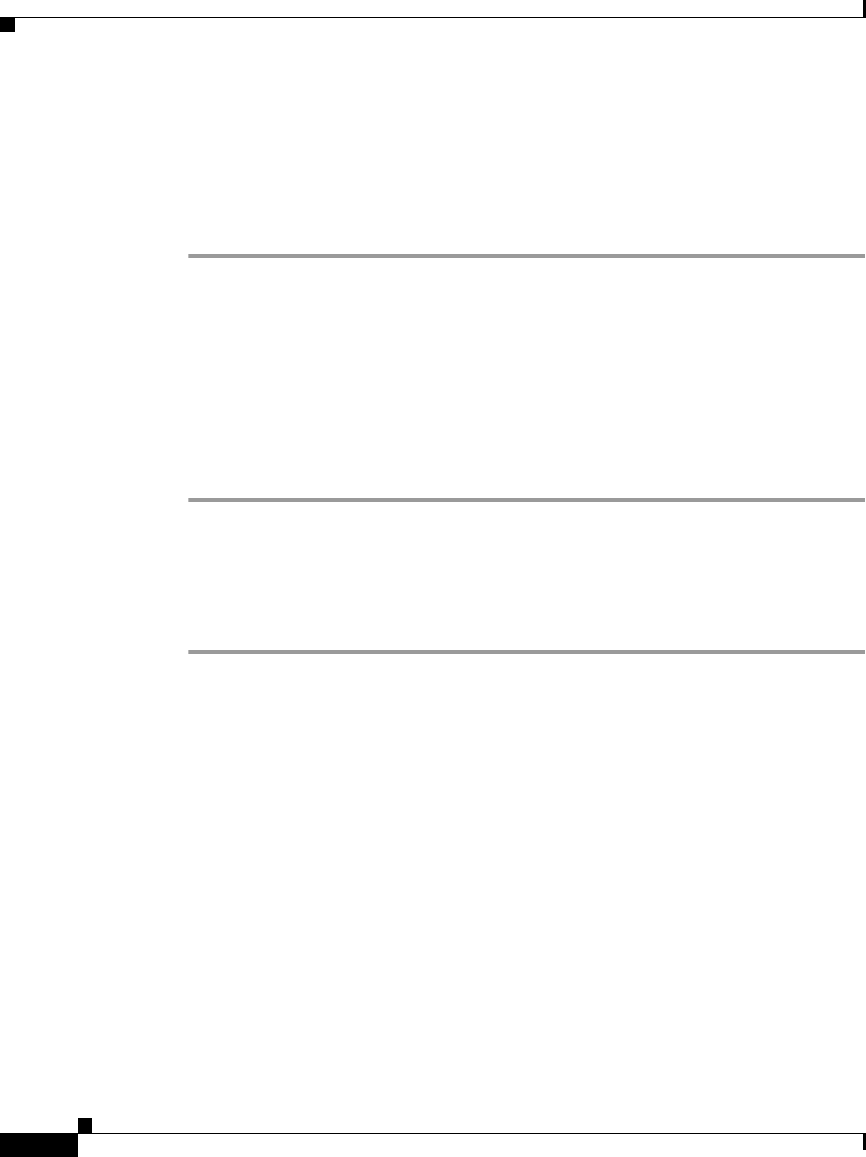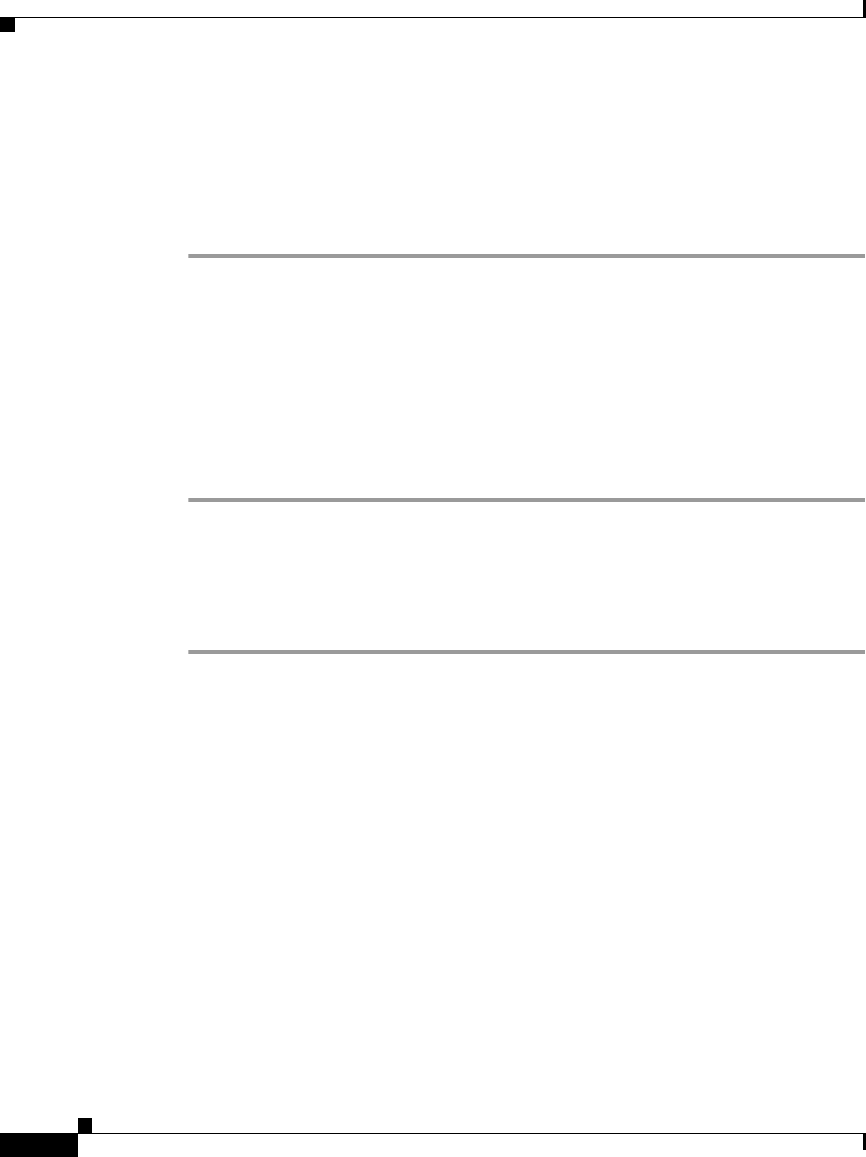
Chapter 4 Configuring Network Settings on the Cisco Unified IP Phone
Configuring IP Settings
4-20
Cisco Unified IP Phone Administration Guide for Cisco Unified CallManager 4.2, Cisco Unified IP Phone
OL-8617-01
To assign a default router for the Cisco Unified IP Phone, follow these steps:
Using the Phone Configuration Web Page
Procedure
Step 1 Display the Phone Configuration web page.
For instructions, see the “Accessing Network Settings through a Phone
Configuration Web Page” section on page 4-2.
Step 2 In the pane on the left under Change Configuration, click Network Parameters.
You may be prompted to enter a password.
The Network Parameters web page appears.
Step 3 To set the route address, enter an address in the StaticRoute field and click Apply.
Using the Phone Network Configuration Screen
Procedure
Step 1 Display the Network Configuration menu.
For instructions, see the “Displaying the Network Configuration Menu” section
on page 4-4.
Step 2 Unlock Network Configuration menu options.
For instructions, see the “Unlocking and Locking Options on the Network
Configuration Menu” section on page 4-5.
Step 3 Scroll to Default Router.
Step 4 Press the Edit softkey.
Step 5 Enter the new IP address.
For information about entering values, see the “Guidelines for Editing Settings in
the Network Configuration Menu” section on page 4-6.