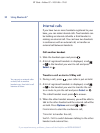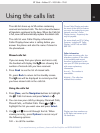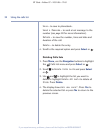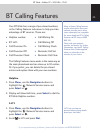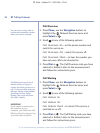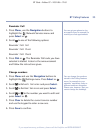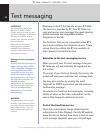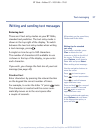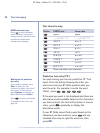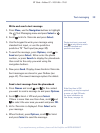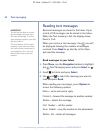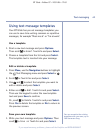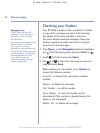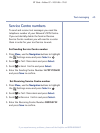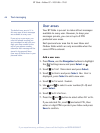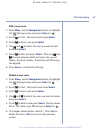UPPER and lower case
Press to switch between
upper and lower case and to
change between predictive and
normal text modes when
writing a text message.
Text character map
Button UPPER case Lower case
space space
. , : ; ! ? ¡ ¿ ‘ “ 1 . , : ; ! ? ¡ ¿ ‘ “ 1
A B C 2 a b c 2
D E F 3 d e f 3
G H I 4 g h i 4
J K L 5 j k l 5
M N O 6 m n o 6
P Q R S 7 p q r s 7
T U V 8 t u v 8
W X Y Z 9 w x y z 9
Press and hold to see characters
Predictive text entry (T9
™
)
For quick texting you can use predictive T9
™
Text
Input. Press the button showing the letter you
want once and your BT Glide predicts what you
want to write. For example, to write the word
‘Hello’, press , , , , .
If the word you want is not displayed and there are
alternative words available based on the characters
you have entered, the text will be shown in inverse
video, press repeatedly to display the
alternative words.
If your BT Glide cannot find a word based on the
characters you have entered, press and use
standard text entry to spell the word out, then
press
OK.
38 Text messaging
BT Glide – Edition 07 – 20.01.06 – 7163
If you experience any problems, please call the Helpline on 0870 605 8047
Writing tips for predictive
text entry
If you make a mistake, press
Clear to delete the last
character or digit to the left of
the cursor. To clear all text,
press
Options, scroll down to
Clear
text
and press Select.
Press to insert punctuation
.
To change the font size, see
page 46.