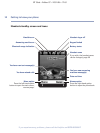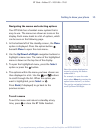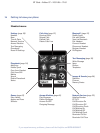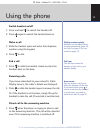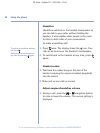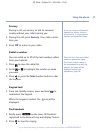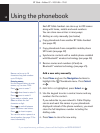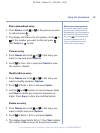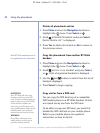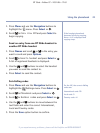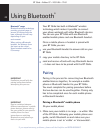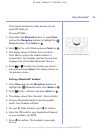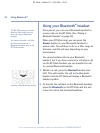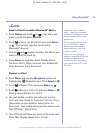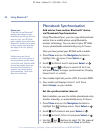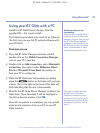Delete all phonebook entries
1. Press Menu and use the Navigation buttons to
highlight the menu. Press
Select or .
2. Scroll to
Delete Phonebook
and press Select .
Really delete all?
is displayed.
3. Press
Yes to delete all contacts or No to return to
the previous screen.
Copy the phonebook from another BT Glide
handset
1. Press Menu and use the Navigation buttons to
highlight the menu. Press
Select or .
2. Scroll to
Copy from Handset
and press Select
or . A list of registered handsets is displayed.
3. Use the and buttons to select from the list of
handsets displayed.
4. Press
Select to begin copying.
Copy entries from a SIM card
You can copy the SIM directory of a compatible
GSM mobile phone to a BT Glide handset. Entries
are copied one by one from the SIM card.
To be able to copy your SIM card, you must first
disable the SIM card lock on your mobile phone.
Refer to your mobile phone user guide for
instructions on how to do this.
20 Using the phonebook
BT Glide – Edition 07 – 20.01.06 – 7163
If you experience any problems, please call the Helpline on 0870 605 8047
IMPORTANT
Your BT Glide will only copy
numbers stored on your SIM
card. If fewer numbers than you
expect copy into your BT Glide,
check that all numbers are
stored on your SIM and not on
your mobile phone. Refer to your
mobile phone user guide for
instructions on how to do this.
WARNING
Keep SIM cards away from
small children as they are a
possible choking hazard.
Both BT Glide handsets have to
be registered to the same base.