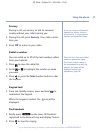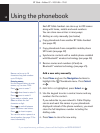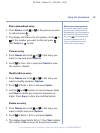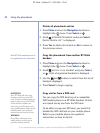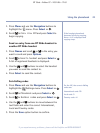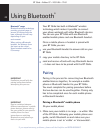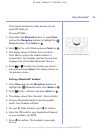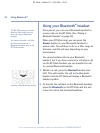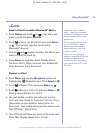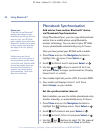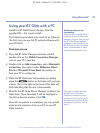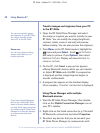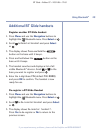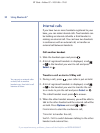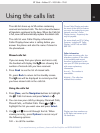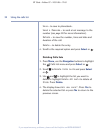vCards
Send a vCard to another Bluetooth
®
device
1. Press Names and scroll or to the entry you
want to send and press
Options.
2. Scroll to
Send via Bluetooth
and press Select
or . The handset searches for all visible
Bluetooth
®
devices.
3. Use the and buttons to select the device you
want to send the vCard to.
4. Press
Select to send the vCard. Display shows
Sending Entry
. When received, your mobile will
show
Business Card Received
.
Receive a vCard
1. Press Menu and use the Navigation buttons to
highlight the Bluetooth menu. Press
Select or .
2. Scroll to
Mobile Sync
and press Select or .
3. Scroll to
Receive Contacts
and pressSelect or .
Display shows
Waiting for Entry
.
4. On your
mobile, scroll to the entry you want to
send and select
Send as Business Card
or
vCard
(depending on your mobile). Select
Send via
Bluetooth
. Your mobile will search for devices and
find ‘BT Glide’. Select
Send
.
5. Your BT Glide will show the name of the entry sent.
Press
Yes. Display shows
Entry Saved
.
25Using Bluetooth
®
BT Glide – Edition 07 – 20.01.06 – 7163
If you experience any problems, please call the Helpline on 0870 605 8047
vCards are ‘virtual address
cards’ – these are a standard
method of exchanging contact
details between devices and
applications.
A vCard is a phonebook entry
on your BT Glide or mobile
phone which can include a
name and home, work and
mobile numbers.
vCards can be exchanged
between compatible Bluetooth
mobiles and pairing is
not
required for this. You cannot
send vCards from a PC to the
BT Glide.