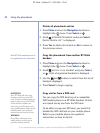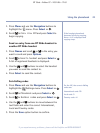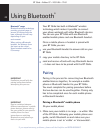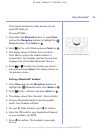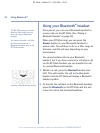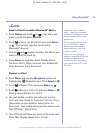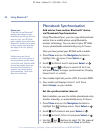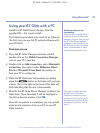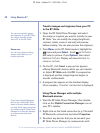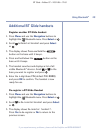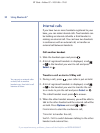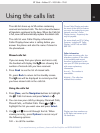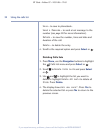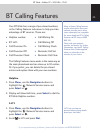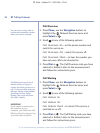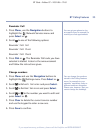28 Using Bluetooth
®
BT Glide – Edition 07 – 20.01.06 – 7163
If you experience any problems, please call the Helpline on 0870 605 8047
Transfer images and ringtones from your PC
to the BT Glide
1. Open the BT Glide Phone Manager and select
the image or ringtone you want to transfer to your
BT Glide. You can modify the image (brightness,
contrast, rotate, zoom in and out) and preview
before sending. You can also preview the ringtones.
2. Press
Menu on the BT Glide handset,highlightthe
menu and press
Select. Scroll to
Pictures
and select a picture. Press Options, then select
Replace Picture
. Display will show
Waiting to
receive picture
.
3. On the PC, click
Send, a pop-up box appears
offering Bluetooth devices which you can transfer
to. Select
BT Glide and click OK. A progress bar
is displayed and the image/ringtone begins to
transfer via Bluetooth.
4. A progress bar appears on the handset display.
Once complete,
Transfer successful
is displayed.
Using Phone Manager with multiple
Bluetooth devices
1. Start the BT Glide Phone Manager, then double-
click on the
Mobile Connection Manager icon on
your PC’s taskbar.
2. Right-click on the listed connection (e.g. Microsoft
XP Bluetooth connection) and select
Properties.
3. De-select any devices that you
do not want your
BT Glide Phone Manager to communicate with.
You can only transfer images
and ringtones to your BT Glide.
You cannot transfer vCards
from a PC to the BT Glide.
Please note
You can only replace existing
images and ringtones, you
cannot add more.
If you have multiple Bluetooth
devices (eg. multiple BT Glide
bases or several mobile phones)
you may find it more convenient
to configure the BT Glide Phone
Manager so it does not attempt
to communicate with other
devices.