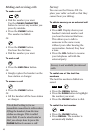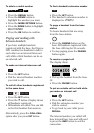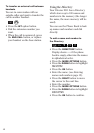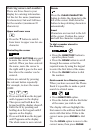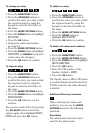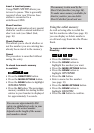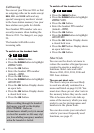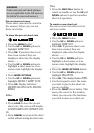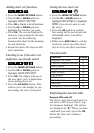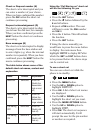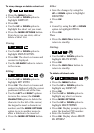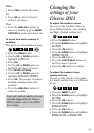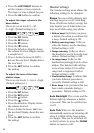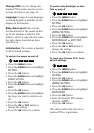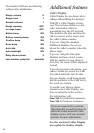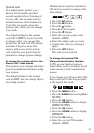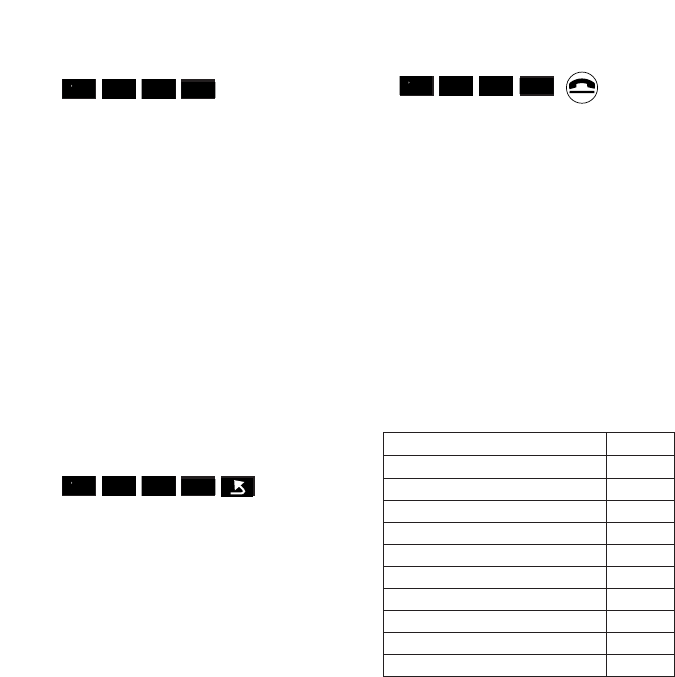
18
Adding short cut functions
• Press the MORE OPTIONS button.
• Use the
UP or DOWN option to
highlight INSERT FUNCTION.
• Press
OK to display a list of functions.
• Use the
UP or DOWN option to
highlight the function you want.
• Press
OK. The screen displays the
character representing the function
you want. See the following
function table chart for the meaning
of each character.
• Repeat the above five steps to add
more functions.
Checking to see if the short cut
duplicates one already stored
• Press the MORE OPTIONS button.
• Use the
UP or DOWN option to
highlight CHECK DUPLICATE.
• Press
OK. The display tells you if
the new short cut is a duplication
of an existing short cut.
• Press the
GO BACK button. This
returns you to the display so you
can change the entry if required.
RED
OK
RED
OK
▼
▲
-
-
–
–
–
–
–
▼
▲
-
-
–
–
–
–
–
Saving the new short cut
• Press the MORE OPTIONS button.
• Use the
UP or DOWN option to
highlight SAVE ENTRY (or highlight
CANCEL if you do not want to save
the entry).
• Press the
OK button to confirm.
Any saving will be performed and
all available short cuts will be
displayed.
• Either press
END CALL to end the
session or select one of the short
cuts to carry out other operations.
Explaining the function table
Request PIN code (C)
The short cut is interrupted and you
can enter a PIN of your choice (e.g.
for telephone banking). The entries
are displayed as “
✱”. When you have
confirmed your entry press the
OK
button the short cut continues
processing.
▼
▲
-
-
–
–
–
–
–
RED
OK
Function table
Function Display
Request PIN Code C
Check or Request number N
Insert pause P
Request acknowledgement Q
Base Prompt B
INT button I
SET button S
Redial button W
End Call E
Temporary switch to tone M