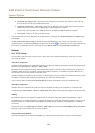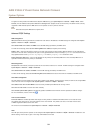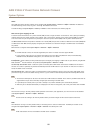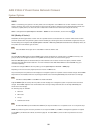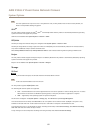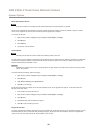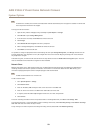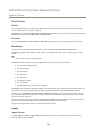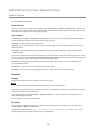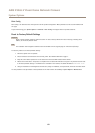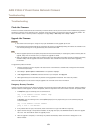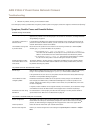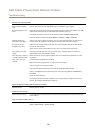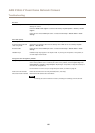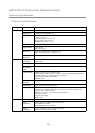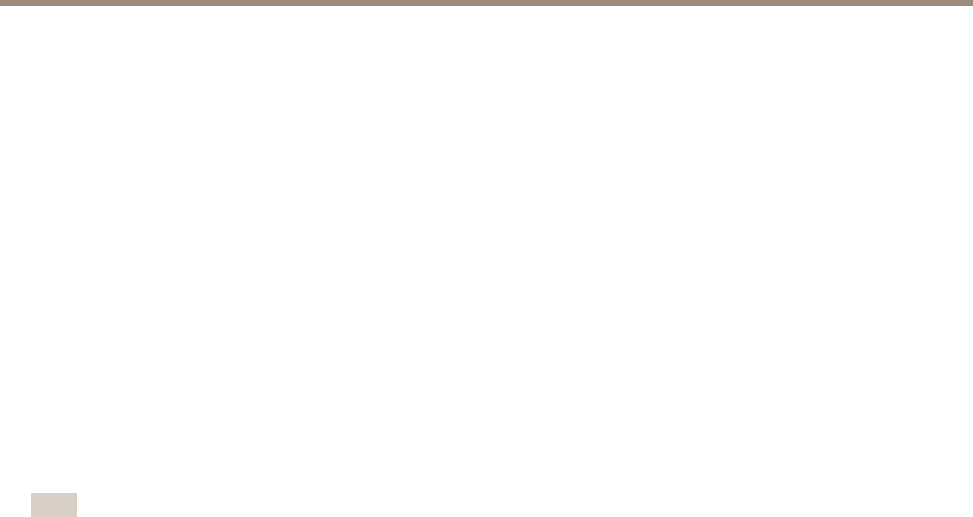
AXIS P3365-V Fixed Dome Network Camera
System Options
Ports & Devices
I/O Ports
The Axis product provides one input port and one output port for connection of external devices. For information about how to
connect external devices, see Connectors on page 69.
The I/O ports are congured under System Options > Ports & Devices > I/O Ports. The ports can be given descriptive names and their
Normal states can be congured as Open circuit or Grounded circuit.
Port Status
The list on the System Options > Ports & Devices > Port Status page shows the status of the product’s input and output ports.
Maintenance
The Axis product provides several maintenance functions. These are available under System Options > Maintenance.
Click Restart to perform a correct restart if the Axis product is not behaving as expected. This will not affect any of the current
settings.
Note
A restart clears all entries in the Server Report.
Click Restore to reset most settings to the factory default values. The following settings are not affected:
• the boot protocol (DHCP or static)
• the static IP address
• the default router
• the subnet mask
• the system time
• the IEEE 802.1X settings
• the focus position
• uploaded applications are kept but must be restarted
Click Default to reset all settings, including the IP address, to the factory default values. This button should be used with caution. The
Axis product can also be reset to factory default using the control button, see Reset to Factory Default Settings on page 62.
To reset the optics, click Calibrate under System Options > Maintenance > Optics. This may be necessary in situations where the
optics has lost its calibration during transport or has been exposed to extreme vibrations. If necessary congure focus and zoom
again (see Basic Setup on page 17).
To identify the product or test the Status LED, click Flash LED under Identify and specify the duration in seconds, minutes or hours.
This can be useful for identifying the product among other products installed in the same location.
For information about rmware upgrade, see Upgrade the Firmware on page 63.
Support
Support Overview
The System Options > Support > Support Overview page provides information on troubleshooting and contact information,
should you require technical assistance.
60