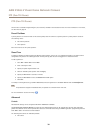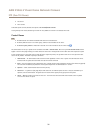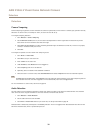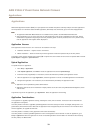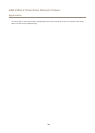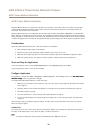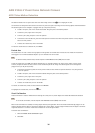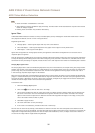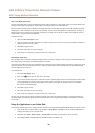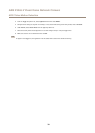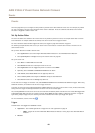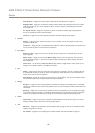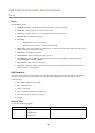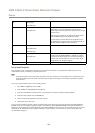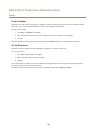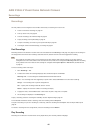AXIS P3365-V Fixed Dome Network Camera
AXIS Video Motion Detection
Short-Lived Object Ignore Filter
The short-lived object lter is used to avoid detecting objects that only appear for a short period of time, such as light beams from a
passing car and quickly moving shadows. Use the lter if such objects cause a lot of false detections.
When the short-lived object lter is enabled and the application nds a moving object, the object will not be reported as detected
(red polygon in visual conrmation) until the set time as passed. The alarm sent by the application will be sent when the object is
detected. If the alarm is used to start a recording, congure the pre-trigger time so that the recording also includes the time the
object moved in the scene before being detected.
To enable the lter:
1. Select the Short-lived objects option.
2. Enter the number of seconds in the eld. The number of seconds is the minimum time that must pass before the object is
detected. Start with a small number.
3. Click Save to apply the lter.
4. Use visual conrmation to verify the settings.
5. If the result is not satisfactory, increase the lter size in small steps.
Small Object Ignore Filter
The small object lter is used to avoid detecting objects that are too small. For example, if only moving cars should be detected, the
small object lter can be used to avoid detecting people and animals.
If using the small object lter, take into consideration that an object far from the camera appears smaller than an object close to the
camera. If the lter is set to ignore objects the size of a person, people that are close to be camera can still be detected because
they are larger than the lter size.
To enable the lter:
1. Select the Small objects option.
2. Click on the
icon to show the lter size in the image.
3. Use the mouse to adjust the lter size. Start with a small size. Moving objects that t inside the rectangle will be ignored.
The lter displayed in the image can be moved to make it easier to compare the lter size with the size of objects
in the image. Note that the lter will be applied to all objects in the image, also to objects that are not located at
the position of the displayed lter.
4. Click Save to apply the lter.
5. Use visual conrmation to verify the settings.
6. If the result is not satisfactory, increase the lter size in small steps.
The lter size can also be set by entering the width and height in the elds. The width and height are the maximum width and
maximum height of the objects to ignore and are measured in percent of the image width and height. Values between 5 and 100
can be used.
Using the Application in an Action Rule
The following example shows how to congure the Axis product to record video when AXIS Video Motion Detection 3 detects motion.
1. Insert an SD card in the Axis product, or go to Setup > System Options > Storage in the Axis product’s webpages and
congure the product to use a network share.
2. Optionally, go to Setup > Video & Audio > Stream Proles and create a stream prole to use for recording.
3. Go to Setup > Events > Action Rules and click Add to create a new action rule.
38