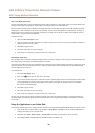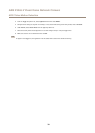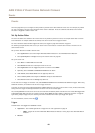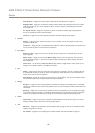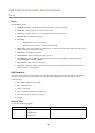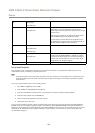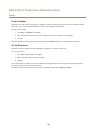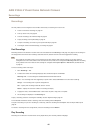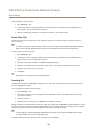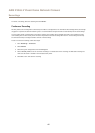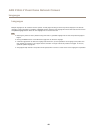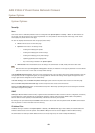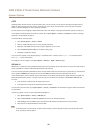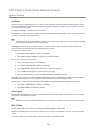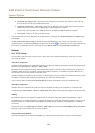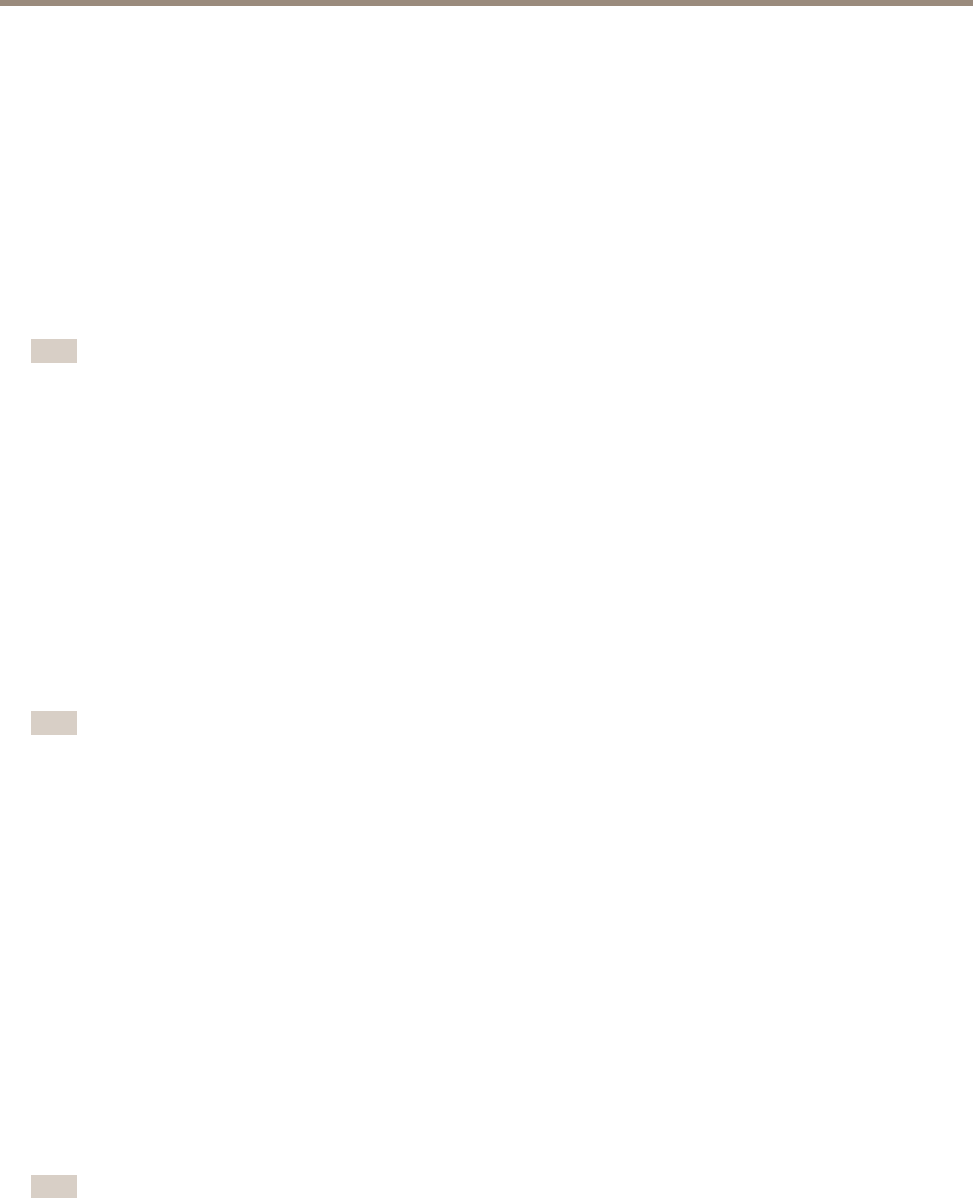
AXIS P3365-V Fixed Dome Network Camera
Recordings
To play a recording, follow these steps:
1. Go to Recordings > List.
2. To reduce the number of recordings displayed, select the desired options under Filter and click the Filter button to
apply the lters. See also Find Recordings on page 45.
3. Select the recording and click Play. The recording will be played in a new browser window.
Export Video Clip
Recordings on the SD card or network share can be exported as video clips. It is possible to export a complete recording or a
part of a recording.
Note
The exported recording is a Matroska video le (.mkv). To play the recording in Windows Media Player, AXIS Matroska File
Splitter must be installed. AXIS Matroska File Splitter can be downloaded from www.axis.com/techsup/software
To export a video clip, follow these steps:
1. Go to Recordings > List.
2. To reduce the number of recordings displayed, select the desired options under Filter and click the Filter button to
apply the lters. See also Find Recordings on page 45.
3. Select the recording and click Export. The Export Recording dialog opens.
4. By default, the complete recording is selected. To export a part of the recording, modify the start and stop times.
5. Optionally, enter a le name for the recording.
6. Click Export.
Note
Recordings can also be exported from the playback window.
Recording List
Recorded videos are listed on the Recordings > List page. The list shows each recording’s start date and time, duration and the
event that triggered the recording.
To play or download a recording, follow these steps:
1. Go to Recordings > List.
2. Use the lter to narrow the list of recordings. Enter the desired lter criteria and click Filter. Some lters may take
a long time to complete.
3. Select the recording.
4. Click Play to play the recording, or click Download to download the recording.
Multiple recordings can be downloaded at the same time. Select the recordings and click Download. The downloaded le is a zip le
containing a minimum of three les, of which the Matroska (mkv) les are the actual recordings. The recordings are time-stamped
with the date and time they were downloaded (as opposed to the date the recordings were made).
Note
To play recordings in Windows Media Player, AXIS Matroska File Splitter must be installed. AXIS Matroska File Splitter
can be downloaded from www.axis.com/techsup/software
For detailed recording and video information, select a recording and click Properties.
46