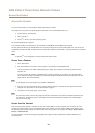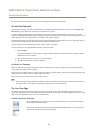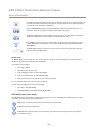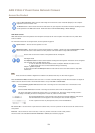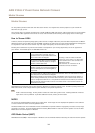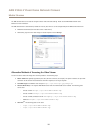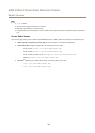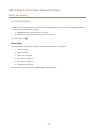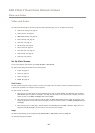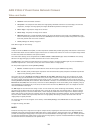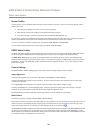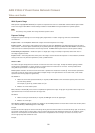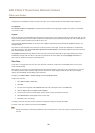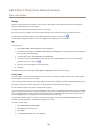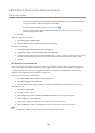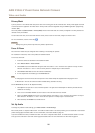AXIS P3365-V Fixed Dome Network Camera
Video and Audio
Video and Audio
The video and audio settings can be used to optimize video and audio quality. You can congure the following:
• Video stream settings. See page 18.
• Stream proles. See page 20.
• ONVIF Media Proles. See page 20.
• Camera settings. See page 20.
• View areas. See page 22.
• Overlay image. See page 23.
• Privacy mask. See page 25.
• Focus and zoom. See page 25.
• Audio settings. See page 25.
• Audio clips. See page 27.
Set Up Video Streams
To set up the product’s video streams, go to Video & Audio > Video Stream.
The video stream settings are divided into the following tabs:
• Image. See page 18.
• Audio. See page 25.
• H.264. See page 19.
• MJPEG. See page 19.
Pixel Counter
The pixel counter shows the number of pixels in an area of the image. The pixel counter is useful in situations where there is
a specic size requirement, for example in face recognition.
The pixel counter can be used:
• When setting up a video stream, see Set Up Video Streams on page 18. Under Preview, click Open and select the Show
pixel counter option to enable the rectangle in the image. Use the mouse to move and resize the rectangle, or enter the
number of pixels in the Width and Height elds and click Apply.
• When setting focus, see Focus & Zoom on page 25. Select the Show pixel counter option to enable the rectangle in the
image. Use the mouse to move and resize the rectangle, or enter the number of pixels in the Width and Height elds and
click Apply.
• When accessing the Live View page in Internet Explorer with AXIS Media Control (AMC) in Windows. Right-click in the
image and select Pixel counter. Use the mouse to move and resize the rectangle.
Image
The default image settings can be congured under Video & Audio > Video Stream. Select the Image tab.
The following settings are available:
18