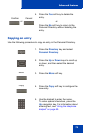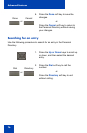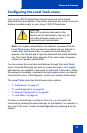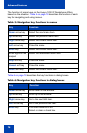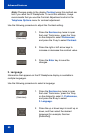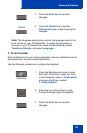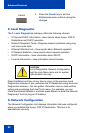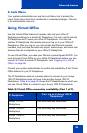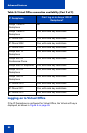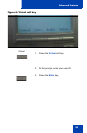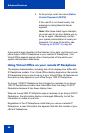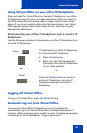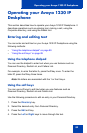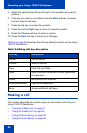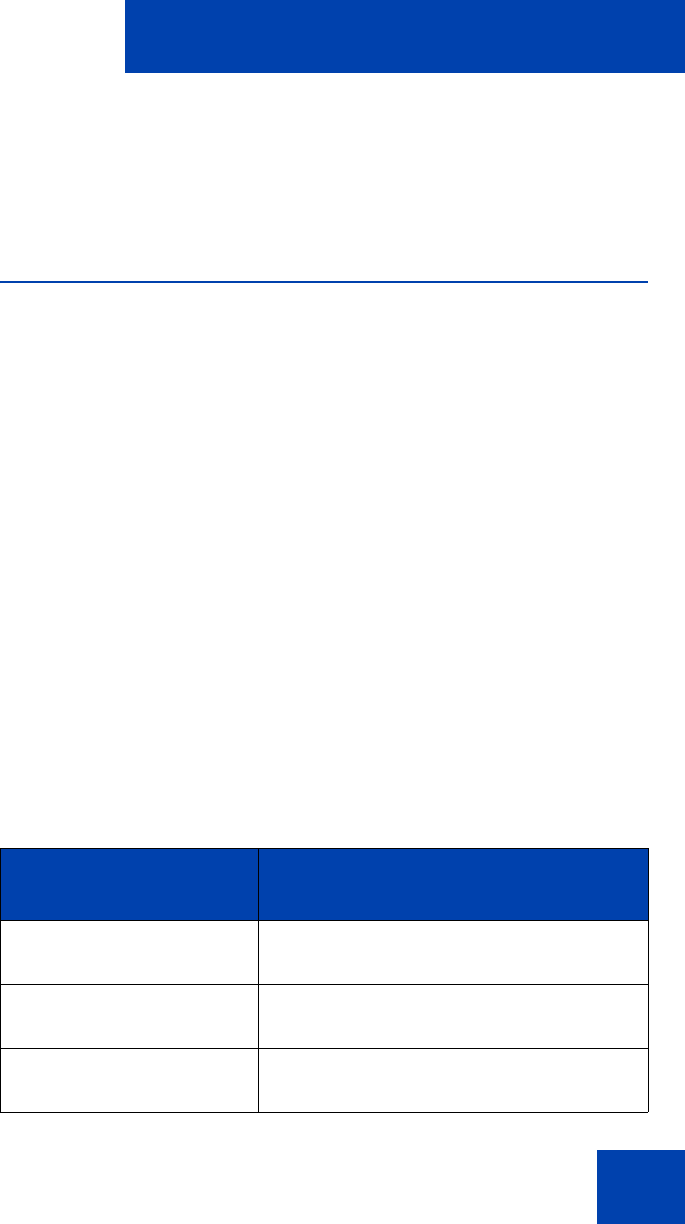
Advanced features
83
4. Lock Menu
Your system administrator can use the Lock Menu tool to protect the
Local Tools menu items from accidental or unwanted changes. This tool
is for administrator use only.
Using Virtual Office
Use the Virtual Office feature to transfer calls and your office IP
Deskphone settings to a remote IP Deskphone. You can use the remote
IP Deskphone as if it were your office IP Deskphone. You can use
another IP Deskphone (the remote phone) to log on to your Office IP
Deskphone. After you log on, you can access the DNs and autodial
numbers, and you have the same key layout, feature keys, and voice mail
features that are configured on your office IP Deskphone.
To use Virtual Office, you need your DN and a preconfigured SCPW. You
must activate Virtual Office on your office IP Deskphone before you can
connect to it from a remote IP Deskphone. See “Logging on to Virtual
Office” on page 84.
Consult your system administrator to confirm the availability of the Virtual
Office feature on your IP Deskphone.
The IP Deskphone used as a remote phone to connect to your Avaya
1230 IP Deskphone does not have to be another Avaya 1230 IP
Deskphone. Table 8 on page 83 shows the IP Deskphones on which you
can use Virtual Office to connect to your Avaya 1230 IP Deskphone.
Table 8: Virtual Office connection availability (Part 1 of 2)
IP Deskphone
Can I log on to Avaya 1230 IP
Deskphone?
Avaya 1110 IP
Deskphone
Yes, with extra key restrictions
Avaya 1120E IP
Deskphone
Yes, with extra key restrictions
Avaya 1140E IP
Deskphone
Yes, with extra key restrictions