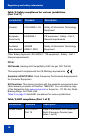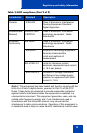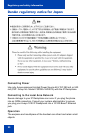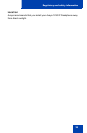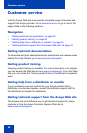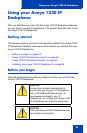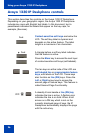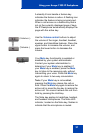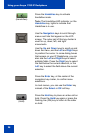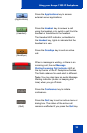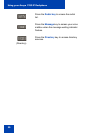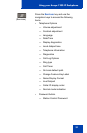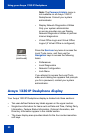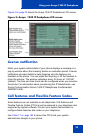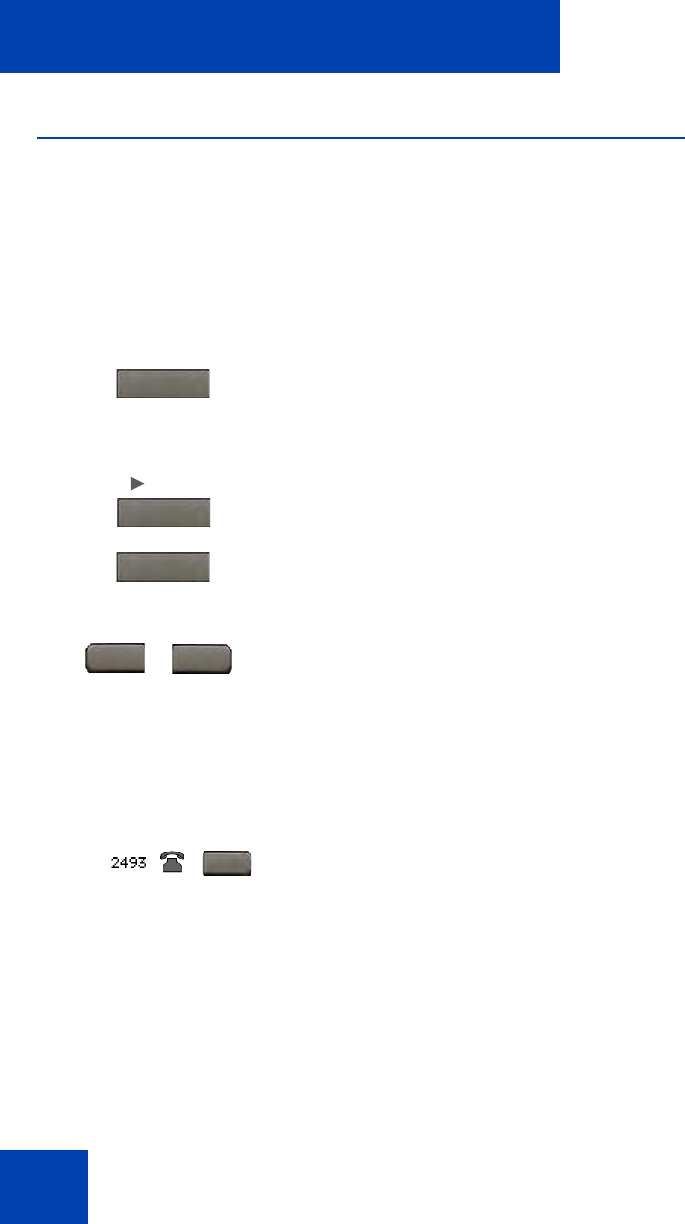
Using your Avaya 1230 IP Deskphone
26
Avaya 1230 IP Deskphone controls
This section describes the controls on the Avaya 1230 IP Deskphone.
Depending on your geographic region, the Avaya 1230 IP Deskphone
includes key caps with English text labels. In this document, text in
parentheses indicates the labels that appear on the key caps; for
example, (Services).
Context-sensitive soft keys are below the
LCD. The soft key label is dynamic and
depends on the active feature. The label
length is a maximum of six characters.
A triangle before a soft key label indicates
that the feature is active.
Press the More key to access the next layer
of context-sensitive soft keys (self-labeled).
The ten keys on either side of the LCD are
self-labeled line or programmable feature
keys, with labels on the LCD. These keys
also function as line (DN) keys. Press the
Left or Right arrow keys to access the
second page of feature keys. This feature is
called Second Page Functionality.
A steadily lit icon beside a line (DN) key
indicates the line is active. A flashing icon
indicates the line is on hold. When a call
arrives on a DN key which is not on the
currently displayed page of keys, the IP
Deskphone automatically displays the page
with the active key.
Fwd.
Fwd
More.