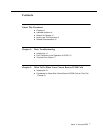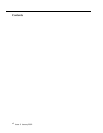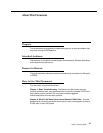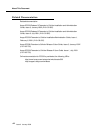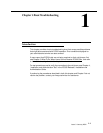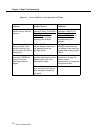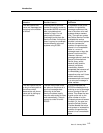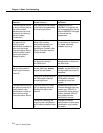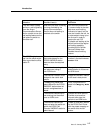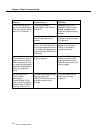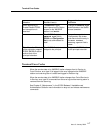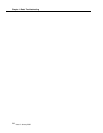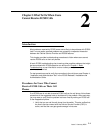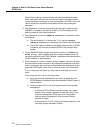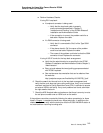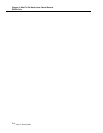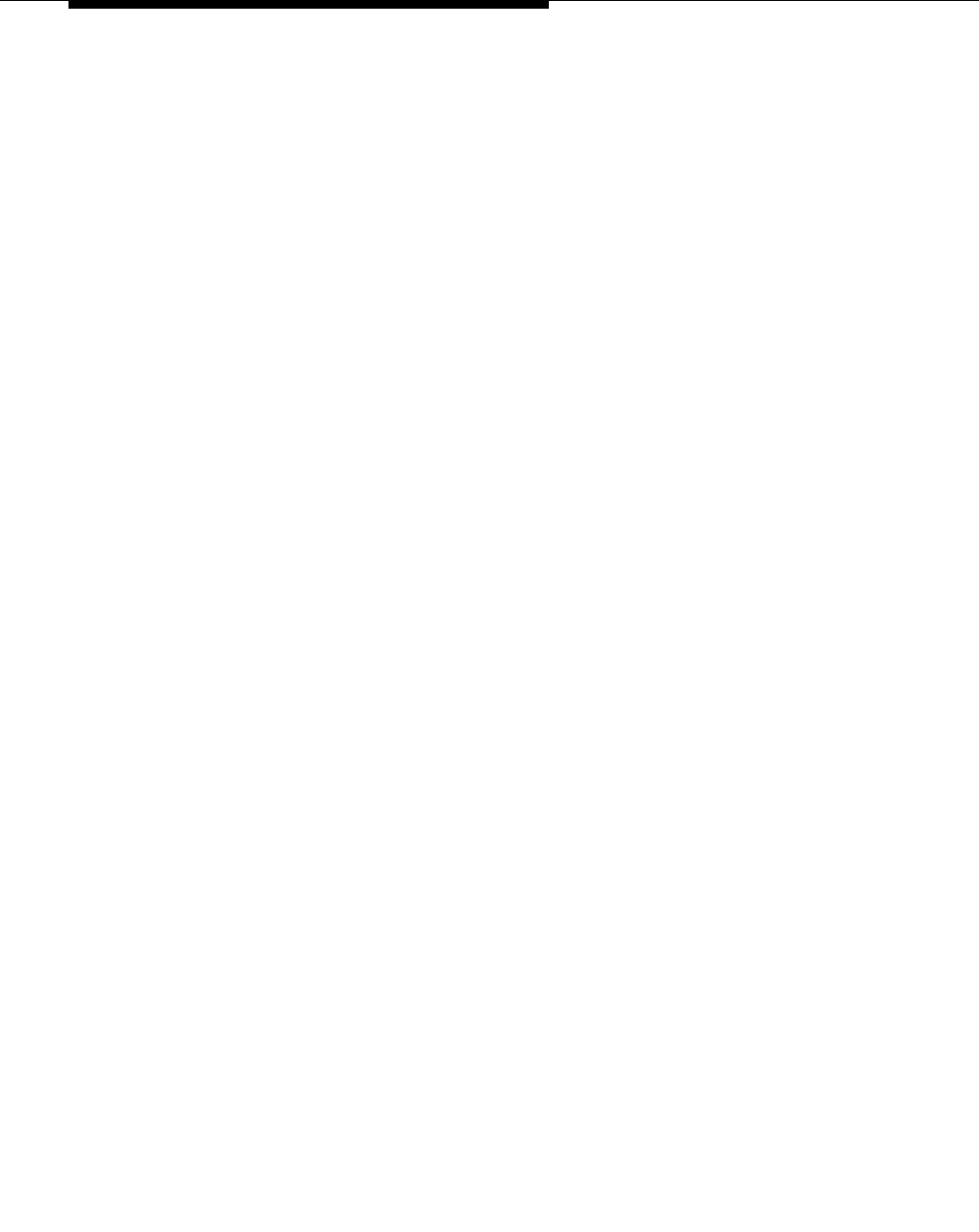
Chapter 2: What To Do When Users Cannot Receive
EC500 Calls
2-2
Issue 3 January 2002
Check this by making a direct call to the cell phone’s published number.
When making this test call, wait until the call rings the cell phone (which
verifies that there is coverage), or until the call goes to the CSP’s voice mail
(which verifies that the service is provided but there may not be good
coverage).
2. Use the
status station
command for the principal number that the
XMOBILE is bridged to and verify that SAC or Call Forwarding has not
been activated on the principal extension.
3. Use the
status station
<XMOBILE extension>
command to check
the following:
■
The service state is “in service/idle.” If not, use the
release
<XMOBILE extension>
command to put it back in the active state.
■
The EC500 state is enabled on the Status Station screen. If EC500
is disabled, ask the user to enable EC500 for the principal office
number.
4. On the XMOBILE Station screen verify that the entries in the
Mobility
Trunk Group, Dial Prefix
, and
Cell Phone Number
fields are
correct as specified in the
EC500 Release 3 Installation and Administration
Guide’s
Chapter 3, “Administration.”
5. Enter the
status trunk <trunk group number>
command for both
the inbound and outbound trunks in the loop back arrangement and verify
that the trunk ports are in service, and that there are enough ports for the
projected EC500 traffic needs; that is, not all ports are in an active state.
If all (or most) ports are active you may need to administer more trunk
ports.
If the trunk ports are in an out-of-service state:
■
Verify that the trunk administration is correct, as specified in the
EC500 Release 3 Installation and Administration Guide’s
Chapter 3,
“Administration.”
■
Check the yellow LED on the circuit packs used in the loop back
arrangement.
— If the yellow LED is ON but the trunk is down, do a
test
board long clear <ppcss>
for both the trunks in the
loop back arrangement. If this does not fix the problem,
continue with the procedures in the next step, Perform
Hardware Checks.
— If the yellow LED is OFF, continue with the procedures in the
next step, Perform Hardware Checks.