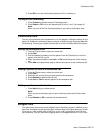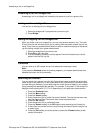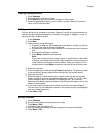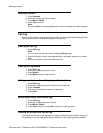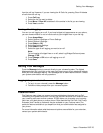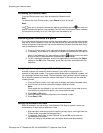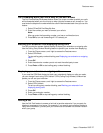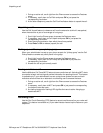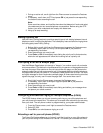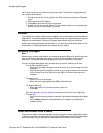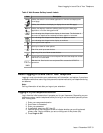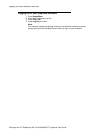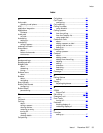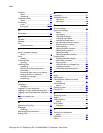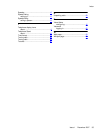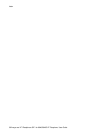1. During an active call, scroll right from the Phone screen to access the Features
menu.
2. If necessary, scroll down to OTR and press OK or just press the corresponding
line button to start recording the call.
Note:
Some countries, states, and localities have laws that determine if and under what
circumstances you can record telephone conversations. Before using the OTR
feature, you must understand and comply with these laws.
3. Hang up to stop recording.
Making a priority call
Use the Priority Calling feature to provide a special type of call alerting between internal
telephone users, including the attendant. The called party hears a distinctive ringing when
the calling party uses Priority Calling.
1. Before dialing, scroll right from the Phone screen to access the Features menu.
2. If necessary, scroll down to Priority Call and press OK or just press the
corresponding line button.
3. Enter the extension you want to call.
4. Press Enter or OK to immediately start dialing the priority call to that extension,
where the call appearance will show the incoming call as a priority call.
Interrupting a call with a whisper page
Use the Whisper Page feature to interrupt or "barge in" on another user's call and make
an announcement. This feature is unique because only the person on the paged extension
can hear the page. Other parties on the call cannot hear the page, and the person who
makes the page cannot hear anyone on the call. If the paged user has a display telephone,
the paged user can see your caller ID. For example, users A and B are on a call. You have
an urgent message for user A and make a whisper page. All three users hear the tone that
signals the page, but only user A hears the page itself. You cannot hear user B.
1. Scroll right from the Phone screen to access the Features menu.
2. If necessary, scroll down to Whisper Page and press OK or just press the
corresponding line button.
3. Enter the extension you want to call.
4. Press Enter or OK to immediately start dialing and deliver your message when
the person you called answers.
Configuring simultaneous ringing for multiple telephones (EC500)
The EC500 feature allows you to have incoming calls ring on your office telephone and
your cell phone at the same time. This allows you to answer office calls while you are away
from your desk. The cell phone number is programmed by your system administrator.
1. From the Phone screen, scroll right to access the Features menu.
2. Select EC 500.
3. Press OK to turn simultaneous ringing on or off.
Extending a call to your cell phone (EC500)
The Extend Call feature allows you to "extend" a call that is active on your office phone to
your cell phone.using EC500 Extension to Cellular. This allows you to transfer an office
Features menu
Issue 1 December 2007 29