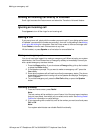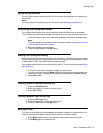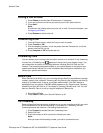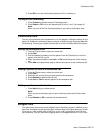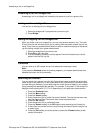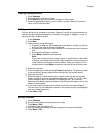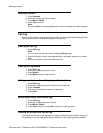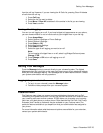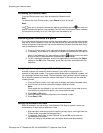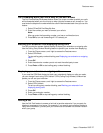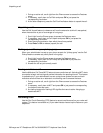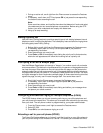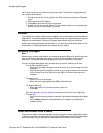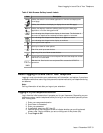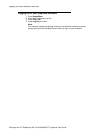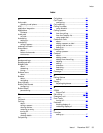Accessing the Features menu
From the Phone screen, scroll right to access the Features menu.
Note:
To return to the main Phone screen, press Phone or scroll to the left.
Note:
The icon next to a feature indicates the feature is available and the icon next to a
feature indicates the feature is not available.The LED next to the feature name indicates
if the feature is currently on or off. If the light is on, the feature is on.
Monitoring other extensions at a glance
If your job requires that you cover or monitor phones for others, your system administrator
may set up "busy indicators" so that you can see whether an extension you cover is idle
or busy at a glance. Extensions you can monitor with busy indicators show the word "Busy"
next to the extension number.
1. From the Phone screen, scroll right twice to display the System Numbers menu.
2. If necessary, scroll down to or press the line button for the extension you want to
check. If that extension is in use, the busy indicator displays next to the word
Busy and the LED associated with that extension lights steadily.
3. To call a monitored extension, scroll to the applicable line and press the Select
softkey or the OK button. Alternately, press the line button associated with that
extension.
Assigning labels to pre-assigned (Autodial) numbers
Autodial numbers are frequently-called numbers in your office or organization, for
example, a Help desk number. Your system administrator sets up Autodial numbers, but
you can assign and edit their labels. The administrator might just allot a specific button to
be an Autodial number, but leave the number itself blank; in this case you can add the
number yourself.
1. From the Phone screen, scroll right twice to display the System Numbers menu.
2. Scroll to the line to which you want to assign a label or number.
Note:
Some labels are not editable. If you can't scroll to a certain line or hear an error
tone when you press the line button, you cannot edit that label.
3. Press Edit or OK button.
4. Use the dialpad to enter the label text or the Autodial number.
5. Press Save or OK.
Setting up automatic call back
When an extension you call is busy, use Automatic Call Back to receive a return call
automatically, as soon as that extension is free.
1. After calling an extension and while receiving a busy signal, scroll right from the
Phone screen to access the Features menu.
2. If necessary, scroll down to Auto Callback and press OK or just press the
corresponding line button.
3. When you hang up the callback call, the feature deactivates automatically.
Accessing the Features menu
26 Avaya one-X™ Deskphone SIP for 9640/9640G IP Telephone User Guide