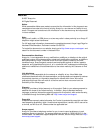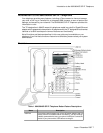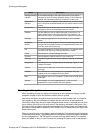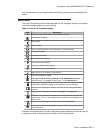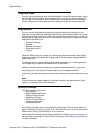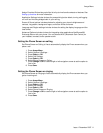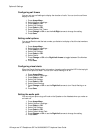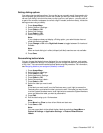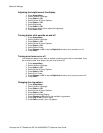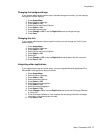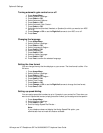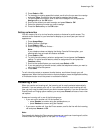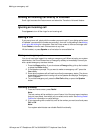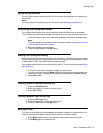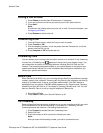Setting dialing options
Your phone has two dialing options. You can dial as you normally would, for example, pick
up the handset, get a dial tone, and dial the number you want (on-hook dialing). Or, you
can set "edit dialing" which mimics how you dial a call on a cell phone - you can enter all
or part of the number, backspace to correct a digit if needed, and when ready, initiate the
dialing process using a softkey.
1. Press Avaya Menu.
2. Select Options & Settings...
3. Press Select or OK.
4. Select Call Settings.
5. Press Select or OK.
6. Select Dialing option.
Note:
If your telephone does not display a Dialing option, your administrator has not
made this feature available.
7. Press Change or OK or the Right/Left Arrows to toggle between On-hook and
Editable.
Note:
When on-hook dialing is in effect, dialpad (edit dial) searches are not available.
8. Press Save.
Personalizing button labels
You can change the labels that are displayed for your extensions, features, and system
numbers or speed dial buttons. For example, you can change the label for your extension
to "My Line." You cannot edit Autodial buttons labels using this procedure. For information,
see Assigning labels to pre-assigned (Autodial) numbers.
1. Press Avaya Menu.
2. Select Options & Settings...
3. Press Select or OK.
4. Select Application Settings.
5. Press Select or OK.
6. Select Personalize Labels...
7. Press Select or OK.
8. Select the label you want to edit.
Note:
If the label you want to edit is on the Features menu, scroll right to access the
Features menu, and select the label you want to edit. If the label you want to edit
is on the System Numbers menu, scroll right twice to access the System Numbers
menu and select the label you want to personalize.
9. Press Edit.
10. Edit the label using up to 13 characters.
Note:
Press More then Clear to clear all text fields and start over.
11. Press Save or OK.
Note:
You may revert back to the default button labels by selecting Avaya Menu >
Options & Settings > Application Settings > Restore Default Button
Labels.
Avaya Menu
Issue 1 December 2007 13