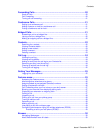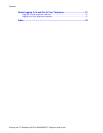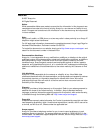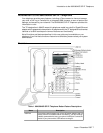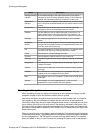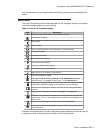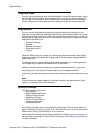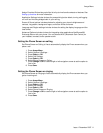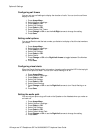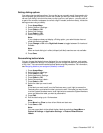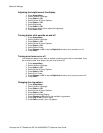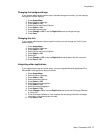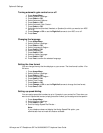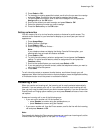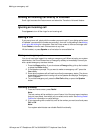Assign Favorites Entries lets you build a list of up to nine favorite contacts or features. See
Setting up favorites for more information.
Application Settings includes choices for personalizing button labels, turning call logging
on or off and including bridged calls in your call log.
Screen & Sound options includes choices for adjusting your phone's brightness and
contrast, ring pattern, background logos, and button clicks and tones.
Language and Region settings includes choices for setting the display language and the
time format.
Advanced Options includes choices for integrating other applications like Microsoft®
Exchange Server with your phone. You can also set AGC (Automatic Gain Control) for
your headset, handset, and/or speaker audio.
Setting the Phone Screen on calling
Set Phone Screen on Calling to Yes to automatically display the Phone screen when you
place a call.
1. Press Avaya Menu.
2. Select Options & Settings...
3. Press Select or OK.
4. Select Call Settings.
5. Press Select or OK.
6. Select Phone Screen on Calling.
7. Press Change or OK or use the right or left navigation arrows to set the option to
Yes or No.
8. Press Save.
Setting the Phone Screen on ringing
Set Phone Screen on Ringing to Yes to automatically display the Phone screen when you
get an incoming call.
1. Press Avaya Menu.
2. Select Options & Settings...
3. Press Select or OK.
4. Select Call Settings.
5. Press Select or OK.
6. Select Phone Screen on Ringing.
7. Press Change or OK or use the right or left navigation arrows to set the option to
Yes or No.
8. Press Save.
Avaya Menu
Issue 1 December 2007 11