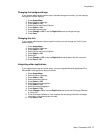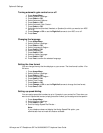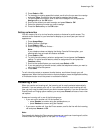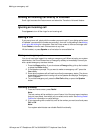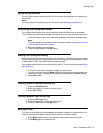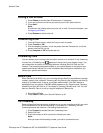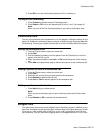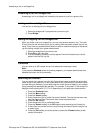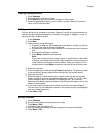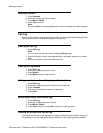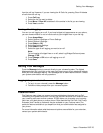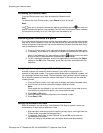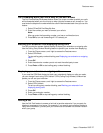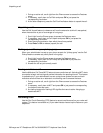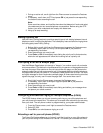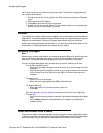Viewing Contacts details
1. Press Contacts.
2. Select the contact you want to view.
3. Press Details to see the information available for that contact.
4. Press the appropriate softkey to call or edit this contact, delete this contact, or
return to the Contacts screen.
Adding a new contact
You can add up to six numbers for a contact. Selecting "handle" as a type allows you to
track the contact's telephone presence, for example, not logged in, logged in, in use, or
sending all calls to another number.
1. Press Contacts.
2. Press New.
3. Enter the name using the dialpad.
a. Press the number key that corresponds to the letter or number you want to
enter until the letter or number is displayed.
b. Pause before entering the next character if the characters are on the same
key.
c. Enter remaining letters or numbers.
d. Press Bksp to delete the last character.
Note:
If you want to remove a letter, number, space, or symbol that is in the middle
of the text you entered, use the left and right navigation arrows to place your
cursor after the character you want to remove. Once your cursor is in the
correct position, press Bksp to remove the character to the left of the cursor.
4. Select the next field.
5. Enter the telephone number and press Primary if applicable. The primary number
is the one that will always display without having to go into contact details.
6. Select the next field.
7. Select the type of number entered (work, mobile, home, handle) If you select
handle, provide a value that represents the extension number, an "at" @ symbol,
and the company name, for example, 21234@avaya.com. You can then
determine the contact's presence based on handle icons that appear next to this
person's name/number.
8. If you have another number for this contact, scroll down and repeat Steps 5 - 7.
You can add up to five additional numbers for this contact, but you can designate
only one number as primary.
9. Press Save or OK.
Editing a contact
1. Press Contacts.
2. Search for and select the contact you want to edit.
3.
Press More > Edit.
4. Choose the field you want to edit.
5. Use the dialpad and softkeys to make changes to the contact information.
6. Press Save or OK.
Contacts
Issue 1 December 2007 23