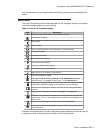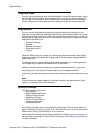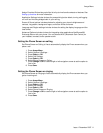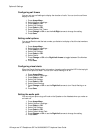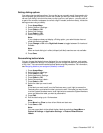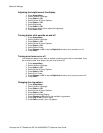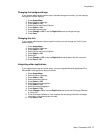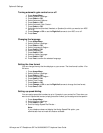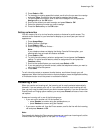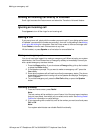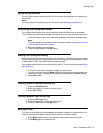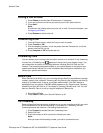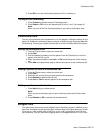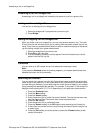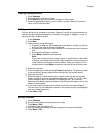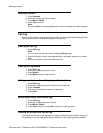5. Press Select or OK.
6. To unassign an existing speed dial contact, scroll to the line you want to unassign
and press Clear. Proceed to the next step to reassign that number.
7. To add a speed dial contact, scroll to the first unassigned line and press the
Assign softkey or the OK button.
8. Scroll to the contact you want to assign and press Select or OK.
9. Select the telephone number you want to assign.
10. Press the Save softkey or the OK button.
Setting up favorites
You can create a list of up to nine favorite contacts or features for quick access. The
contacts and/or features on your favorites list display as you scroll past your last call
appearance.
1. Press Avaya Menu.
2. Select Options & Settings...
3. Press Select or OK.
4. Scroll to Assign Favorite Entries....
Note:
If your telephone does not display the Assign Favorite Entries option, your
administrator has not made this feature available.
5. Press Select or OK.
6. To add a favorite contact, select an assignment line and press the Contacts
softkey. To add a favorite feature, select an assignment line and press the
Features softkey.
7. Scroll to the contact/feature you want and press Select or OK.
8. If you are assigning a favorite contact, select the telephone number you want to
use to call this favorite person.
9. Press Save.
To call a favorite contact or access a favorite feature, scroll down through your call
appearances. When the favorite contact or feature displays, press the applicable softkey
or line/feature button to call the person or activate the feature.
Answering a Call
When you receive an incoming call, the incoming call is usually selected automatically.
However, if you are already on a call or if you receive more than one incoming call at a
time, you may need to select the call you want to answer manually. If you do not have the
Phone Screen on Ringing option enabled, you must press Phoneto choose a line or view
call options.
Answer an incoming call in one of the following ways:
• If you are not on another call, lift the handset, or
• press Speaker to answer using the speakerphone, or
• press Headset to answer using the headset.
• If you are on another call, from the Phone screen, scroll to the line with the incoming
call and press Answer or OK.
Note:
To automatically display the Phone screen whenever you receive an incoming call, set the
Phone Screen on Ringing option to Yes (see Call Settings).
Answering a Call
Issue 1 December 2007 17