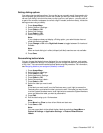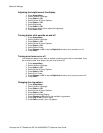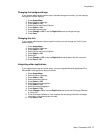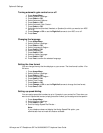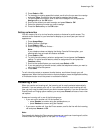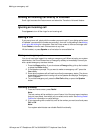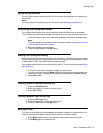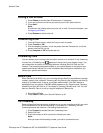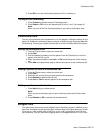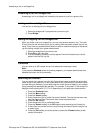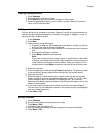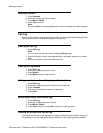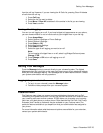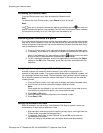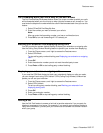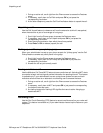4. Press OK to turn the call forwarding feature off if it is already on.
Turning off call forwarding
1. Press Forward to access the main Forwarding menu.
2. Press Select or OK to turn call fowarding off or to turn it on if it is already off.
Note:
When you turn off the Call Forwarding feature, you hear a confirmation tone.
Conference Calls
You can use conference calls to speak with up to five people in different locations on the
same call. Additional conferencing options may be available through Expanded Meet-Me
Conferencing. Contact your system administrator for more information about this feature.
Setting up a conference call
1. From the Phone screen, select your active call.
2. Press Conf.
3. Dial the telephone number,or call the person from the Contacts list, or call the
person from the Call Log list.
4. When the person answers, press Join or OK to add the person to the existing
call.
5. Press Add and repeat these steps to add another person to the conference call.
Adding a person on hold to a conference call
1. From the Phone screen, select your active call.
2. Press Conf.
3. Select the call on hold that you want to add to the conference.
4. Press Resume to take the call off hold.
5. Press Join or Conf to add the person to the conference call.
Putting a conference call on hold
1. Press Hold during a conference call.
Note:
When you put a conference call on hold, the other parties can still talk to each
other.
2. Press Resume or OK to resume the conference call.
Bridged Calls
Your phone may show one or more bridged lines on the display screen in addition to your
own lines. A bridged line typically belongs to someone else, but bridging allows you to see
if that line is in use, answer calls on that line, or join a call in progress on that line from
your telephone. You can also make outgoing calls on a bridged line when it is not in use.
Conference Calls
Issue 1 December 2007 21