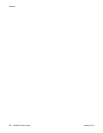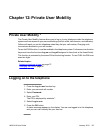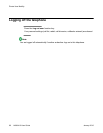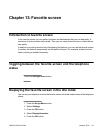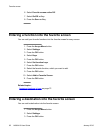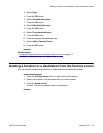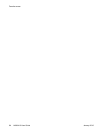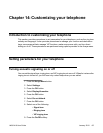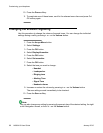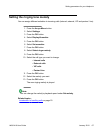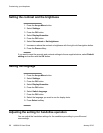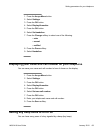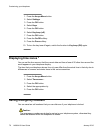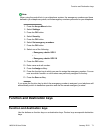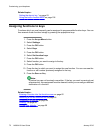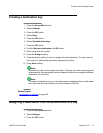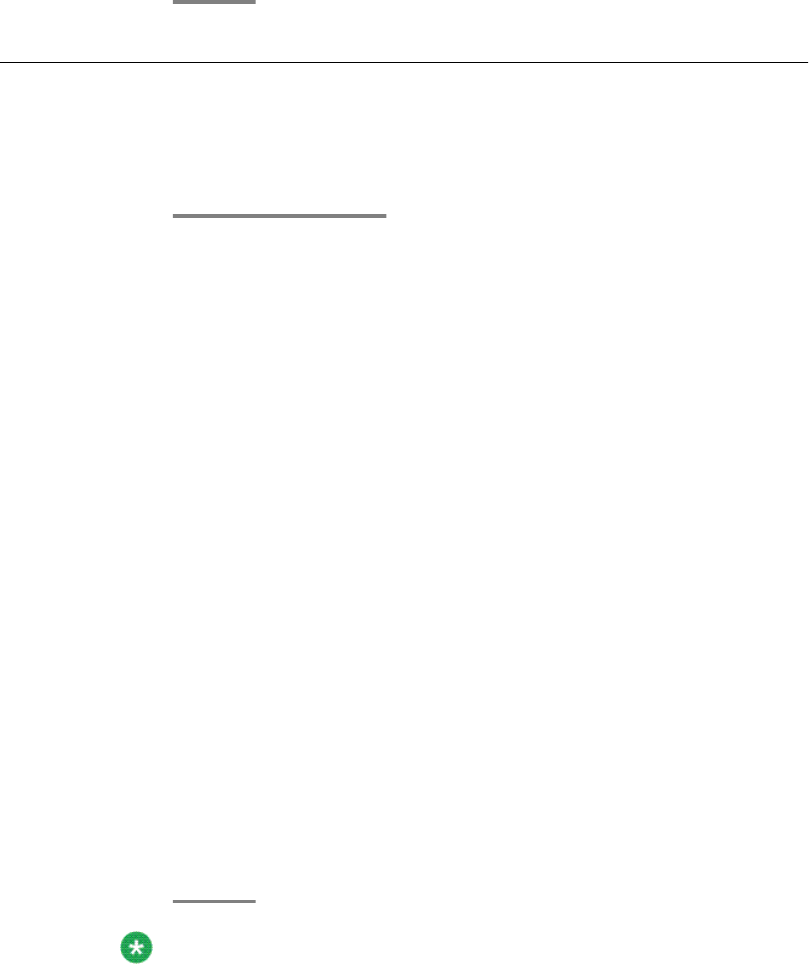
10. Press the Done softkey.
11. To reactivate one of these tones, scroll to the relevant menu item and press On/
Off softkey again.
Changing the acoustic signaling
Use this procedure to change the volume of several tones. You can change the individual
settings during a call by pressing + or - on the Volume button.
1. Press the Avaya Menu button.
2. Select Settings.
3. Press the OK button.
4. Select Display/Acoustics.
5. Press the OK button.
6. Select Set acoustics.
7. Press the OK button.
8. Select the tone you want to change.
• Handset
• Loudspeaker
• Ringing tone
• Alerting Tone
• Signal Tone
• Headset volume
9. Increase or reduce the volume by pressing + or - on the Volume button
The new setting sounds immediately to be checked.
10. Press the Save softkey.
Note:
You can also change any setting by pressing the numeric key of the desired setting, the right
or left Navigation arrows, or the + or - on the Volume button.
Customizing your telephone
66 1408/1416 User Guide January 2010