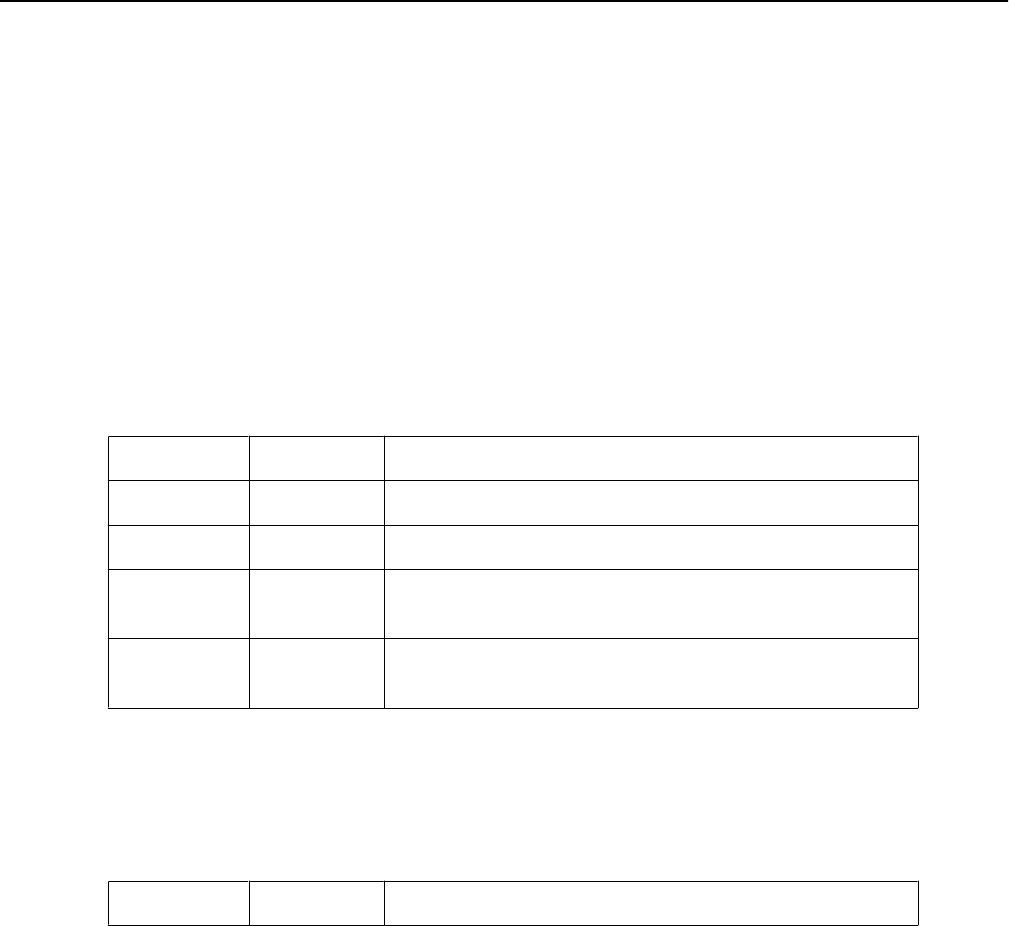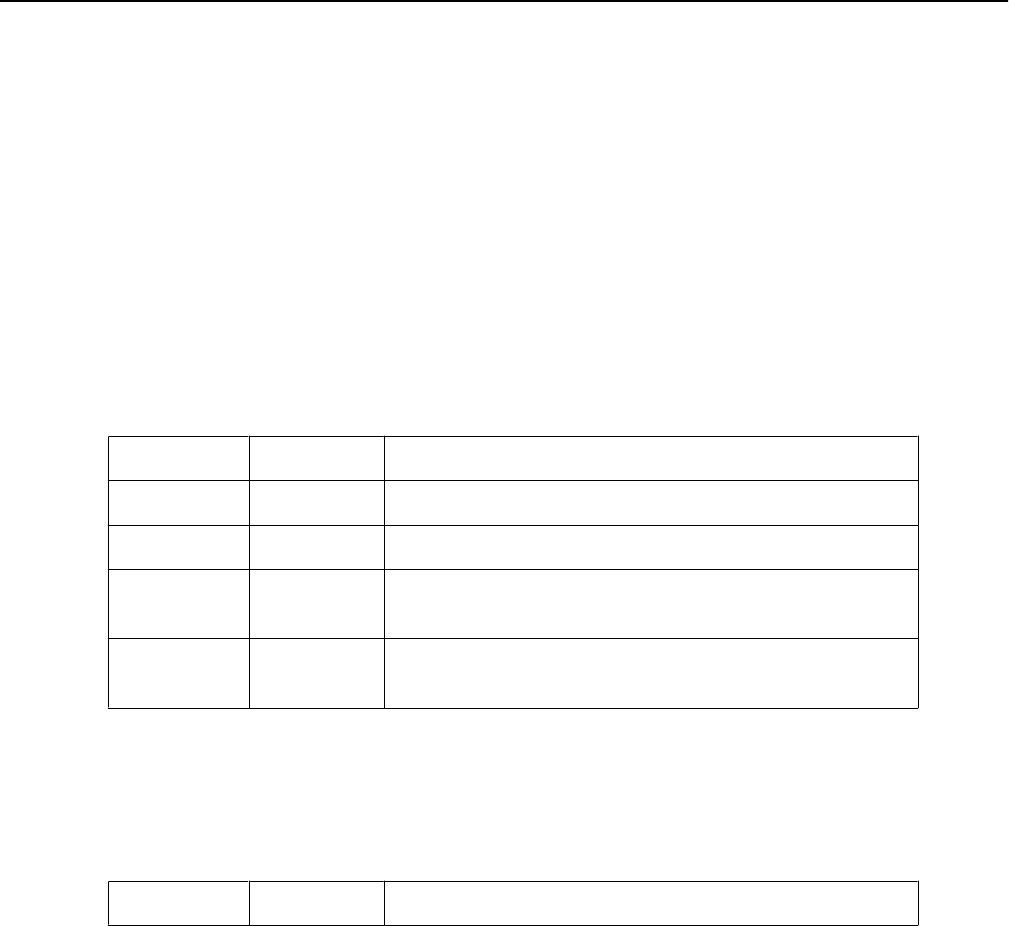
You are prompted by Enter job code in the display. Enter the appropriate job code and press
the Send softkey. If you don't enter a correct job code in a certain time, you are reminded by
Job code missing or by Invalid job code (if your input is wrong).
Requesting help of the supervisor
If you need help during a Contact Center call, there are two steps for requesting supervisor
support: either silent monitoring (called Supervisor Assistance) or intervention moreover
(called Supervisor Emergency). The supervisor can listen to your call or even cut into your
call at any time.
Contact Center buttons
If you are an agent in a contact center, you have eight buttons and some function keys or
softkeys to control its features. All buttons have two LEDs red and green as well as a paper
label indicating their meanings.
CC function
Pressing this function key you open the Login dialog to enter your password for the Contact
Center and to set the Auto answer mode (if you have the authority).
Sign on / Sign off
This button controls Sign on and Sign off to the selected agent group (toggle button). The
according LED informs, when all the agent groups are signed off, or when the telephone system
enforced a Sign off.
The involved agent softkeys are displayed as Sign on or Sign off simultaneously.
Red LED
Green LED Description
off on when the agent is signed on all selected agent groups
blinking off when all agent groups are signed off
blinking off when the telephone system carried out forced Sign
off
blinking off when the Pause state is activated, because all agent
groups are signed off.
Job Code
If a job code is designed it can be optional or mandatory. This button controls its input. It is
activated only when a job code is designed. Press this button to open the input dialog for an
optional job code in the display.
Red LED
Green LED Description
Appendix Contact Center
110 1408/1416 User Guide January 2010