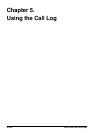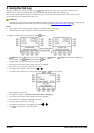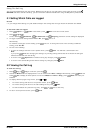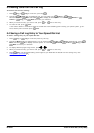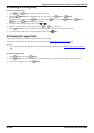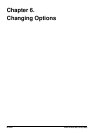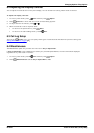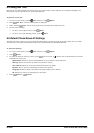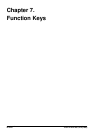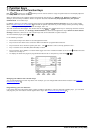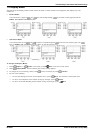2420/5420 Phone Page 42
15-601127 Issue 09a (16 July 2009)IP Office
6. Changing Options
6.1 Ring Options
The IP Office uses 'distinctive ringing' for different types of calls:
· A repeated single ring for internal calls
· A repeated double ring for external calls
· A single ring followed by two short rings for ringback calls.
These options are fixed by the IP Office. You can personalize your phone's ringer sound so you can recognize it from
other ringing phones.
You can choose from among eight different ring sounds. This alters the tone and style of ringing used by the phone, the
ring pattern is still controlled by the IP Office according to the call type.
To change the ringer sound:
1. To exit any other mode, press EXIT and then press Option.
2. Press Ring Options and then press Ring Pattern. A menu with the current ring pattern appears.
3. To select a ringing pattern, press either and or press a dial pad key between 1 and 8. You will hear the
selected ringing pattern.
4. To hear the ringing pattern again, press Play or re-press the dial pad key.
· When you have selected a ringing pattern, press Save. You will hear a confirmation tone and be returned
to the options menu.
· If you want to return to the options menu without changing the ring pattern, press Cancel.
Note
· If you receive a call while selecting a ringer sound, you are automatically returned to the Call Handling screen if set
(see Show Phone Screen below).
To use the Message Lamp for ringing alerts:
1. To exit any other mode, press EXIT and then press Option.
2. Press Ring Options and set Flash Message Lamp to Yes or No. When set to Yes, the Message lamp will
flash when you receive a call. Changing this option does not affect the voicemail visual indicator feature.
To automatically show the Call Handling screen:
1. Press EXIT to exit any other mode and then press Option.
2. Press Ring Options and set Show Phone Screen to Yes or No. If set to Yes then, when you are setting up/
using Speed Dial, Call Log, etc., you are automatically returned to the Call Handling screen when you receive a call.