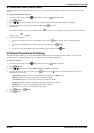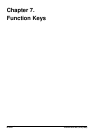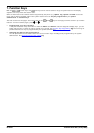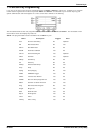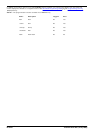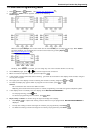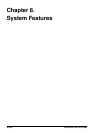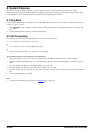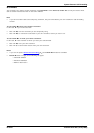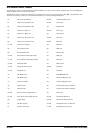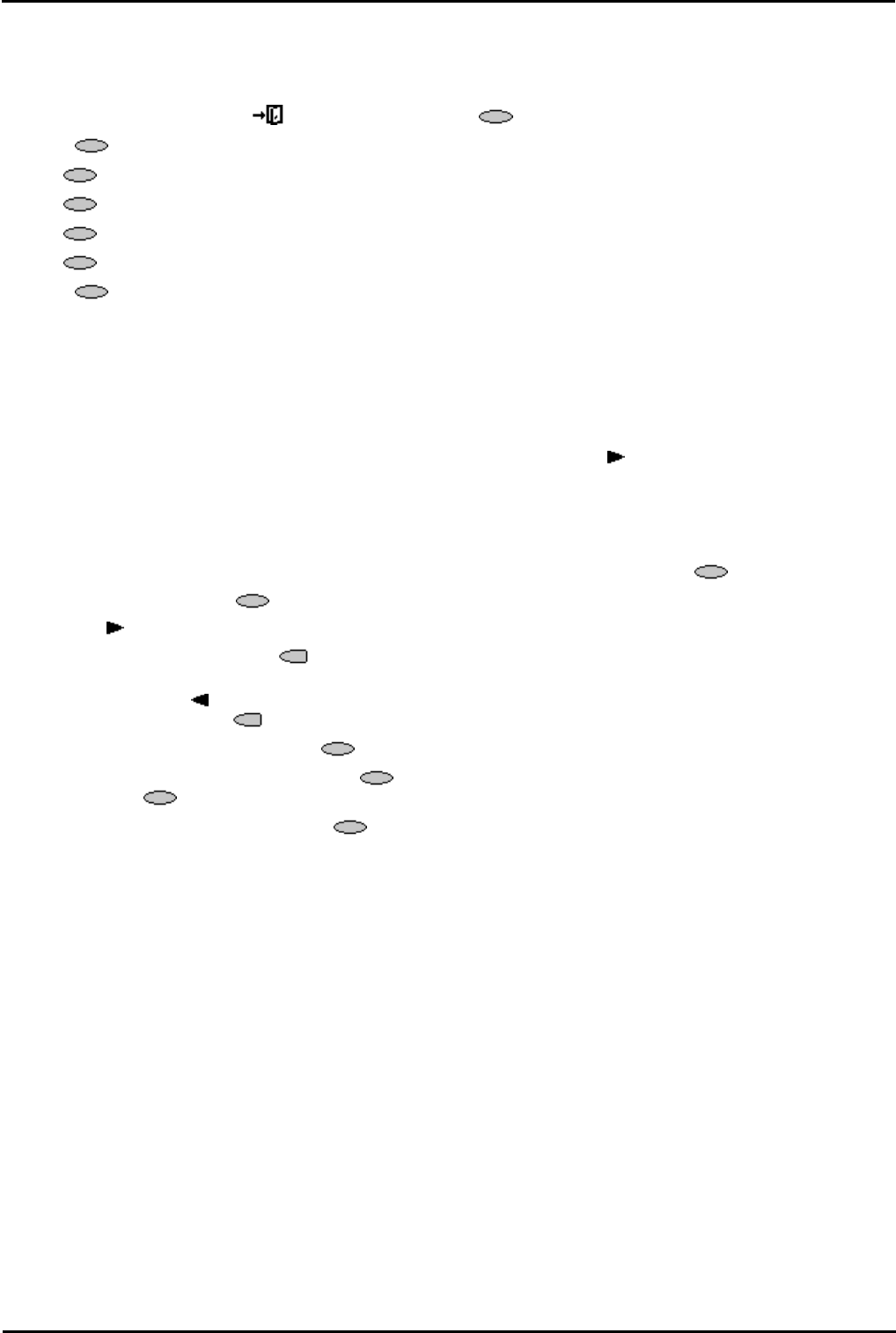
2410/5410 Phone Page 53
15-601076 Issue 06a (16 July 2009)IP Office
Function Keys: Longhand Programming Mode
7.4 Changing Function Key Labels
You can replace the default label shown for any function key with you own custom label of up to 13 characters.
To change the function key labels:
1. To exit any other mode, press EXIT and then press any below the display.
2. Press Label:
· Edit allows you replace the current labels, see the steps below.
· Inspect displays the default labels.
· Restore replaces any custom labels with the default labels.
· Done exits the button labelling options.
3. Press Edit.
4. Select the function key whose label you wish to change.
5. Begin entering the New Label text using the phone keypad.
· Each number key is marked with the letters it provides. You may have to press the key more than once
depending on the character required. For example, the key 6 is also marked as M, N and O. To enter an O, re-
press the 6 key until an 0 is displayed.
· If the next character you want is on another key, simply key the next character.
· If the next character you want to enter is on the same key just used, press to move the cursor right and then
enter the character.
· Pressing * once enters a . (period). Pressing it twice enters a *(asterix).
· Pressing # once enters a - (dash). Pressing it twice enters a # (hash).
· By default the first letter entered and the first letter after any space are entered in upper-case whilst all other
character are entered in lower-case. To change the case of the current character, press Case.
· To enter a space, press Space.
· Press to move the cursor one space right.
· If you make a mistake, press Backspace to delete the character to the left of the cursor.
· If you have made a mistake in the middle of a character string and do not wish to backspace and re-enter all the
characters, press to step back to one character before the point where you wish to edit. Either; insert the
new character or press Backspace to delete the character to the left of the cursor.
· To delete all the current text, press Clear.
6. When the new name is set as required, press Save. To return to the label options screen without saving the
changes, press Cancel.
7. Select another button to re-label or press Done.