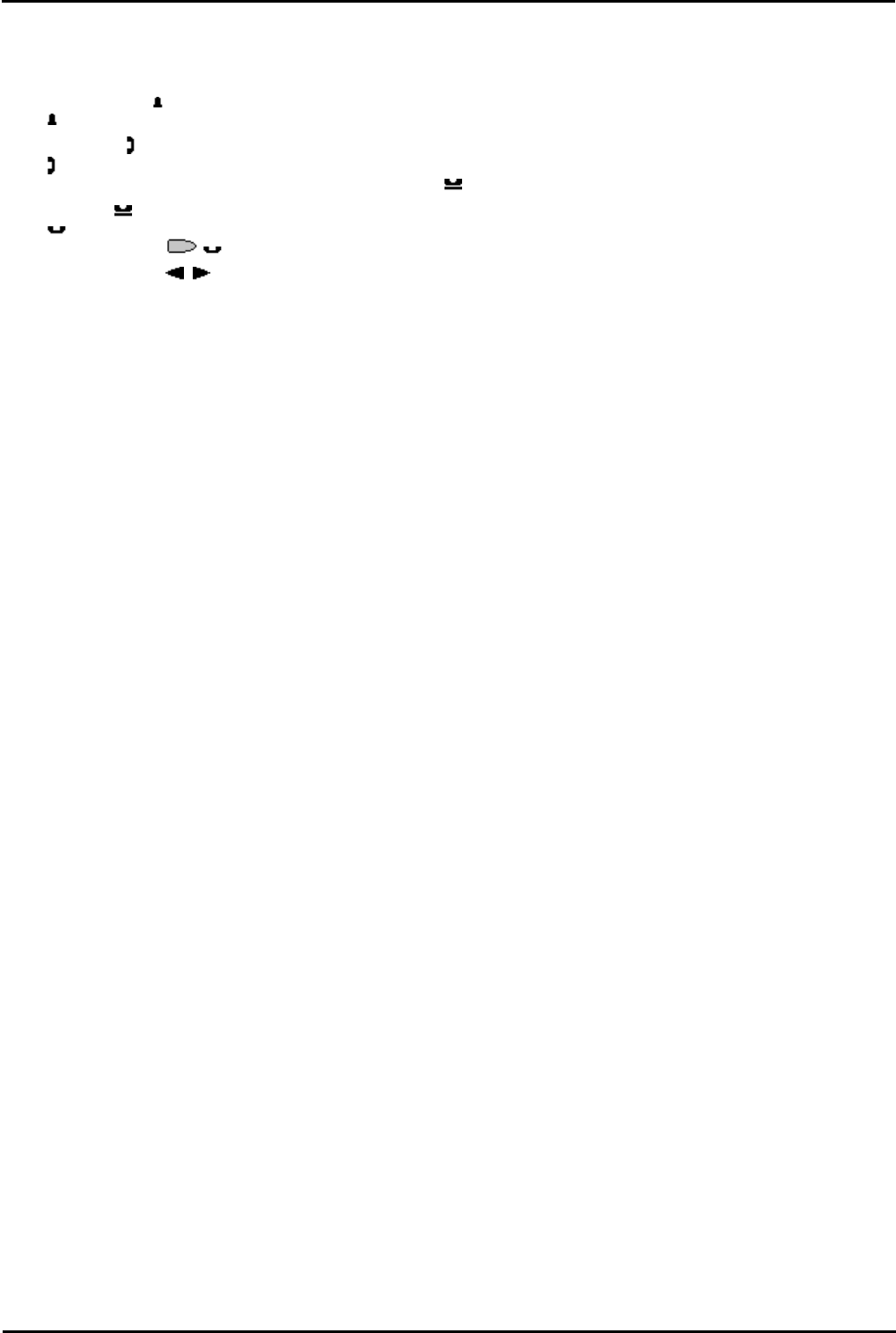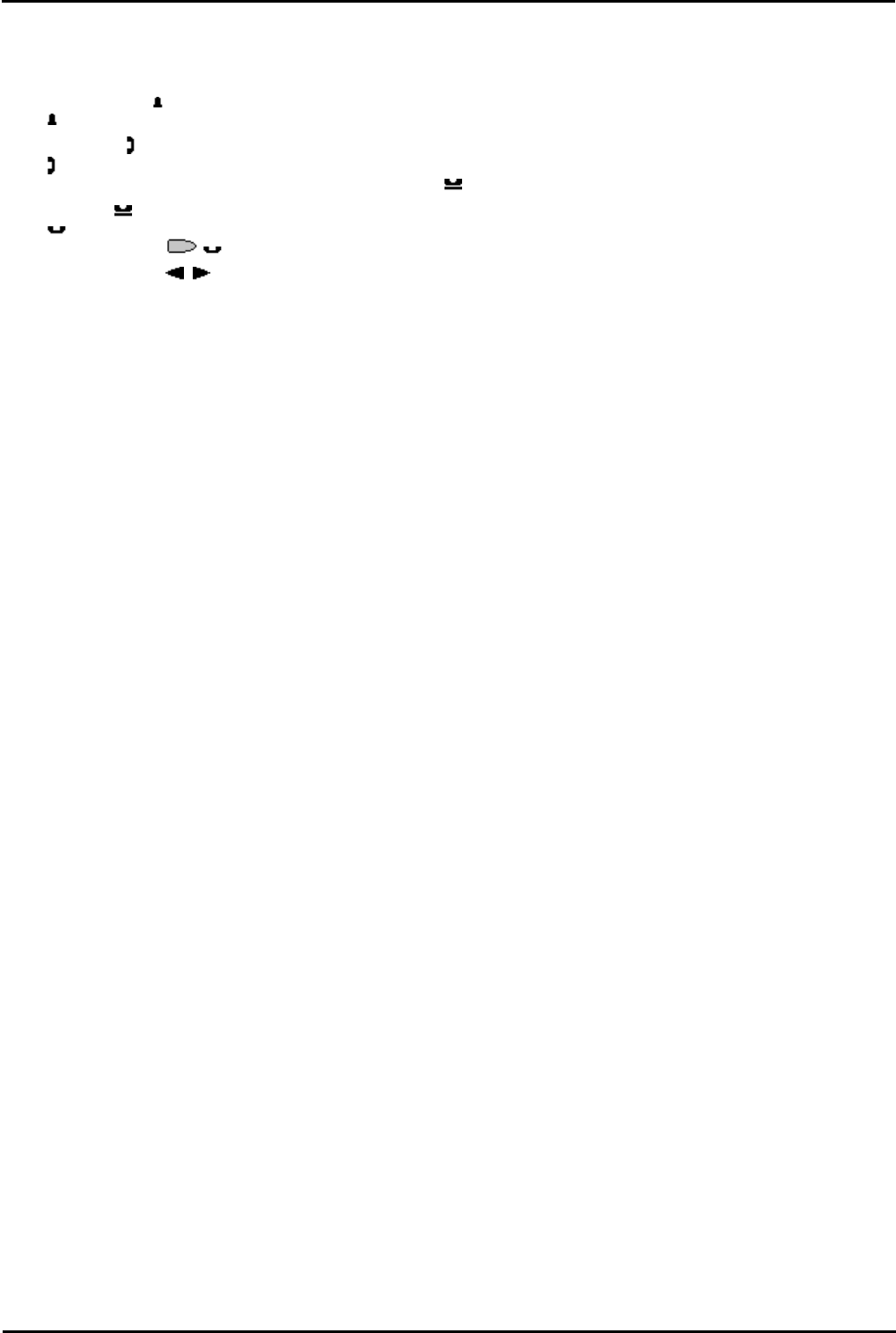
2410/5410 Phone Page 10
15-601076 Issue 06a (16 July 2009)IP Office
1.2 Call Appearance Key Icons
The icons displayed against the Call Appearance/Feature Keys allow you to determine the status (for example, on HOLD)
of each call. Icons also indicate whether a feature has been activated for a particular button.
· Incoming Call:
A symbol next to a Call Appearance key indicates an incoming call.
· Connected:
A symbol next to a Call Appearance key indicates that it is the currently connected call. The caller's phone number
(if available) is also shown. To put the call on hold, press HOLD. An H is displayed.
· On HOLD:
A symbol next to a Call Appearance key indicate a call on hold. To take the call off hold and put any other current
call on hold, press .
· Function Active:
The button to the left or right of the function key is active.
1.3 Logging On
Your administrator has created your initial configuration so that you will be automatically logged on to your home
extension. However, you may be required to log in for the following reasons:
· Forced login - if your configuration does not allow automatic login to your home extension.
· To use an extension other than your own (hot desking)
· If you, or somebody else, has logged you out of your extension.
Note
· When hot desking, any short codes you have setup on your home extension will be passed to the extension you have
logged on to.
· Certain information such as speed-dials and call log are telephone model dependent, and will not be passed to the
new extension.
· You will be able to hot desk to extensions on remote sites only if the Small Community Advanced Networking License
is installed on that system. Contact your Systems Administrator.
To login to your home extension (forced login), enter *35*P#, where 'P' is your login code.
To login at another extension (hot desking), enter *35*N*P#, where 'N' is your home extension number and 'P' is your
login code.
Notes
· Your login code, if configured, will be supplied by your Administrator.
· You have 4 attempts at logging on. If you fail to logon correctly, the message "Invalid" will be shown on the main
display and you will hear the busy tone. If you fail all 4 attempts to log on, you must wait 90 seconds before any
login will be accepted, whether correct or not.