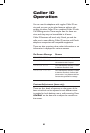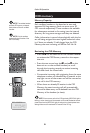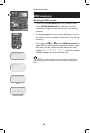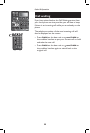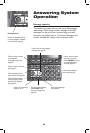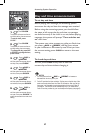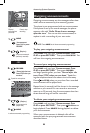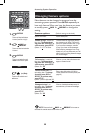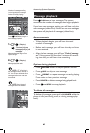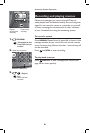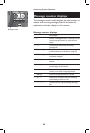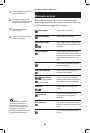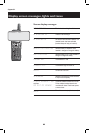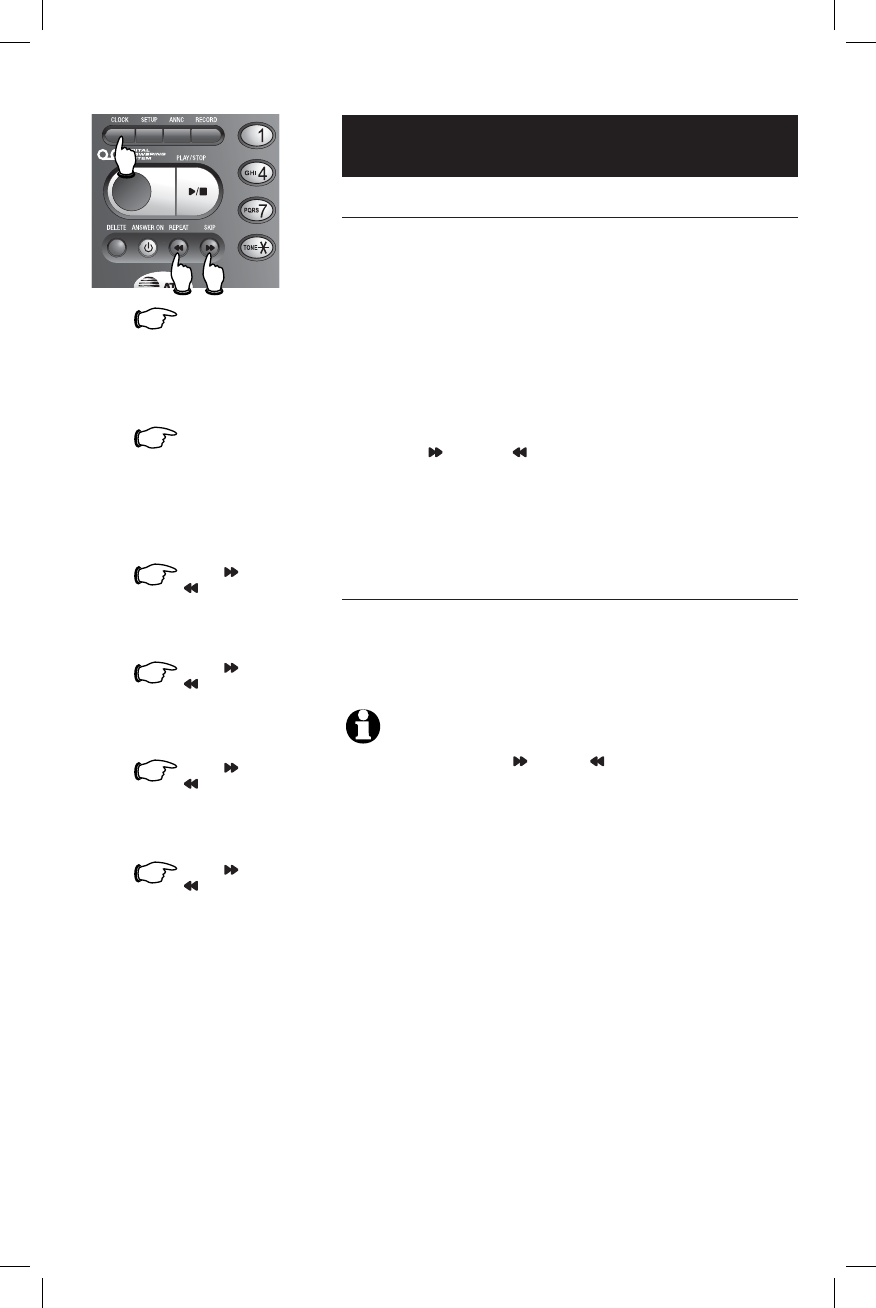
37
Answering System Operation
37
Day and time announcements
To set day and time
Before playing each message, the answering system
announces the day and time the message was received.
Before using the answering system, you should follow
the steps at left to set the day and time, so messages
are dated correctly. If the clock is not set, before playing
messages, the system will prompt "Time and date not
set" each time.
The system uses voice prompts to guide you. Each time
you press
SKIP or REPEAT, the day, hour, minute
or year increases or decreases by one. When you hear
the correct setting, press CLOCK to move to the next
setting.
To check day and time
You can press CLOCK at any time to hear the
current day and time without changing it.
NOTES:
1. You can press and hold SKIP or REPEAT to increase or
decrease the minute or year by ten.
2. Caller ID provides the time and date. Set the year so that the day of the
week can be calculated from the Caller ID information. After you set the
time once, it will thereafter be set automatically with incoming Caller ID
information. The time will be set automatically only if you subscribe to
Caller ID service provided by your local telephone company (see page 5).
1.
Press CLOCK
The system will announce the cur-
rent clock setting, then announces
"To set the clock, press
CLOCK."
2.
Press CLOCK
3.
Press SKIP or
REPEAT
4.
until the system announces the cor-
rect hour, then press CLOCK.
until the system announces the cor-
rect minutes, then press CLOCK.
until the system announces the cor-
rect day, then press CLOCK.
5.
6.
until the system announces the cor-
rect year, then press CLOCK. The
system announces the current clock
setting.
The system will announce the cur-
rent day setting, then announces
"To change the day, press SKIP
or REPEAT, to change the hour,
press CLOCK."
16
Press SKIP or
REPEAT
Press SKIP or
REPEAT
Press SKIP or
REPEAT