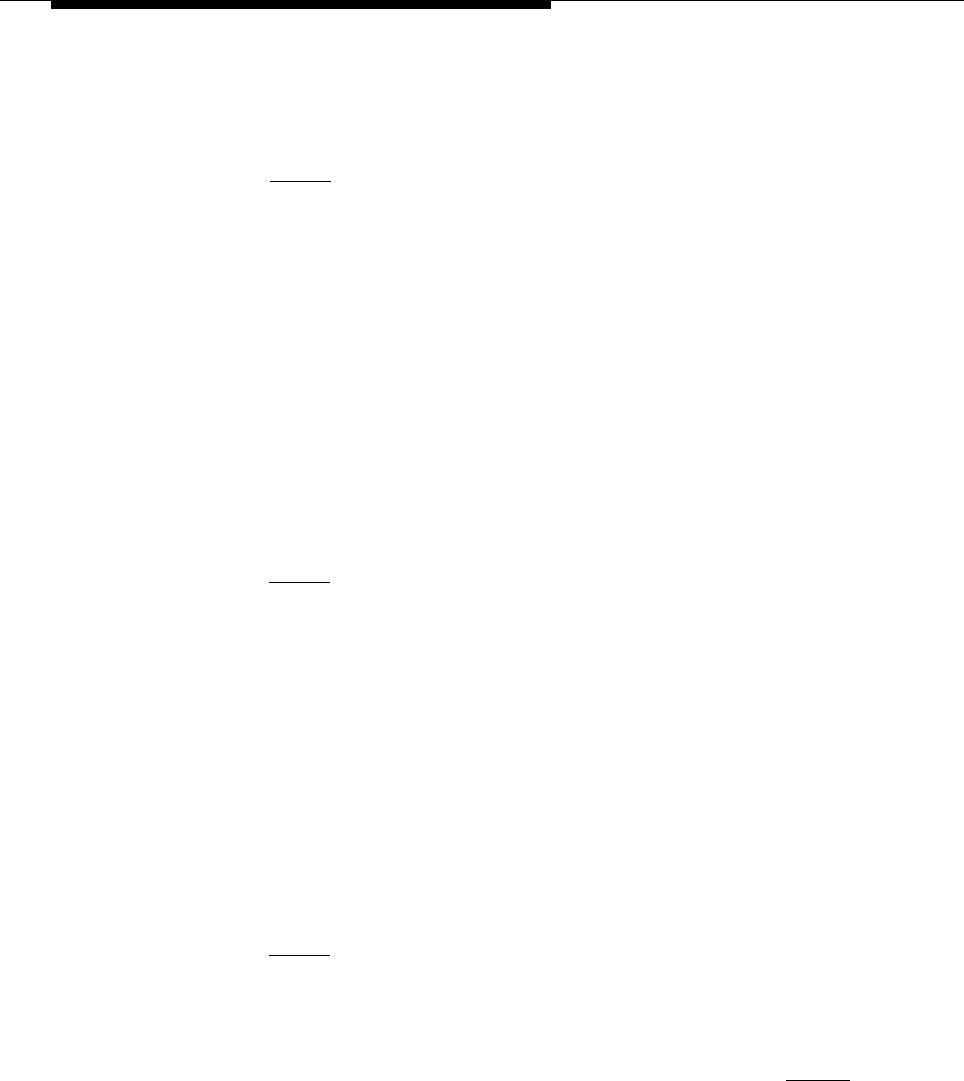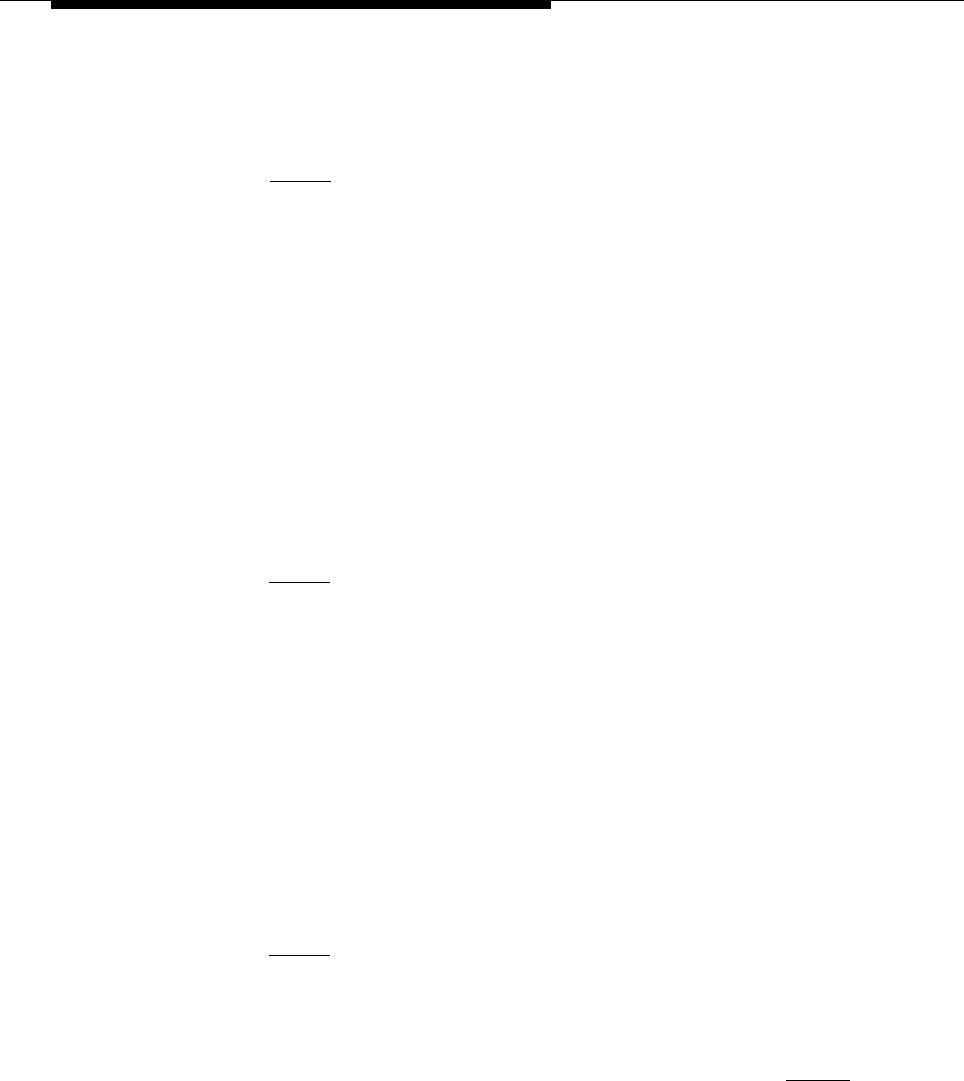
Maintaining IS-III
3.
Insert the tape you will use to back up the application and system files, and
press [
ENTER
↵
].
The light on the tape drive goes on and the system responds:
WORKING..........
The application files and system files backup will need approximately 1
cartridge tape(s). Please wait
while the files are saved.
After the application and system files are saved, the system responds:
The application files and system files have been
successfully backed up. After the light on the tape drive
goes out, remove the tape and label it “System Files”.
Strike ENTER when ready.
4.
When you see the light on the tape drive go out, remove the tape, write
protect it, and label it “System Files.”
5.
Press [
ENTER
↵
].
—
lf you do not have AUDIX Voice Power, you are returned to the Backup
Files menu.
Proceed to Step 10.
lf you have AUDIX Voice Power, the following message appears:—
Confirm
A Complete Voice System Backup to Tape will backup all
system voice files. This will usually take one cartridge
tape. This tape will take less than one half hour to
complete.
Strike ENTER when ready
or ESC to stop.
6.
Press [
ENTER
↵
].
The system responds:
Please insert the second cartridge tape and press ENTER
7.
Insert the tape you will use to back up the voice files and press [ ENTER ↵ ].
The light on the tape drive goes on, and the voice files are backed up. The
system responds:
The Voice System files have been successfully backed up.
After the light on the tape drive goes out, remove the tape
and label it “Voice Files”.
Strike ENTER when ready.
4-11