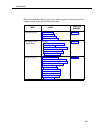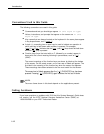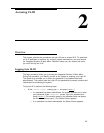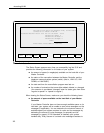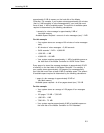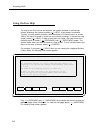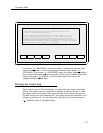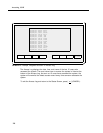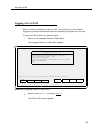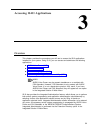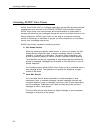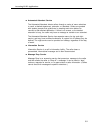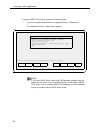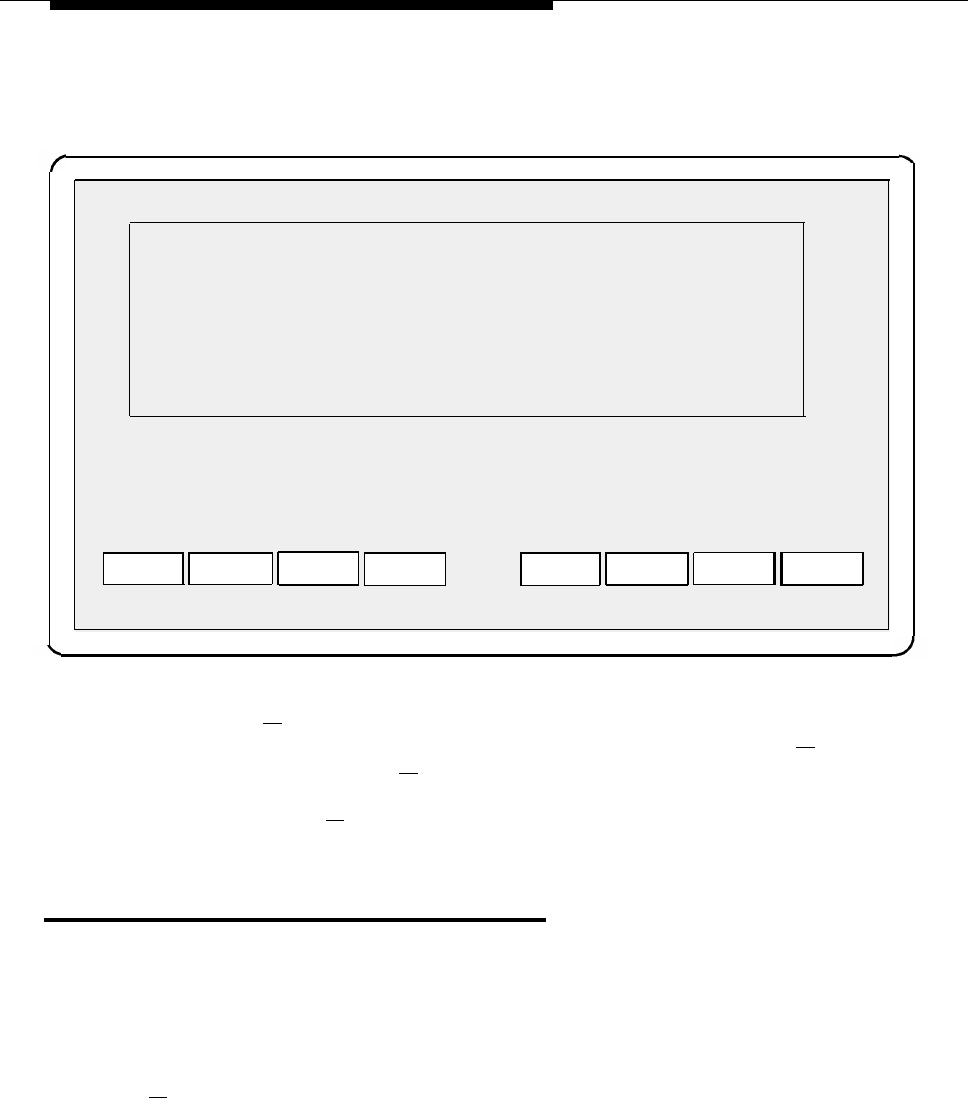
Accessing IS-III
Help on IS
access the application by hitting <Enter> when the cursor
is next to the application entry.
User Maintenance: Another menu will be drawn that will allow
you to access programs for backing up files, restarting the
printer, setting the date and time, shutting down the system,
password protect the installed IS III applications and the IS III
user login (is), display a disk usage report, or access the Voice
System Administration package (if installed).
PREVPAGE
NEXTPAGE
CANCEL
Screen 2-4. Page 2 of the Help Screen for the Integrated Solution III Main Menu
If you press [
F3 ] (NEXTPAGE), the system “beeps,” indicating that you are at the
end of the help screen. To view the first page of the help screen, press [
F2 ]
(PREVPAGE). If you press [
F2 ] (PREVPAGE) again, the system “beeps,” indicating
that you are at the beginning of the help screen. When you are finished viewing the
help screen, press [
F6 ] (CANCEL) to exit the help screen and return to the
Integrated Solution III Main Menu.
Viewing the Access Log
Every time you log into IS-III successfully, you must enter your name in the Status
Screen. The system uses this information to maintain a record of the last 15 times
the system has been accessed. Each record consists of the name of the user and
the date and time the user accessed IS-III. The system stores this information in the
Access Log (Screen 2-5). To view the Access Log, log into the system and press
[
F4 ] (DISPLAY) while in the Status Screen.
2-7