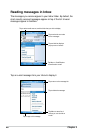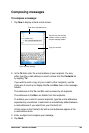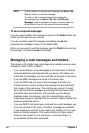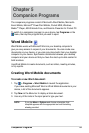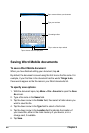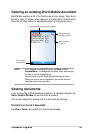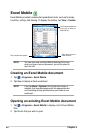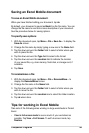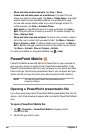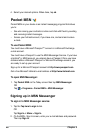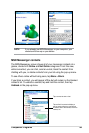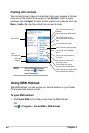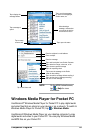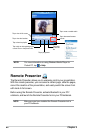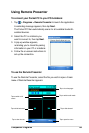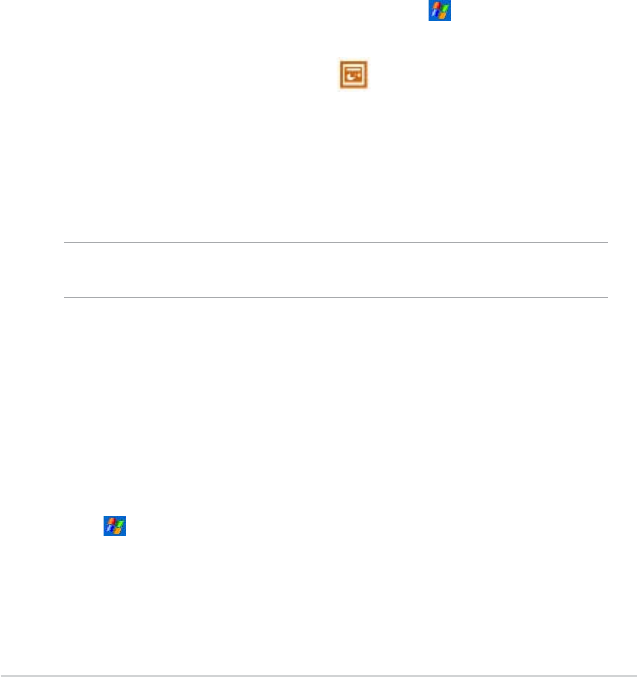
56
Chapter 5
PowerPoint Mobile
PowerPoint Mobile works with Microsoft PowerPoint on your computer to
give you easy access to copies of your PowerPoint presentations. Copy
PowerPoint presentation les from your computer to your device and view
them on-the-go. Synchronize presentation les in your computer and your
device so that you have the most up-to-date contents in both locations.
NOTE You can only view PowerPoint presentation les in
PowerPoint Mobile.
Opening a PowerPoint presentation le
If you have previously copied PowerPoint Mobile presentation les into the
device, a list of the documents appear after you tap the PowerPoint Mobile
icon.
To open a PowerPoint Mobile le:
1. Tap > Programs > PowerPoint Mobile to display a list of
PowerPoint les.
2. Tap the le you wish to open.
•
Show and hide window elements. Tap View > Show.
• Freeze and unfreeze panes on a worksheet. First select the cell
where you want to freeze panes. Tap View > Freeze Panes. You might
want to freeze the top and leftmost panes in a worksheet to keep
the row and column labels visible as you scroll through a sheet. To
unfreeze panes, tap View > Unfreeze Panes.
• Split panes to view different areas of a large worksheet. Tap View >
Split. Drag the split bar to where you want it. To remove the split, tap
View > Remove Split.
• Show and hide rows and columns. To hide a row or column, select a
cell in the row or column that you want to hide. Tap Menu > Format >
Row or Column > Hide. To show a hidden row or column, tap Menu >
Edit > Go To, and type a reference that is in the hidden row or column.
Tap Menu > Format > Row or Column > Unhide.
For more information on using Excel Mobile, tap > Help.