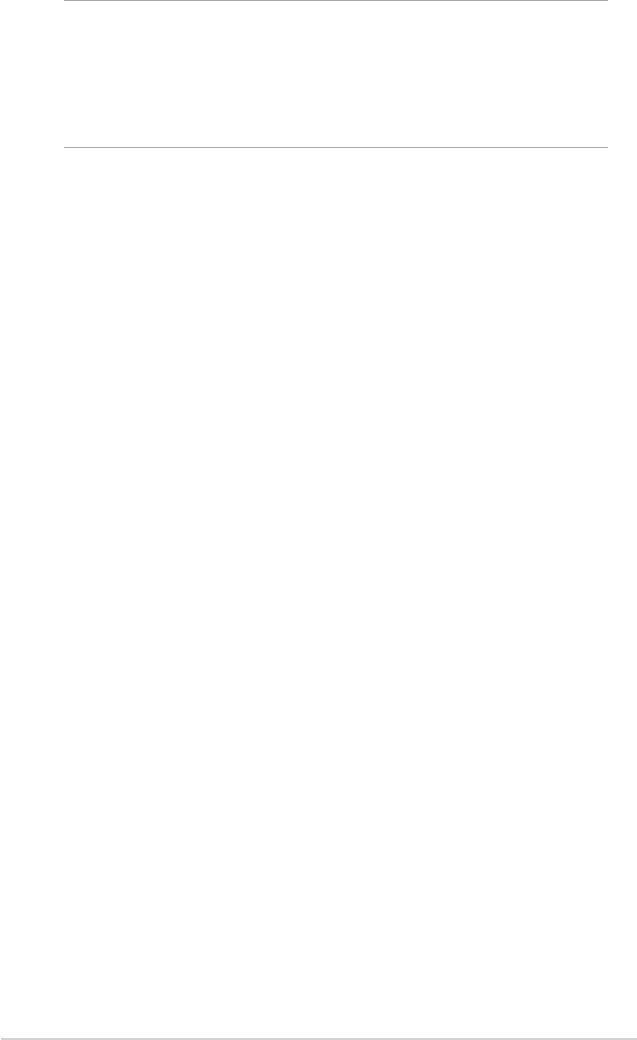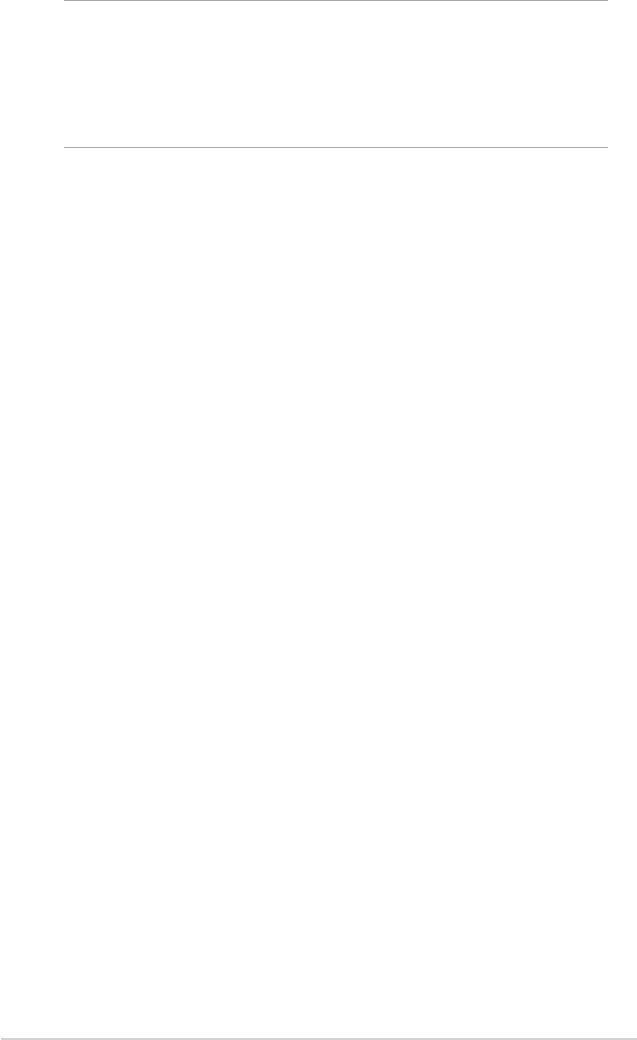
50
Chapter 4
Managing e-mail messages and folders
The behavior of the folders you create depends on whether you are using
ActiveSync, SMS, POP3, or IMAP4.
• If you use ActiveSync, e-mail messages in the Inbox folder in Outlook
will automatically be synchronized with your device. The folders you
create and the messages you move will then be mirrored on the server.
• If you use SMS, messages are stored in the Inbox folder.
• If you use POP3 and you move e-mail messages to a folder you
created, the link is broken between the messages on the device and
their copies on the mail server. The next time you connect, the mail
server will see that the messages are missing from the device Inbox
and delete them from the server. This prevents you from having
duplicate copies of a message, but it also means that you will no
longer have access to messages that you move to folders created from
anywhere except the device.
• If you use IMAP4, the folders you create and the e-mail messages you
move are mirrored on the server. Therefore, messages are available
to you anytime you connect to your mail server, whether it is from your
device or desktop computer. This synchronization of folders occurs
whenever you connect to your mail server, create new folders, or
rename/delete folders when connected.
To save composed messages:
If you are working ofine, the message is moved to the Outbox folder and
will be sent the next time you connect.
If you do not wish to send the message immediately, tap ok after
composing the message to save it to the Drafts folder.
When you are ready to send the message, open the Drafts folder and tap
the message. Tap Send to send the message.
NOTE To enter preset or frequently used messages, tap Menu > My
Text and select your desired message.
To create or edit a preset message before adding it to
the message body, tap Menu > My Text > Edit My Text
Messages, select a message to change or select a blank line
at the bottom of the list, then enter your text and tap ok.