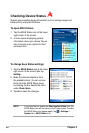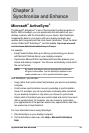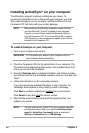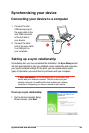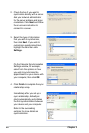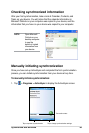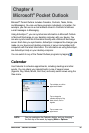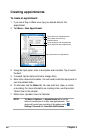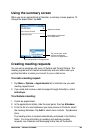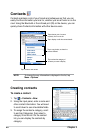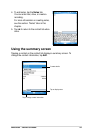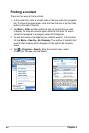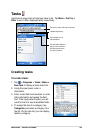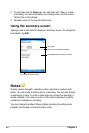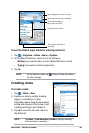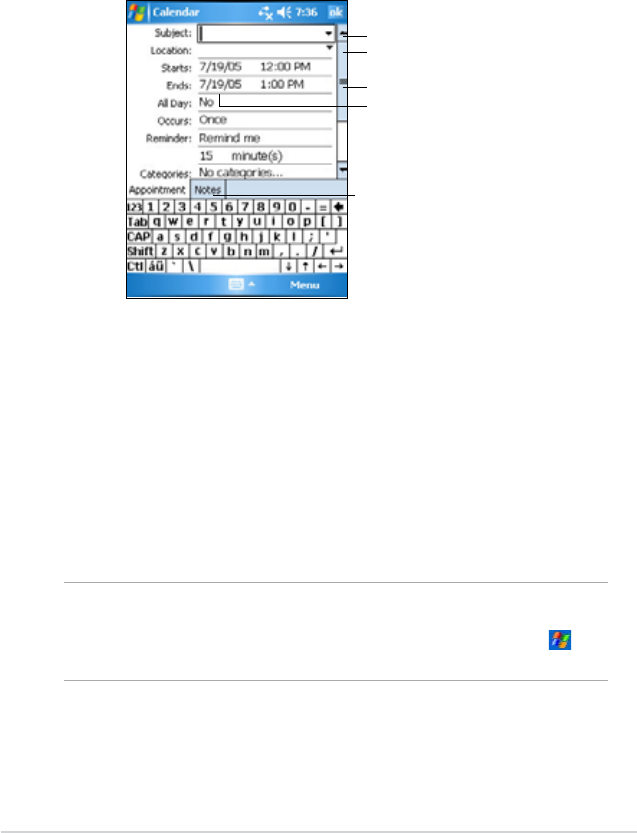
38
Chapter 4
Creating appointments
To create an appointment:
1. If you are in Day or Week view, tap your desired date for the
appointment,
2. Tap Menu > New Appointment.
3. Using the input panel, enter a description and a location. Tap to select
the eld.
4. If needed, tap the date and time to change them.
5. Enter other desired information. You will need to hide the input panel to
see all available elds.
6. To add notes, tap the Notes tab. You can enter text, draw, or create
a recording. For more information on creating notes, see the section
“Notes” later in this chapter.
7. When done, tap ok to return to Calendar.
Tap to select from a predened text
Tap to select from previously
entered locations
Tap to specify the time of appointment
Tap to specify the date of appointment
Tap to add notes to the appointment
NOTE Tap Menu > Options... > Appointments tab to set the
device to remind you of all your new appointments. Your
device will remind you according to the options set in ,
Settings, Personal tab, Sounds & Notications.