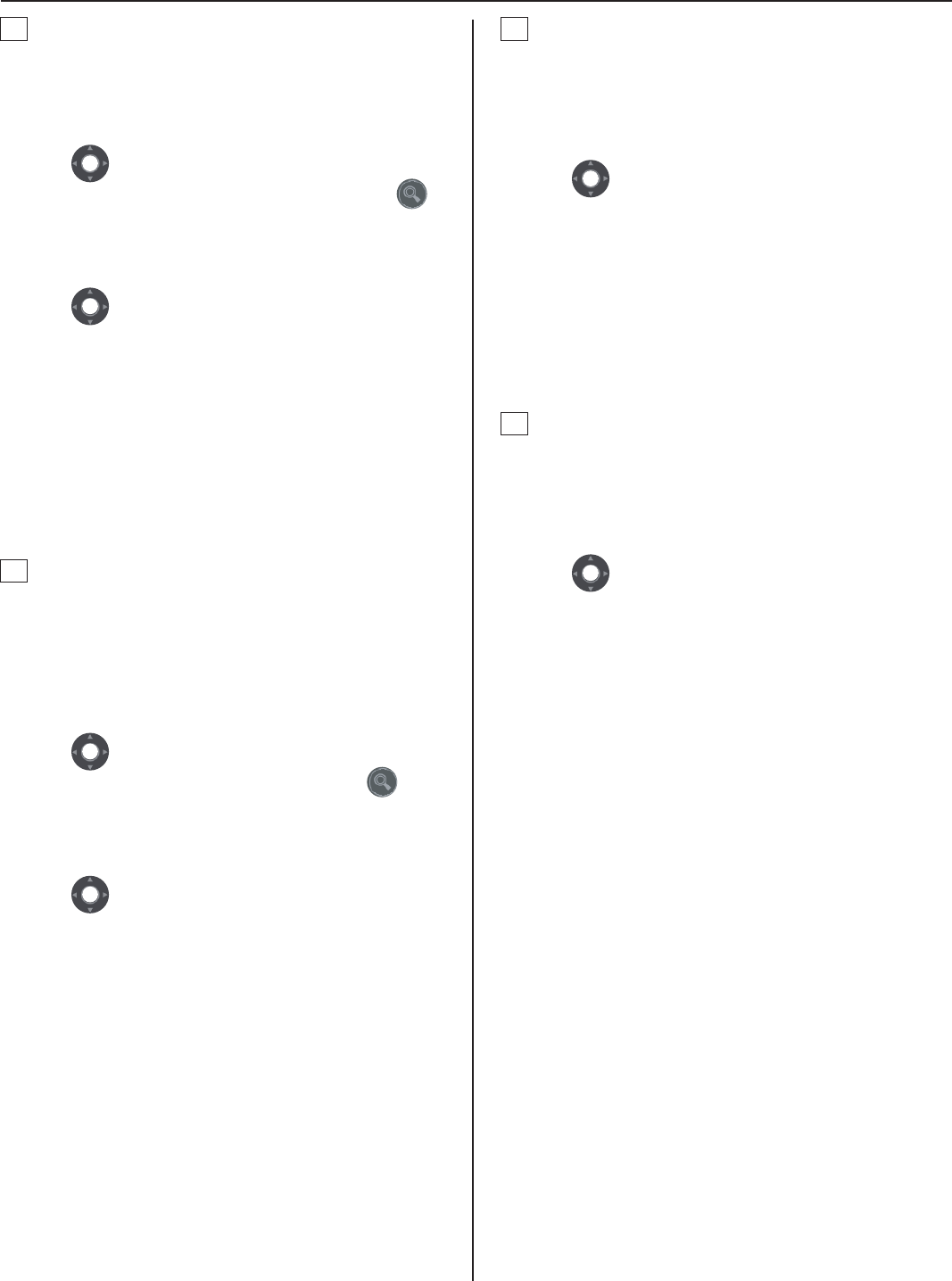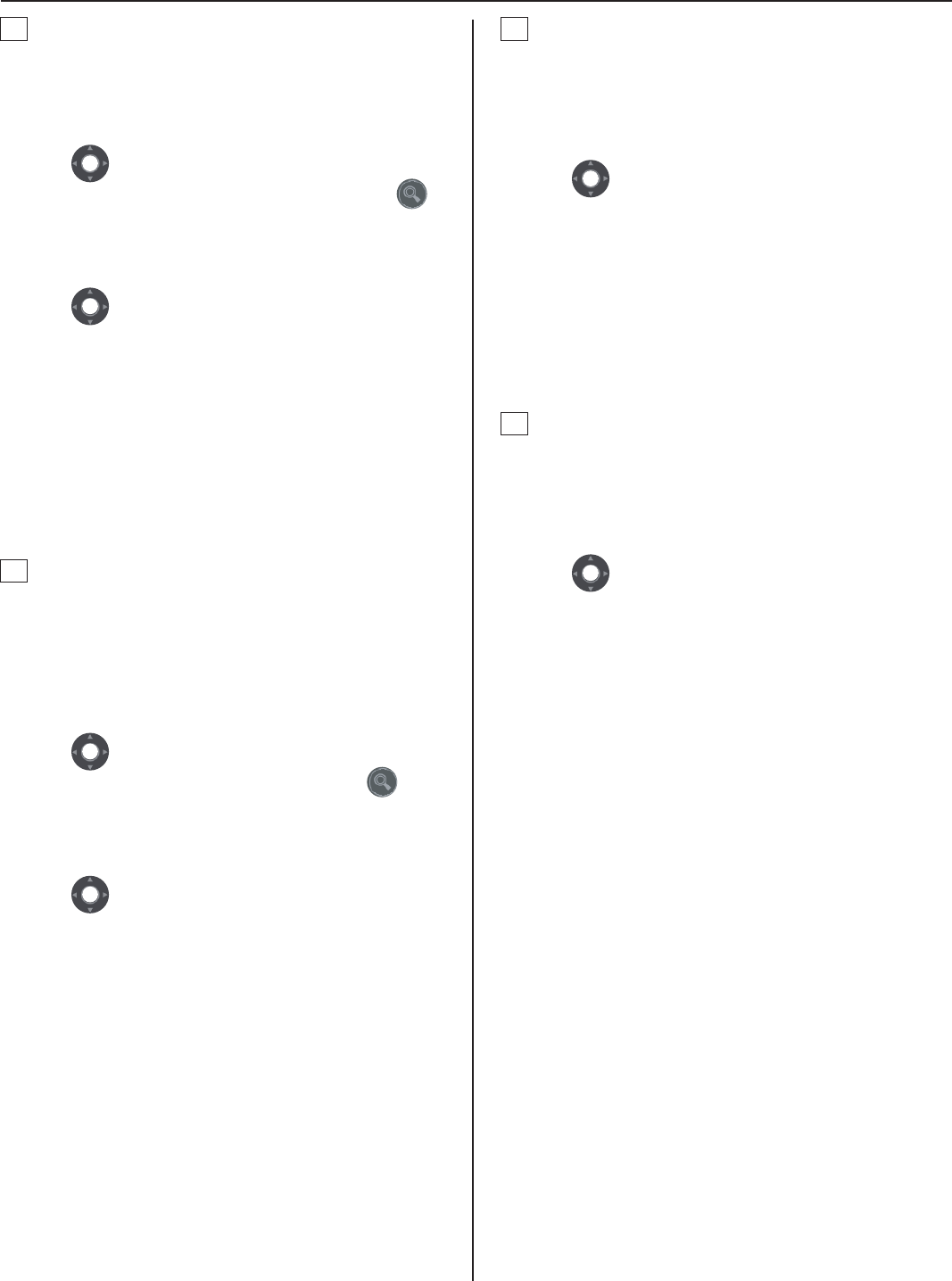
22
B
Searching for a station in your site by
designating an area [STATIONS BY AREA]
Select [STATIONS BY AREA] either in the standby
1
mode (→P. 19) or the SEARCH LIST. (→P. 20)
Click
2
to select the target area in your site from
the list (so that it is highlighted), and then click
to
select.
All the stations in the area are displayed in the list.
Click
3
to select the target station (so that it is
highlighted).
You can select up to 5 stations.
*
(→P. 21)
Start calling (talking), monitoring or paging by
4
following the procedure for the corresponding
performance.
(→P. 25-27)
C
Searching for a station in your site by
designating a station type [STATIONS BY TYPE]
Select [STATIONS BY TYPE] from the SEARCH
1
LIST. (→P. 20)
All the station types are displayed in the list.
Click
2
to select the target station type from the
list (so that it is highlighted), and then click to
select.
All the stations of the selected type are displayed in the list.
Click
3
to select the target station in your site (so
that it is highlighted).
You can select up to 5 stations.
*
(→P. 21)
Start calling (talking), monitoring or paging by
4
following the procedure for the corresponding
performance.
(→P. 25-27)
D
Searching for a paging zone in your site from the
list [PAGING ZONE]
Select [PAGING ZONE] from the SEARCH LIST.
1
All the registered paging zones are displayed in the list.
Click
2
to select the target zone (so that it is
highlighted).
You can select up to 5 zones.
*
(→P. 21)
Start paging by following the procedure for paging.
3
(→P. 27)
E
Searching for a chime zone in your site from the
list [CHIME ZONE]
Select [CHIME ZONE] from the SEARCH LIST.
1
All the registered chime zones are displayed in the list.
Click
2
to select the target zone (so that it is
highlighted).
You can select up to 5 zones.
*
(→P. 21)
Start chime paging by following the procedure for
3
chime paging.
(→P. 27)