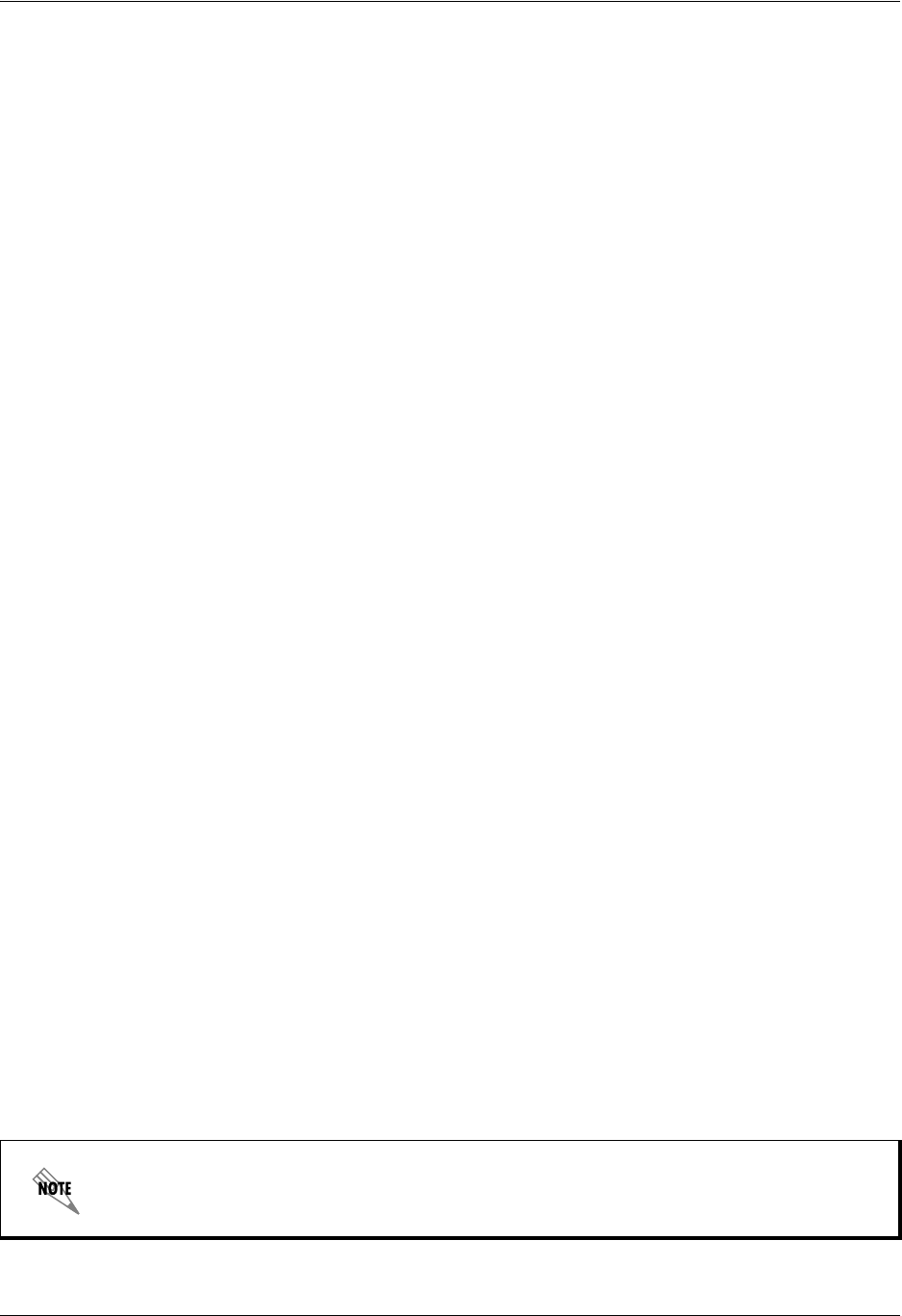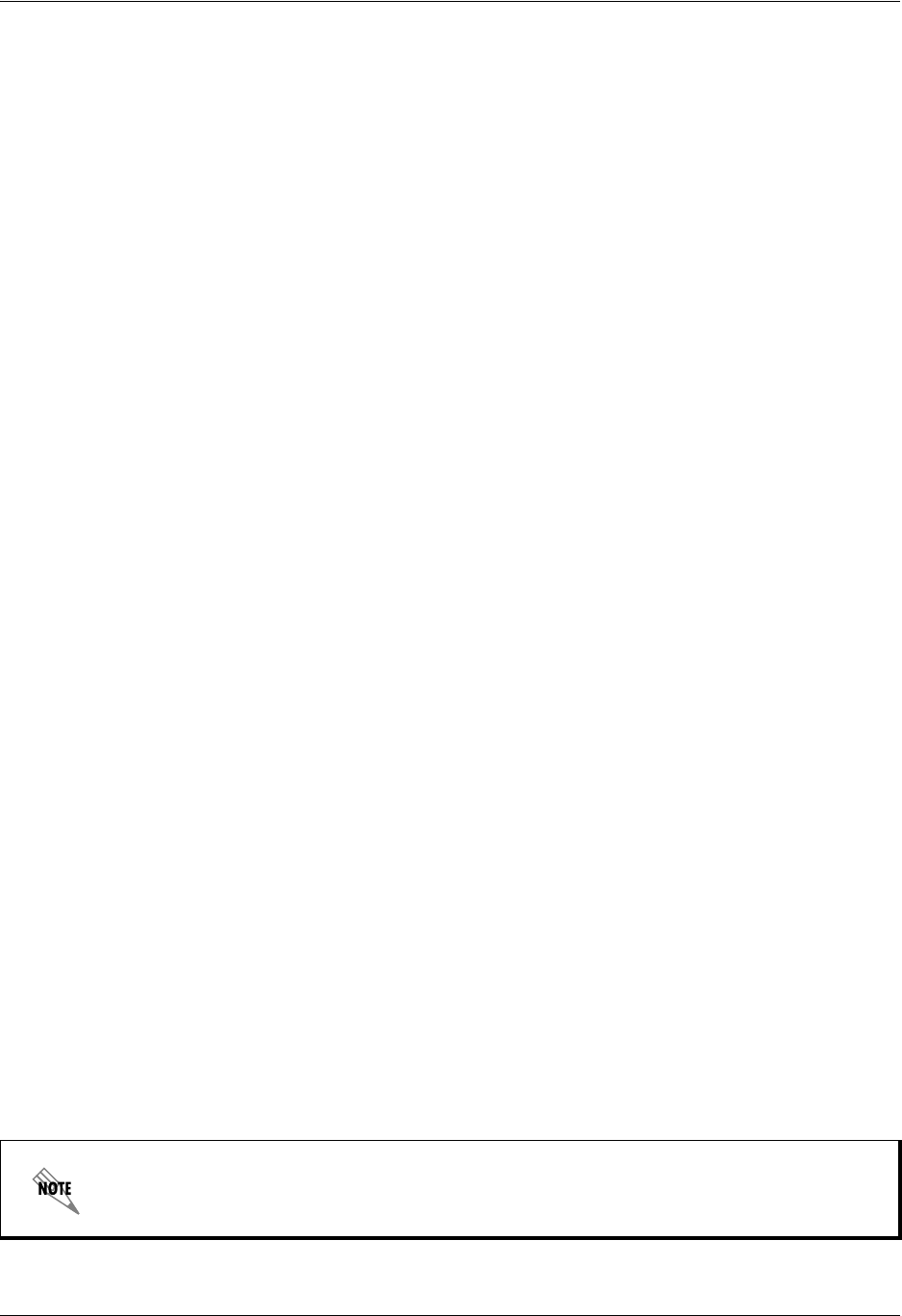
The Contact Drawer ADTRAN IP SoftPhone User Manual
30 Copyright © 2006 ADTRAN, Inc. 61950859L1-1A
5. THE CONTACT DRAWER
As with similar features on cell phones, the ADTRAN IP SoftPhone allows users to store a list of contacts
in a virtual phone book. To open the ADTRAN IP SoftPhone Contact Drawer, select the gray arrow button
toward the extreme right edge of the softphone application.
To close the Contact Drawer, select the same gray arrow button at the right edge of the application. The Con-
tact Drawer can be detached from the softphone by selecting
Detach. Selecting Reattach will reattach the
Contact Drawer to the softphone.
Contact Organization
To add a new contact, access the Calls & Contacts menu by selecting the Calls and Contacts button at
the top of the contact drawer, and then choose
Add A New Contact. Enter the name, address, and group
name.
Contacts can be grouped together. To create a new group, access the Calls & Contacts menu and then
choose
Add a New Group. This creates a new item in the contact list; this item can be renamed at any time
thereafter. To rename an existing group, right-click the group and choose
Rename Group.
To move a contact to a group, select the contact and drag it to that group.
To dial a contact’s phone directly from the Contact Drawer, right-click the contact’s name and choose
Place a Call. If there is more than one number for this contact, the ADTRAN IP SoftPhone will show a list
of numbers from which to choose.
Recent Calls
As phone calls are made and received, the ADTRAN IP SoftPhone stores them in a list of recent calls.
Select the
Received and Missed Calls item in the Contact Drawer to view calls received recently. Select
the
Dialed Calls item to view a list of recently placed calls.
Right-click any call in the call lists to show its context menu. Using this context menu, you can do the
following:
• Phone back the contact
• Mark the call as unanswered
• Delete the call from the list
• Add the caller to your contact list
Importing Contacts
Select this option to import a list of contacts from another phone book. Access the Calls & Contacts
menu of the Contact Drawer and then choose
Import Contacts. Find the appropriate Comma Separated
Value (CSV) file on the client computer and select
OK.
Before a contact list can be imported to another phone book, it must first be exported to a
CSV file.