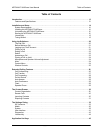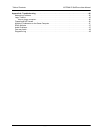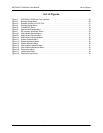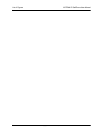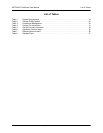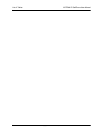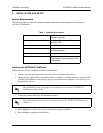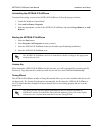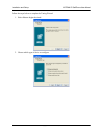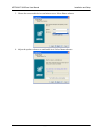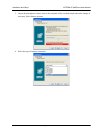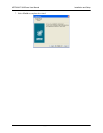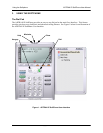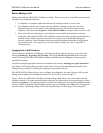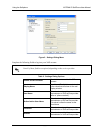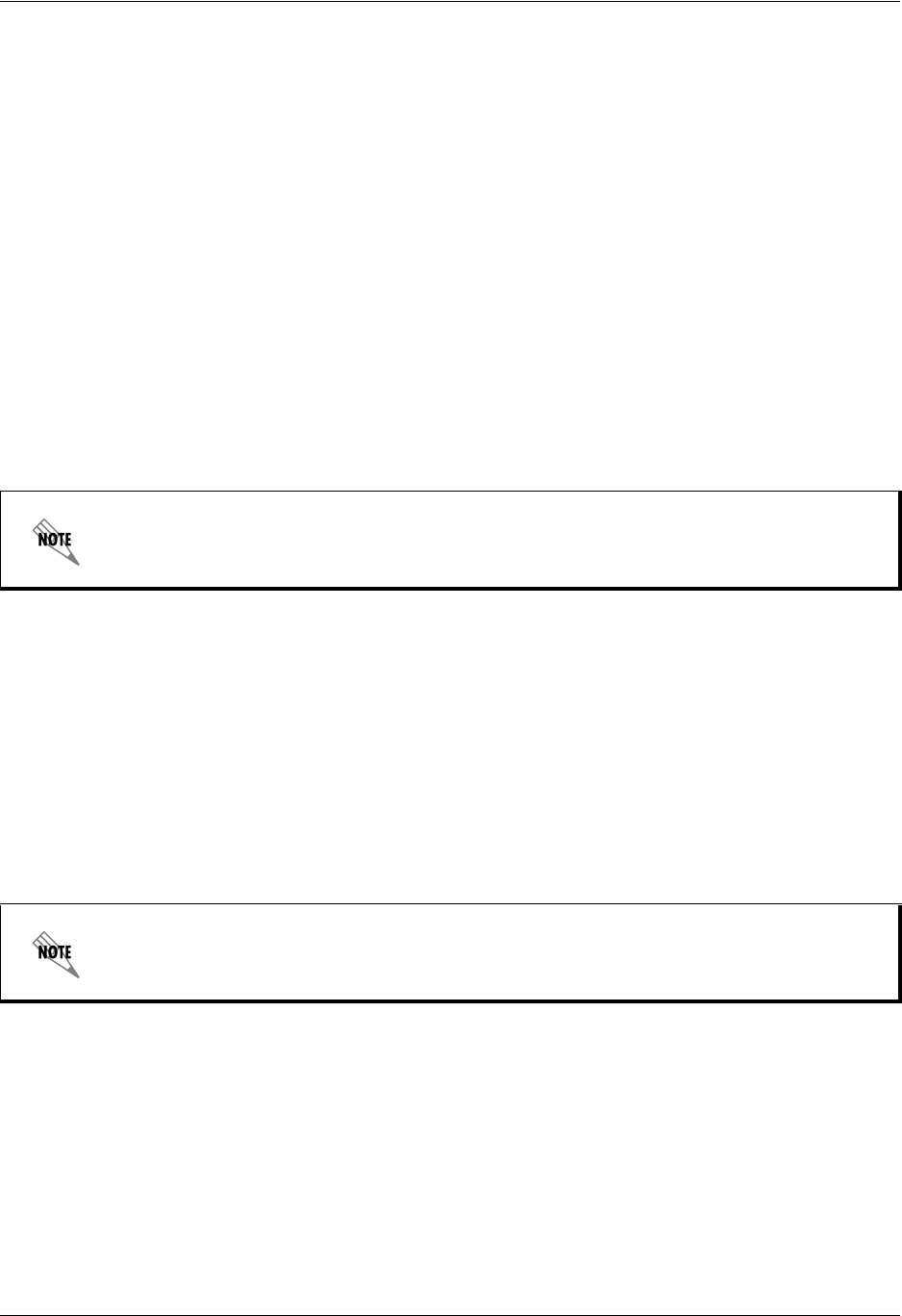
ADTRAN IP SoftPhone User Manual Installation and Setup
61950859L1-1A Copyright © 2006 ADTRAN, Inc. 15
Uninstalling the ADTRAN IP SoftPhone
To uninstall an existing version of the ADTRAN IP SoftPhone, follow the steps given below:
1. Launch the Windows Control Panel.
2. Select Add or Remove Programs.
3. Select the appropriate version of the ADTRAN IP SoftPhone and select Change/Remove (or Add/
Remove).
Starting the ADTRAN IP SoftPhone
1. Select the Start button.
2. Select Programs (All Programs on some systems).
3. Select the ADTRAN IP SoftPhone folder (or the folder specified during installation).
4. Select the ADTRAN IP SoftPhone icon.
License Key
When starting the ADTRAN IP SoftPhone for the first time, you will be prompted for a product-specific
license key. Copy and paste this vendor-provided key into the on-screen field labeled License Key.
Tuning Wizard
The ADTRAN IP SoftPhone includes a Tuning Wizard that allows you to select available audio devices for
use during calls. The Tuning Wizard appears automatically the first time the ADTRAN IP SoftPhone is
run. The wizard should be completed to ensure that all devices are working properly and are set at the
proper level.
The ADTRAN IP SoftPhone can also be launched by double-clicking on the appropriate
desktop shortcut icon.
The Tuning Wizard will only appear automatically the first time the ADTRAN IP
SoftPhone is started. To launch the Tuning Wizard manually, right-click on the display
screen to access a context menu and then select the Tuning Wizard.