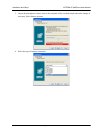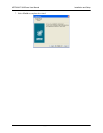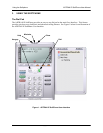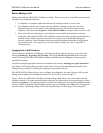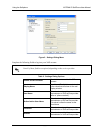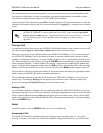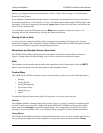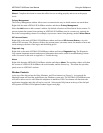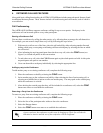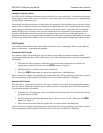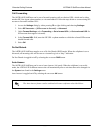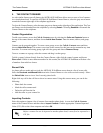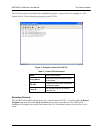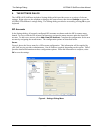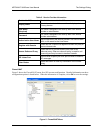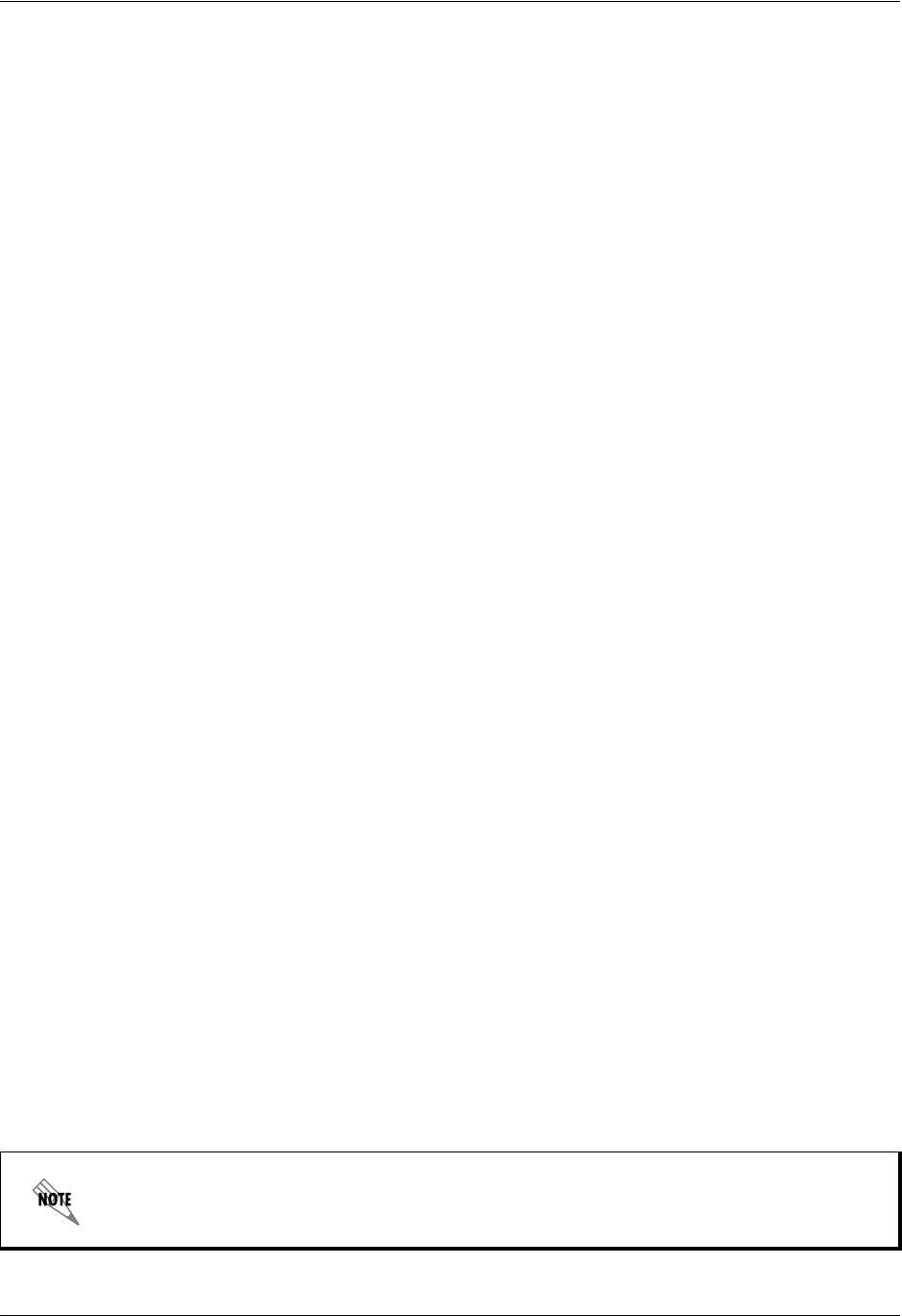
Extended Calling Features ADTRAN IP SoftPhone User Manual
26 Copyright © 2006 ADTRAN, Inc. 61950859L1-1A
4. EXTENDED CALLING FEATURES
Along with basic calling functionality, the ADTRAN IP SoftPhone includes many advanced features found
in traditional business phones. These features include call conferencing and call transfer, each of which is
covered below.
Call Conferencing
The ADTRAN IP SoftPhone supports conference calling for up to seven parties. Each party in the
conference call can hear and speak to every other participant.
Starting a Conference Call
You may host a conference by calling the other parties, or by allowing them to arrange the call themselves.
For example, you can create a simple three-way call by following the steps below:
1. With an active call on one of the lines, place the call on hold by either selecting another line and
dialing a third party, or accepting an incoming call from a third party by selecting the line on which
the call arrives.
2. After informing the arriving participant about the three-way call, select the CONF button (see
Figure 1) to include all parties in the conversation.
3. To end a three-way call, select the CONF button again to place both parties on hold. At this point
no participants can speak to one another.
4. Users can then talk to each party individually by selecting the appropriate line.
Adding a party to the Conference
To add another party to an existing conference call, complete the following steps:
1. Place the conference on hold by selecting the CONF button.
2. Invite another party to the conference on hold by either selecting the line of an incoming call, or
selecting an available line to initiate a call to an outside party. You may speak to the outside party
while the conference is on hold.
3. After advising the outside party that they will be included in a conference call, select the CONF
button once more to re-establish the conference.
Removing a Party from the Conference
To remove a party form an existing conference call, complete the following steps:
1. Place the conference on hold by selecting the CONF button.
2. Select the line of the participant who wishes to leave the conference.
3. Select the Hangup button.
4. Select the CONF button once more to re-establish the conference.
A party can leave the conference on their own by hanging-up. Their line will then be
indicated as inactive and the rest of the conference will be unaffected.