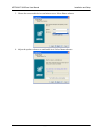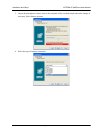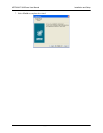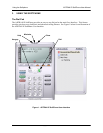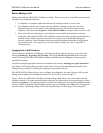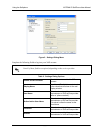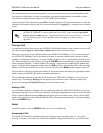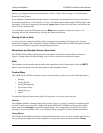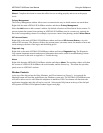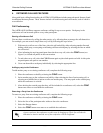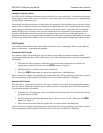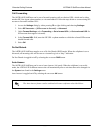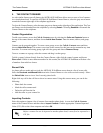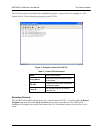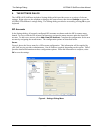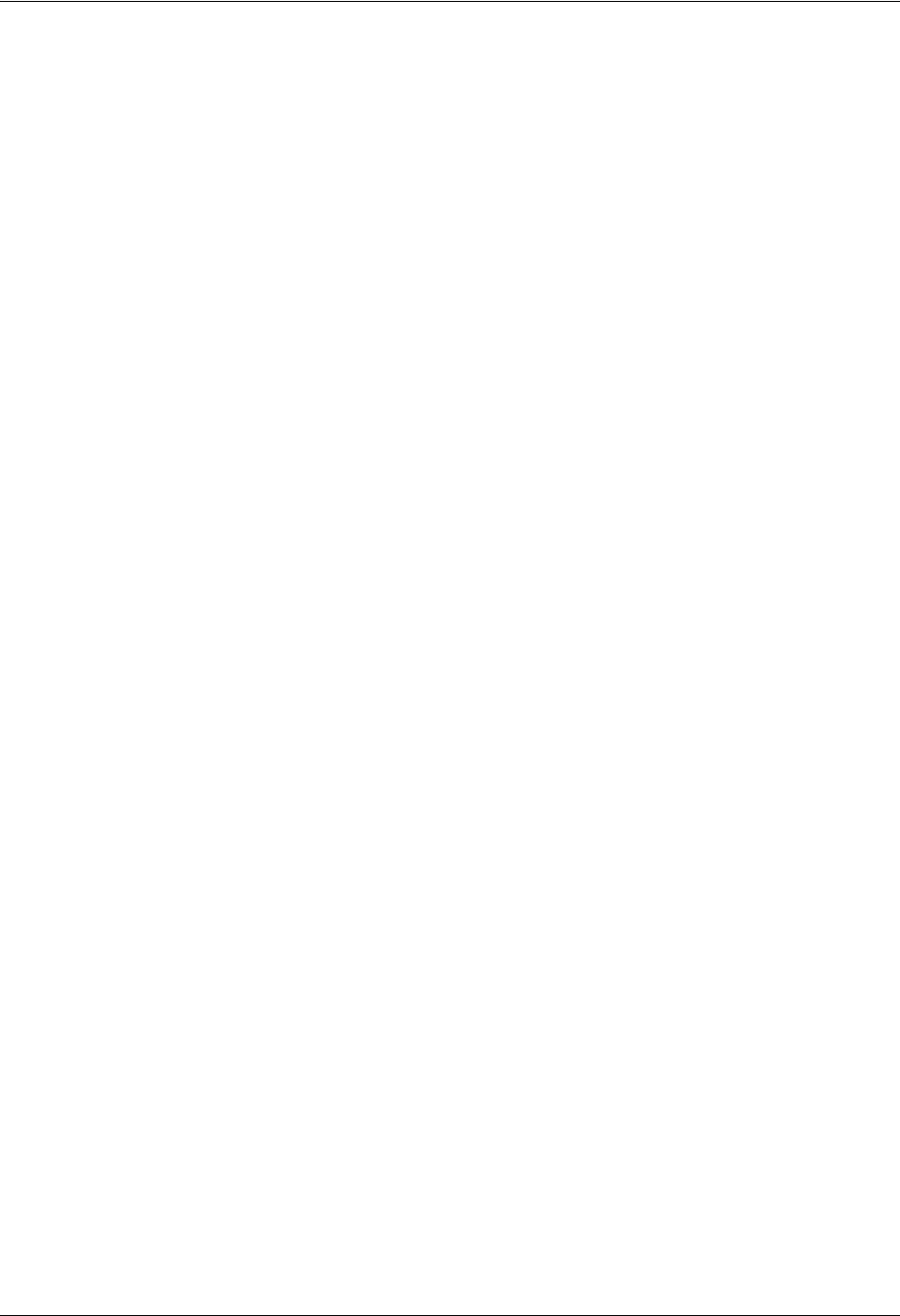
ADTRAN IP SoftPhone User Manual Using the Softphone
61950859L1-1A Copyright © 2006 ADTRAN, Inc. 25
Wizard. Complete the wizard to ensure that all devices are working properly and are set at the proper
levels.
Privacy Management
The Privacy Management window allows users to customize the way in which contacts can reach them.
Right-click the main ADTRAN IP SoftPhone window and choose
Privacy Management.
Select the
Add button to add a contact’s address. By default, all actions will be allowed for the contact. To
prevent a particular contact from reaching an ADTRAN IP SoftPhone user in a certain way, uncheck the
box in the corresponding column. For example, to prevent a contact from phoning, uncheck
Allow Phone.
SIP Account Status
Right-click on the main ADTRAN IP SoftPhone window and choose SIP Account Status to view the
status of SIP accounts. This feature will show the account name, user name, status, the number of new and
saved messages, the date of last login, and the dialing prefix.
Diagnostic Log
Right-click on the main ADTRAN IP SoftPhone window and choose Diagnostic Log. The Diagnostic
Log contains important network and protocol information that can be useful for troubleshooting various
issues. For more on this refer to Appendix A: Troubleshooting.
About
Right-click the main ADTRAN IP SoftPhone window and choose About. The resulting window will show
the version of ADTRAN IP SoftPhone, the serial number, and the license key. This menu also provides
quick access to ADTRAN’s website.
Window Controls
At the top of the dial pad are the Help, Minimize, and Close buttons (see Figure 1). As expected, the
Minimize button will send the application to the Windows system tray. The ADTRAN IP SoftPhone users
will still be able to receive calls when the softphone is minimized. The Close button will shut down the
application altogether and calls will not be received. Selecting the Help button at the top of the dial pad
will open the ADTRAN IP Softphone Product Support web page.