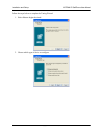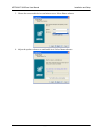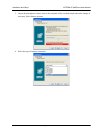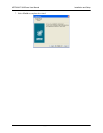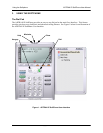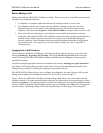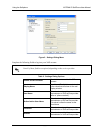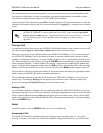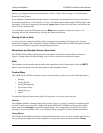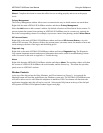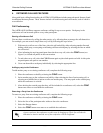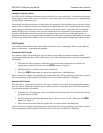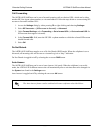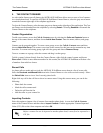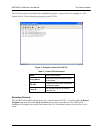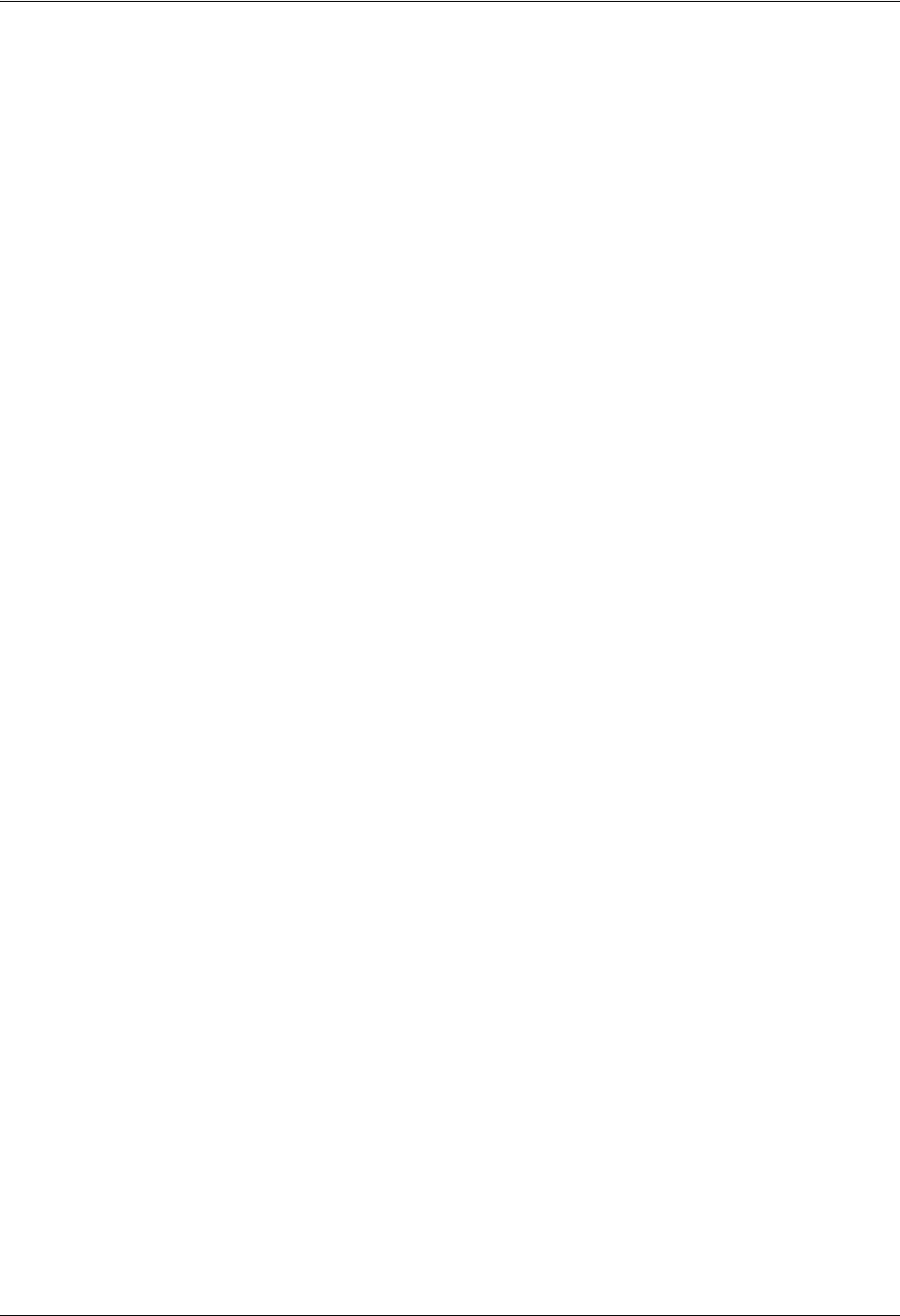
Using the Softphone ADTRAN IP SoftPhone User Manual
24 Copyright © 2006 ADTRAN, Inc. 61950859L1-1A
phone) you configured within the Tuning Wizard. Refer to Tuning Wizard on page 15 for information
about the Tuning Wizard.
If the softphone is hidden behind another window or minimized, the application will come to the front as
the incoming call arrives. Calls will arrive on Line 1 by default, and are indicated by a flashing light on the
line button. Calls can be ignored by selecting the
Ignore button found on the call status screen below the
caller ID of the incoming call
.
As a call arrives, select the Dial button (or press Enter on the computer keyboard) to answer. An
incoming call can also be answered by selecting the flashing line button.
Placing a Call on Hold
An active call can be placed on hold by either selecting the corresponding line button or by selecting
another line altogether. The on-hold line’s button will flash to indicate that its call has been placed on hold.
To resume an on-hold call, press the corresponding line button.
Microphone and Speaker Volume Adjustment
The ADTRAN IP SoftPhone dial pad includes microphone and speaker volume sliders as shown in
Figure 1. Simply select the slider and drag it up or down to increase or decrease the volume.
Mute
The softphone can be muted so that the other party cannot hear what is being spoken. Press the MUTE
button to mute the phone. Press the button again to take the phone off mute.
Context Menu
The ADTRAN IP SoftPhone includes a context menu that allows quick access to the following features:
• Settings
•Tuning Wizard
• Privacy Management
• Sip Account Status
• Diagnostic Log
• About
To launch the dial pad context menu, right-click anywhere over the on-screen dial pad.
Settings
The softphone includes a Settings dialog that provides access to a variety of settings for configuring SIP
accounts as well as user interfaces. Right-click on the ADTRAN IP SoftPhone to bring up the context
menu; then choose
Settings to access the Settings dialog. The settings dialog can also be accessed by
pressing F8 on your keyboard. Refer to The Settings Dialog on page 32 for more detailed information.
Tuning Wizard
The ADTRAN IP SoftPhone includes a Tuning Wizard that allows users to select available audio devices
for use during calls. Right-click on the softphone to bring up the context menu; then choose
Tuning